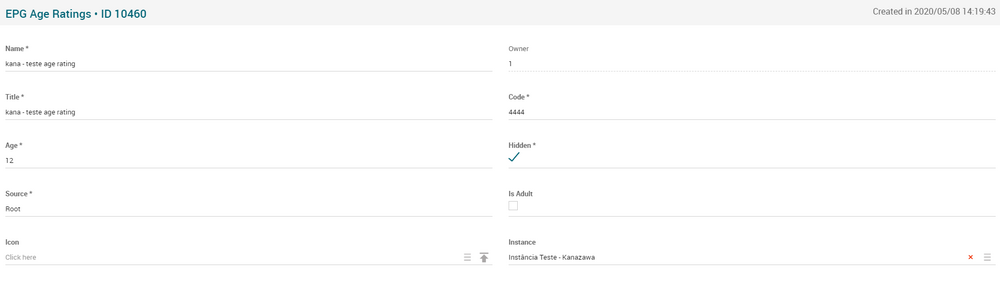Difference between revisions of "Age Ratings Page Manual 3.0"
(Created page with "Category:Manual Category:Setup&Configuration Category:MIB3.0 Category: 4.2 {{Menu|Message= middle|30px '''Instances > Settings > Ag...") |
(No difference)
|
Revision as of 10:14, 27 September 2017
Contents
Age Ratings, or content rating systems, are systems for evaluating the content and reporting the suitability of television programs for children or adults. Most of the countries have their own TV rating system, so this menu allows to create different Age Ratings and associated them to the instance where they will be used.
Age Ratings are also associated to contents, either VOD (Movies) or Live (Programs), and it is possible to associated more than one Age Rating to each content, allowing to have this content available in different Instances.
Blocks
Age Ratings
| Field | Description | Restrictions |
|---|---|---|
| Name | Name informative, internal | - |
| Owner | Operator that created this item. | Read Only |
| Title | Age Rating name that will be displayed to users. | - |
| Code | Age Rating code, used for ADI.XML and EPG reference. | - |
| Age | Age allowed to this age rating. | - |
| Source | Controls the access and visibility of this item for other operators. Only operators with rights over this source or its children will be able to see it. | - |
| IsAdult | The checkbox will be checked if the Age Ratings is an adult and unchecked if the Age Ratings is not an adult. | - |
| Icon | An icon for the Age Ratings. | - |
| Instance | The instance where the Age Rating will be enabled. | - |
Actions
| Create | Edit | Edit in List | Bulk Edit | Copy | Copy with Relateds | Delete |
|---|---|---|---|---|---|---|
 Create
Create
Administrators and OB administrators can create new Age Ratings method entries on demand.
- Use the
 button to create an empty entry.
button to create an empty entry. - Fill all the required information.
- Once finished, save changes by using the
 button.
button.
 Edit
Edit
Age Ratings edition is enabled for operators. It can be used to modify some existing information. Once finished modifying the information, save changes by using the ![]() button in the edit page.
button in the edit page.
 Edit in List
Edit in List
Edit in list is not enabled for this page.
 Bulk Edit
Bulk Edit
Bulk Edit is enabled in this page, allowing you to modify several items at the same time. However, not all the relateds blocks will be available for performing a bulk edit operation. The blocks available are:
- Basic information
 Copy
Copy
Copy is enabled in this page. Using the ![]() button, you will be able to clone the basic information from the item into a new item.
Once the item is copied, review that all the fields have been copied properly and press
button, you will be able to clone the basic information from the item into a new item.
Once the item is copied, review that all the fields have been copied properly and press ![]() Save button.
Save button.
Copy is enabled for this page and has the same behavior as Copy button.
 Delete
Delete
Age Ratings can be deleted by the operator using the ![]() button. A confirmation popup will be shown before excluding it.
button. A confirmation popup will be shown before excluding it.