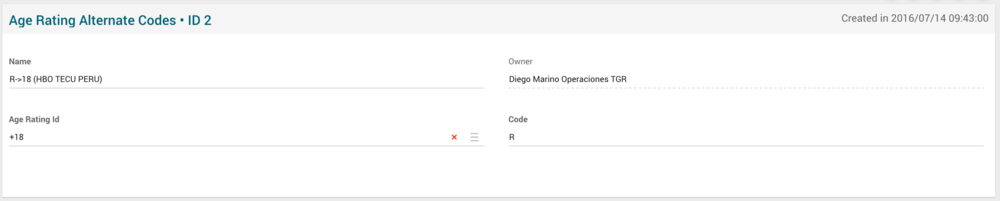Difference between revisions of "Age Rating Alternate Codes Page Manual 3.0"
(Created page with "Category:Manual Category:Setup&Configuration Category:MIB3.0 Category: 4.2 {{Menu|Message= middle|30px '''Instances > Settings > Ag...") |
(No difference)
|
Revision as of 10:14, 27 September 2017
Contents
This page allows to configure alternate codes for identifying age ratings, when the content provider is using different age ratings system. A mechanism has been implemented to allow "matching" of the codes (Value) used by HBO, but this mechanism is also usable in any ADI.xml file, not only for TransparentCatchup files.
Blocks
Age Rating Alternate Codes
| Field | Description | Restrictions |
|---|---|---|
| Name | Name informative, internal | - |
| Owner | Operator that created this item. | Read Only |
| Source | Controls the access and visibility of this item for other operators. Only operators with rights over this source or its children will be able to see it. | - |
| Age Rating Id | Age Rating that the code will map to | - |
| Code | Age Rating alternate code, used for ADI.XML and EPG reference. | - |
Actions
| Create | Edit | Edit in List | Bulk Edit | Copy | Copy with Relateds | Delete |
|---|---|---|---|---|---|---|
 Create
Create
Administrators and OB administrators can create new Age Rating alternate code entries on demand.
- Use the
 button to create an empty entry.
button to create an empty entry. - Fill all the required information.
- Once finished, save changes by using the
 button.
button.
 Edit
Edit
Age Rating alternate code edition is enabled for operators. It can be used to modify some existing information. Once finished modifying the information, save changes by using the ![]() button in the edit page.
button in the edit page.
 Edit in List
Edit in List
Edit in list is not enabled for this page.
 Bulk Edit
Bulk Edit
Bulk Edit is enabled in this page, allowing you to modify several items at the same time. However, not all the relateds blocks will be available for performing a bulk edit operation. The blocks available are:
- Basic information
 Copy
Copy
Copy is enabled in this page. Using the ![]() button, you will be able to clone the basic information from the item into a new item.
Once the item is copied, review that all the fields have been copied properly and press
button, you will be able to clone the basic information from the item into a new item.
Once the item is copied, review that all the fields have been copied properly and press ![]() Save button.
Save button.
Copy is enabled for this page and has the same behavior as Copy button.
 Delete
Delete
Age Rating alternate codes can be deleted by the operator using the ![]() button. A confirmation popup will be shown before excluding it.
button. A confirmation popup will be shown before excluding it.