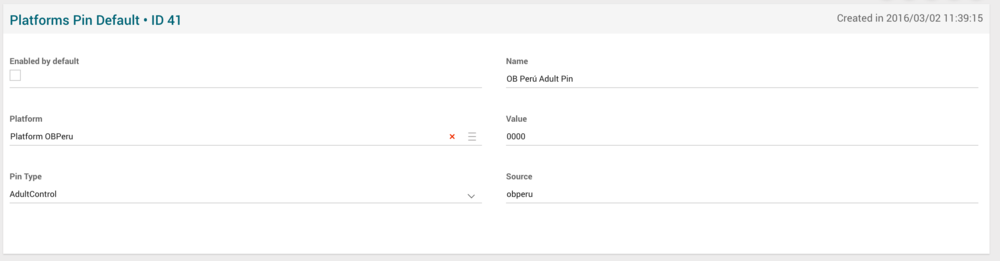Difference between revisions of "Platforms PIN Default Manual 3.0"
(Created page with "Category:Manual Category:Setup&Configuration Category:MIB3.0 Category: 4.2 {{Menu|Message= middle|30px '''Instances > Settings > Pl...") |
(No difference)
|
Revision as of 10:23, 27 September 2017
Contents
In this page, it is possible to configure the default PIN number assigned to users depending on the Platform it belongs to, taking into account the three types of PIN defined in the service - parental, purchase and adult (that is used just for Mediaroom). All the pins will have a default value and this default value will be set per platform.
Blocks
Platform PIN default
| Field | Description | Restrictions |
|---|---|---|
| Enable by default | If true (marked), user pin will be created and reseted enabled. Recommended use of “Enabled_by_default” flag is:
|
- |
| Name | Name, informative / internal. | - |
| Platform | One of the platforms defined in an Instance (OB). For example in Brazil, it will be possible to define multiple Platforms (Telefónica, VIVO, TVA). | - |
| Value | PIN code. | - |
| Pin Type | Dropdown menu to select the pin type. Can be Unknown, Parental Control, Purchase Control, Adult Control or All. (Adult Control is been used just for Mediaroom). | - |
| Source | Controls the access and visibility of this Platform PIN default setting for other operators. Only operators with rights over this source or its children will be able to see it. | - |
Actions
| Create | Edit | Edit in List | Bulk Edit | Copy | Copy with Relateds | Delete |
|---|---|---|---|---|---|---|
 Create
Create
Administrators and OB administrators can create new Platform Pins on demand.
- Use the
 button to create an empty Platform Pin.
button to create an empty Platform Pin. - Fill all the required information.
- Once finished, save changes by using the
 button.
button.
 Edit
Edit
Platform Pin edition is enabled for operators. It can be used to modify some existing Platform Pin information. Once finished modifying the Platform Pin information, save changes by using the ![]() button in the link edit page.
button in the link edit page.
 Edit in List
Edit in List
Edit in list is not enabled for this page.
 Bulk Edit
Bulk Edit
Bulk Edit is enabled in this page, allowing you to modify several items at the same time. However, not all the relateds blocks will be available for performing a bulk edit operation. The blocks available are:
- Basic Platform Pin information
 Copy
Copy
Copy is enabled in this page. Using the ![]() button, you will be able to clone the basic information from the Platform Pin into a new Platform Pin.
Once the link is copied, review that all the fields have been copied properly and press
button, you will be able to clone the basic information from the Platform Pin into a new Platform Pin.
Once the link is copied, review that all the fields have been copied properly and press ![]() Save button.
Save button.
Copy is enabled for this page and has the same behavior as Copy button.
 Delete
Delete
HMLTs can be deleted by the operator using the ![]() button. A confirmation popup will be shown before excluding it.
button. A confirmation popup will be shown before excluding it.