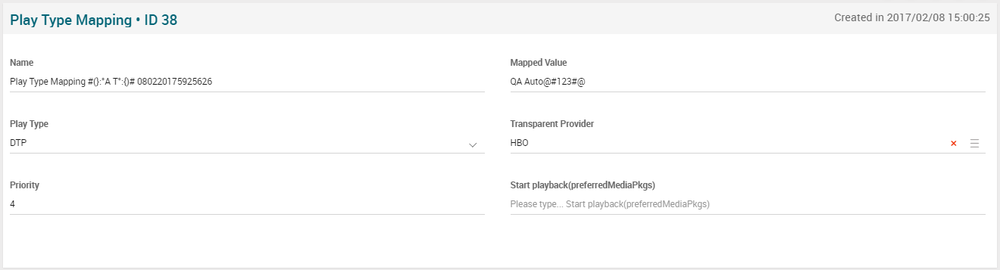Difference between revisions of "Play Type Mapping Page Manual 3.0"
(Created page with "Category:Manual Category:Content Workflow Category:MIB3.0 Category: 4.2 {{Menu|Message= middle|30px '''Video On Demand > Content Workflow...") |
(No difference)
|
Revision as of 10:31, 27 September 2017
Contents
This page allows to configure the Play Type Mapping for Transparent Catchup functionality. As commented in the ADI.xml importing process, it is necessary to set-up some configurable "mapping tables" helping the ADI.xml importing process. These tables will be used to properly assign the PlayType, DRMType and Quality to the "movies" described through the ADI.xml files.
This page provides a mapping from "Packaging" tag in ADI.xml to the corresponding PlayType in MIB.
Blocks
Play Type Mapping
| Field | Description | Restrictions |
|---|---|---|
| Name | Mapping name | |
| Mapped value | Value from the ADI.xml for packaging | |
| Play Type | Indicates the Play Type enum value it maps to. | |
| Transparent Provider | Allows to select the Transparent provider (FOX, HBO) this mapping applies to. | |
| Priority | Allows to indicate a mapping priority, in case there is more than one matching. | |
| Start playback (preferred MediaPkgs) | Allows to indicate the start playback mediapkgs value. |
Actions
| Create | Edit | Edit in List | Bulk Edit | Copy | Copy with Relateds | Delete |
|---|---|---|---|---|---|---|
 Create
Create
Creation is enabled by default for most of the Content operator profiles (OB Administrators, Preparation, Quality, Workflow Administrator, Content Manager).
- Use the
 button to create an empty Play Type mapping.
button to create an empty Play Type mapping. - Fill all the Play Type mapping data..
- Once finished, save changes by using the
 button.
button.
 Edit
Edit
Modification is enabled. It can be used to perform modification in existing Play Type mappings. Once finished modifying the importer error, save changes by using the ![]() button.
button.
 Edit in List
Edit in List
Edit in list is disabled.
 Bulk Edit
Bulk Edit
Bulk Edit is enabled in the Play Type mapping page, allowing you to modify several importer error at the same time.
 Copy
Copy
Copy is enabled for Play Type Mappings. Using the ![]() button, you will be able to clone the basic information from the mapping into a new Play Type Mapping.
Once the mapping is copied, review that all the fields have been copied properly and press
button, you will be able to clone the basic information from the mapping into a new Play Type Mapping.
Once the mapping is copied, review that all the fields have been copied properly and press ![]() save button.
save button.
 Copy with Relateds
Copy with Relateds
Copy with relateds is enabled for Play Type Mappings and has the same behavior as Copy.
 Delete
Delete
You can delete a Play Type mapping using the ![]() button. A confirmation popup will be shown before excluding it.
button. A confirmation popup will be shown before excluding it.