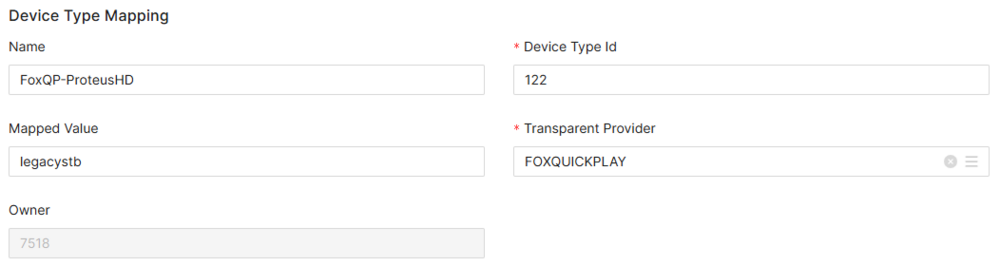Difference between revisions of "Device Type Mapping Page Manual 3.0"
(Created page with "Category:Manual Category:Content Workflow Category:MIB3.0 Category: 4.1 {{Menu|Message= middle|30px '''Video On Demand > Content Workflow...") |
(No difference)
|
Revision as of 10:31, 27 September 2017
Contents
This page allows to configure the Device Type Mapping for Transparent Catchup functionality. As commented in the ADI.xml importing process, it is necessary to set-up some configurable "mapping tables" helping the ADI.xml importing process. These tables will be used to properly assign the PlayType, DRMType and Quality to the "movies" described through the ADI.xml files.
This page provides a mapping from "Packaging" tag in ADI.xml to the corresponding PlayType in MIB.
Blocks
Device Type Mapping
| Field | Description | Restrictions |
|---|---|---|
| Name | Device Type Mapping name | |
| Device Type Id | Id of the device type.. | * Mandatory. |
| Mapped value | Value from the ADI.xml for packaging | |
| Transparent Provider | Allows to select the Transparent provider (FOX, HBO) this mapping applies to. | * Mandatory. |
| Owner | Creator of this device type mapping. | * ReadOnly. |
Actions
| Create | Edit | Edit in List | Bulk Edit | Copy | Copy with Relateds | Delete |
|---|---|---|---|---|---|---|
 Create
Create
Creation is enabled by default for most of the Content operator profiles (OB Administrators, Preparation, Quality, Workflow Administrator, Content Manager).
- Use the
 button to create an empty Device Type mapping.
button to create an empty Device Type mapping. - Fill all the Device Type mapping data..
- Once finished, save changes by using the
 button.
button.
 Edit
Edit
Modification is enabled. It can be used to perform modification in existing Device Type mappings. Once finished modifying the Device Type, save changes by using the ![]() button.
button.
 Edit in List
Edit in List
Edit in list is disabled.
 Bulk Edit
Bulk Edit
Bulk Edit is enabled in the Device Type mapping page, allowing you to modify several Device Type mappings at the same time.
 Copy
Copy
Copy is enabled for Device Type Mappings. Using the ![]() button, you will be able to clone the basic information from the mapping into a new Device Type Mapping.
Once the mapping is copied, review that all the fields have been copied properly and press
button, you will be able to clone the basic information from the mapping into a new Device Type Mapping.
Once the mapping is copied, review that all the fields have been copied properly and press ![]() save button.
save button.
 Copy with Relateds
Copy with Relateds
Copy with relateds is enabled for Device Type Mappings and has the same behavior as Copy.
 Delete
Delete
You can delete a Device Type using the ![]() button. A confirmation popup will be shown before excluding it.
button. A confirmation popup will be shown before excluding it.