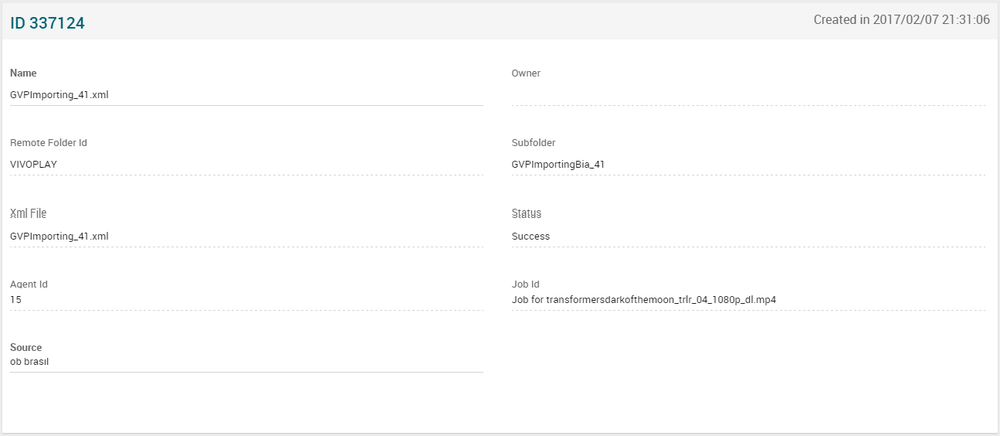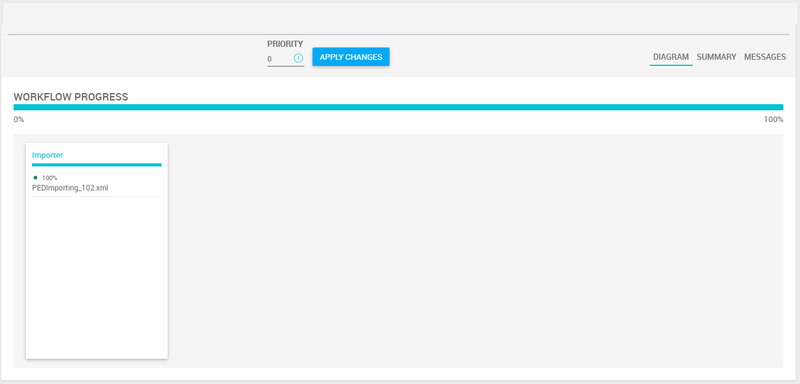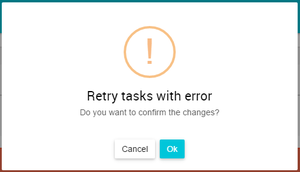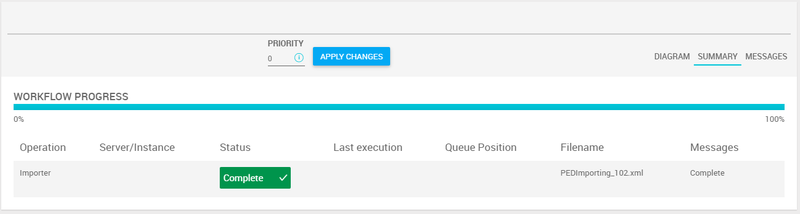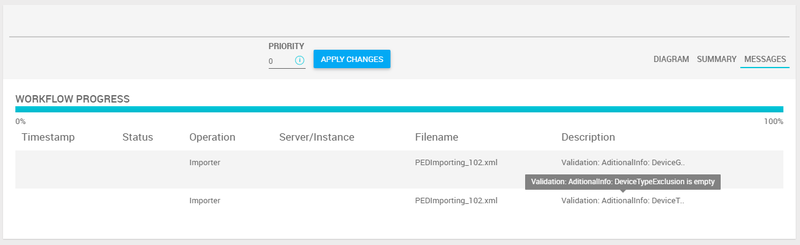Difference between revisions of "Importer Schedules Page Manual 3.0"
(Created page with "Category:Manual Category:Content Workflow Category:MIB3.0 Category: 4.2 {{Menu|Message= middle|30px '''Video On Demand > Content Workflow...") |
(No difference)
|
Revision as of 10:32, 27 September 2017
Contents
In this section it is possible checks if the XML file upload status is success or error.
Blocks
Importer Schedules
| Field | Description | Restrictions |
|---|---|---|
| Name | Name of the Importer Scheduler. | |
| Owner | MiB user creator. | ReadOnly |
| Original Title | Original movie title. | ReadOnly |
| Remote Folder Id | ID of the Remote Folder. | ReadOnly |
| Subfolder | Name of the mezzanine folder. | ReadOnly |
| XML File | Name of the XML fIle that contain the mezzanine informations. | ReadOnly |
| Status | Success or Error. | ReadOnly |
| Agent Id | ID of the agent. | ReadOnly |
| Job Id | ID of the Job. | ReadOnly |
| Source | Controls the access and visibility of this item for other operators. Only operators with rights over this source or its children will be able to see it. |
Workflow Progress
This block shows the progress of the workflow process. We can change the priority of this job, filling the desired value in the priority field, and click on apply changes button 90px. A confirmation popup will be shown before apply changes.
There are three tabs:
Diagram: Displays the progress bar of the import.
- Green color: successful completion.
- Red color: there is any mistake. It is necessary to review and act. You can retry the task with the RetryTask button. A confirmation popup will be shown before retry the task.
.
Summary: Displays the progress bar of the import and information of this progress.
Messages: Displays messages information from the validations made in the import process.
Actions
| Create | Edit | Edit in List | Bulk Edit | Copy | Copy with Relateds | Delete |
|---|---|---|---|---|---|---|
| (Only Series / Season) |
(Only Series / Season) |
 Create
Create
Importer Schedules creation is disabled. The Scheduler agent is responsible of identifying a new Asset on designated folder and creates a new Job to be processed by the Importer.
 Edit
Edit
Importer Schedules edit is enabled for the content operators profiles. It can be used to perform modification in the schedule data. Once finished modifying the schedule, save changes by using the ![]() button in the Importer Schedules page.
button in the Importer Schedules page.
 Edit in List
Edit in List
Edit in list is disabled for Importer Schedules.
 Bulk Edit
Bulk Edit
Bulk Edit is enabled in the Importer Schedules page, allowing you to modify several schedules at the same time. However, not all the relateds blocks will be available for performing a bulk edit operation. The blocks available are:
- Basic importer schedule information
 Copy
Copy
Copy is disabled for Importer Schedules.
 Copy with Relateds
Copy with Relateds
Copy with relateds is disabled for Importer Schedules.
 Delete
Delete
Delete button is not available because the schedules deletion is not allowed directly from Importer Schedules. The rows remain as import information.