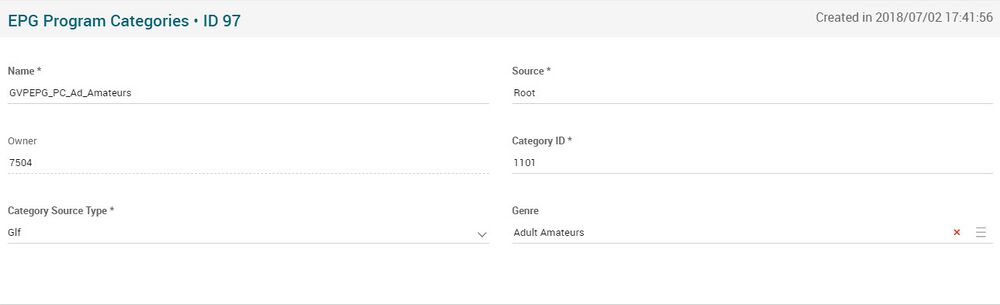Difference between revisions of "EPG Program Categories Page Manual 3.0"
(Created page with "Category:Manual Category:Live TV Category:MIB3.0 Category: 4.2 {{Menu|Message= middle|30px '''Live > EPG > EPG Program Categories'''}}...") |
(No difference)
|
Revision as of 13:13, 27 September 2017
Contents
Blocks
EPG Program Categories
| Field | Description | Restrictions |
|---|---|---|
| Name | Given name to the Program Category. |
|
| Source | Source of the Program Category. |
|
| Owner | MiB user creator of this EPG Program Category. | ReadOnly |
| Category ID | Given ID to the Category created |
|
| Genre | Genre associated to the Program Category. |
Actions
| Create | Edit | Edit in List | Bulk Edit | Copy | Copy with Relateds | Delete |
|---|---|---|---|---|---|---|
 Create
Create
EPG Program Categories creation is enabled.
- Use the
 button to create an empty epg program category.
button to create an empty epg program category. - Fill all the epg program category data.
- Once finished, save changes by using the
 button in the EPG Program Categories page.
button in the EPG Program Categories page.
 Edit
Edit
EPG Program Categories edit is enabled. It can be used to perform modification in the epg program category data and related information. Once finished modifying the epg program category, save changes by using the ![]() button in EPG Program Categories page.
button in EPG Program Categories page.
 Edit in List
Edit in List
Edit in list is disabled for EPG Program Categories list.
 Bulk Edit
Bulk Edit
Bulk Edit is enabled in the EPG Program Categories page, allowing you to modify several epg program categories at the same time.
 Copy
Copy
Copy is enabled for EPG Program Categories. Using the ![]() button, you will be able to clone the basic information from the epg program category into a new epg program category. The relateds will not be copied using this mode.
Once the epg program category is copied, review that all the fields have been copied properly and press
button, you will be able to clone the basic information from the epg program category into a new epg program category. The relateds will not be copied using this mode.
Once the epg program category is copied, review that all the fields have been copied properly and press ![]() Save button.
Save button.
 Copy with Relateds
Copy with Relateds
Copy with relateds is enabled for EPG Program Categories. Using the ![]() button, you will be able to clone a EPG Program Category. In this case, works just like the simple copy
button, you will be able to clone a EPG Program Category. In this case, works just like the simple copy
Once the VOD Channel is copied, review that all the fields have been copied properly and press ![]() Save button.
Save button.
 Delete
Delete
You can delete a channel map from the EPG Program Categories Page, using the ![]() button. A confirmation popup will be shown before excluding it.
button. A confirmation popup will be shown before excluding it.