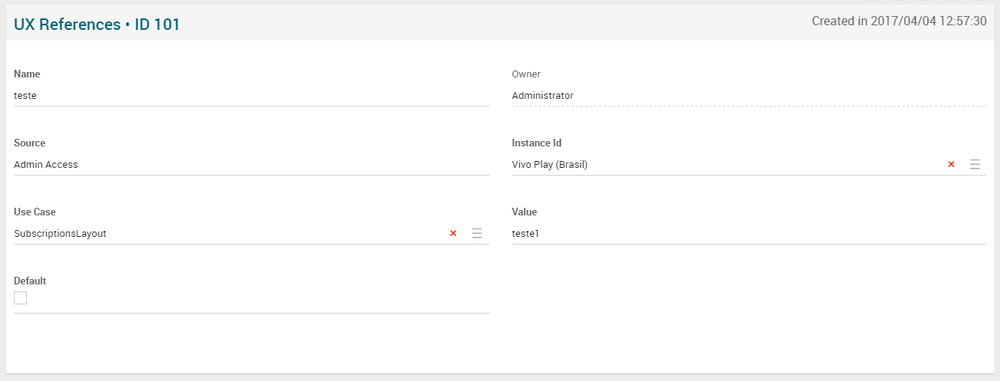Difference between revisions of "UX References Page Manual 3.0"
(Created page with "Category:Manual Category:Setup&Configuration Category:MIB3.0 Category: 4.2 {{Menu|Message= middle|30px '''Commons > UX References''...") |
(No difference)
|
Revision as of 13:34, 27 September 2017
Contents
PENDING...
Blocks
UX References
| Field | Description | Restrictions |
|---|---|---|
| Name | Name of this UX References. | |
| Owner | Creator of this item. | Read Only |
| Source | Controls the access and visibility of this UX References item for other operators. Only operators with rights over this source or its children will be able to see it. | |
| Instance Id | Instance where the user belongs to. | |
| Use Case | Pending... | |
| Value | Pending... | |
| Default | Pending... |
Actions
| Create | Edit | Edit in List | Bulk Edit | Copy | Copy with Relateds | Delete |
|---|---|---|---|---|---|---|
 Create
Create
OB Administrators and Administrators can manage the list of UX References.
- Use the
 button to create an empty UX Reference.
button to create an empty UX Reference. - Fill all the required information.
- Once finished, save changes by using the
 button.
button.
 Edit
Edit
UX References edition is enabled for operators. It can be used to modify some existing UX Reference information. Once finished modifying the information, save changes by using the ![]() button in the edit page.
button in the edit page.
 Edit in List
Edit in List
Edit in list is not enabled for this page.
 Bulk Edit
Bulk Edit
Bulk Edit is enabled in this page, allowing you to modify several items at the same time.
 Copy
Copy
Copy is enabled in this page. Using the ![]() button, you will be able to clone the basic information from the UX Reference into a new UX Reference.
Once the UX Reference is copied, review that all the fields have been copied properly and press
button, you will be able to clone the basic information from the UX Reference into a new UX Reference.
Once the UX Reference is copied, review that all the fields have been copied properly and press ![]() Save button.
Save button.
Copy is enabled for this page and has the same behavior as Copy button.
 Delete
Delete
UX References can be deleted by the operator using the ![]() button. A confirmation popup will be shown before excluding it.
button. A confirmation popup will be shown before excluding it.