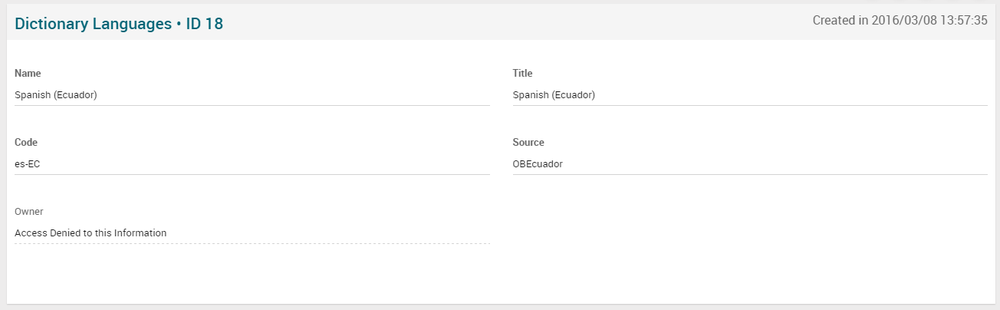Difference between revisions of "Dictionary Languages Page Manual 3.0"
(Created page with "Category:Manual Category:Setup&Configuration Category:MIB3.0 Category: 4.3 {{Menu|Message= middle|30px '''Commons > Dictionaries > ...") |
(No difference)
|
Revision as of 13:34, 27 September 2017
Contents
Dictionary Languages it is a function, where it is possible to register new languages, in this way, it will be possible translate texts and messages for each language added.
Blocks
Dictionary Languages
| Field | Description | Restrictions |
|---|---|---|
| Name | Name of the language. | *Mandatory |
| Title | Title of the dictionary language. | * Mandatory |
| Code | Language/Country used (pt-br, en-us, es-es). | * Mandatory |
| Source | MiB access control. This should be the Instance source. | * Mandatory |
| Owner | Creator of the dictionary language row. | * Readonly |
Actions
| Create | Edit | Edit in List | Bulk Edit | Copy | Copy with Relateds | Delete |
|---|---|---|---|---|---|---|
 Create
Create
- Use the
 button to create a dictionary language.
button to create a dictionary language. - Fill all the required information.
- Once finished, save changes by using the
 button.
button.
 Edit
Edit
Dictionary language edition is enabled for operators. It can be used to modify some existing dictionary language information. Once finished modifying the information, save changes by using the ![]() button in the dictionary language page.
button in the dictionary language page.
 Edit in List
Edit in List
Edit in list is not enabled for this page.
 Bulk Edit
Bulk Edit
Bulk Edit is enabled in this page, allowing you to modify several items at the same time.
 Copy
Copy
Copy is enabled in this page. Using the ![]() button, you will be able to clone the basic information from the dictionary language into a new dictionary language.
Once the dictionary language is copied, review that all the fields have been copied properly and press
button, you will be able to clone the basic information from the dictionary language into a new dictionary language.
Once the dictionary language is copied, review that all the fields have been copied properly and press ![]() Save button.
Save button.
Copy is enabled for this page and has the same behavior as Copy button.
 Delete
Delete
Dictionary language can be deleted by the operator using the ![]() button. A confirmation popup will be shown before excluding it.
button. A confirmation popup will be shown before excluding it.