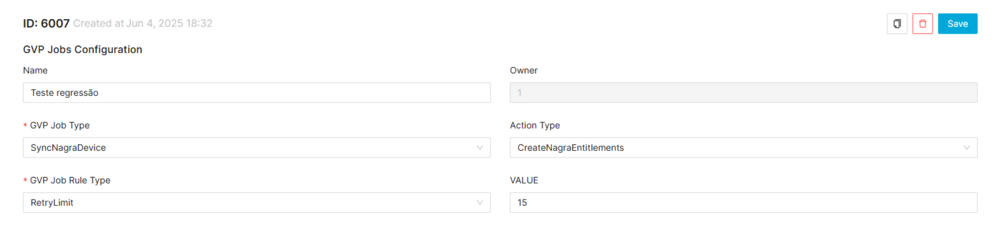Difference between revisions of "GVP Jobs Configuration Page Manual 3.0"
(Created page with "Category:Manual Category:Setup&Configuration Category:MIB3.0 Category: 4.2 {{Menu|Message= middle|30px '''Administration > Com...") |
(No difference)
|
Revision as of 13:37, 27 September 2017
Contents
Each Job there's a type, so each Job has a different configuration. These configurations determines how it will keep these registers. Some GVP Jobs Configuration are standard but there are configurations that can be set.
Blocks
GVP Jobs Configuration
| Field | Description | Restrictions |
|---|---|---|
| Name | Name of the GVP Jobs Configuration. | |
| Owner | Operator/agent that created this GVP Jobs Configuration. | ReadOnly |
| GVP Job Type | It is the type of job that the agents will based. Can be: *MiView, *CMGSubscriptionSynchronizer, *CMGUserSynchronizer, *Unit, *ProductsIntegrationPurchaseSynchronizer, *ProductsIntegrationCatalogExporter, *ProductsIntegrationCatalogCleaner, *ProductsIntegrationExternalPurchaseSynchronizer, *ProductsIntegrationSubscriptionRenewer, *ProductsIntegrationUpdatePurchases. | |
| Action Type | It is the type of the action that will occur. Can be: *MediaUpload, *ExtraDataUpload, *MetaDataUpload, *SynchronizeSubscription, *SynchronizeRemovedSubscription, *SynchronizeUserRights, *SynchronizeRemovedUserRights, *SynchronizeBillingPurchases, *SynchronizeExternalPurchases, *CatalogExporter, *CatalogCleaner, *SubscriptionRenewer, *UpdateTrialsPurchases, *UpdateCancellingPurchases. | |
| GVP Job Rule Type | It is the type of the rule that will be respected. Can be: *DelayToRetry, *ExecutionLimit, *KeepTheLast, *RetryLimit, . | ReadOnly |
| VALUE | It is the value respected by GVP Job Rule Type(DelayToRetry, ExecutionLimit, KeepTheLast and RetryLimit). |
Actions
| Create | Edit | Edit in List | Bulk Edit | Copy | Copy with Relateds | Delete |
|---|---|---|---|---|---|---|
 Create
Create
GVP Jobs Configuration creation is enabled.
- Use the
 button to create an empty GVP Jobs Configuration.
button to create an empty GVP Jobs Configuration. - Fill all the GVP Jobs Configuration data.
- Once finished, save changes by using the
 button in the GVP Jobs Configuration page.
button in the GVP Jobs Configuration page.
 Edit
Edit
GVP Jobs Configuration edit is enabled. It can be used to perform modification in the GVP Jobs Configuration data. Once finished modifying the GVP Jobs Configuration, save changes by using the ![]() button in the GVP Jobs Configuration page.
button in the GVP Jobs Configuration page.
 Edit in List
Edit in List
Edit in list is disanabled for GVP Jobs Configuration.
 Bulk Edit
Bulk Edit
Bulk Edit is enabled in the GVP Jobs Configuration page, allowing you to modify several GVP Jobs Configuration at the same time. However, not all the relateds blocks will be available for performing a bulk edit operation. The blocks available are:
- Basic GVP Jobs Configuration information
 Copy
Copy
Copy is enabled for GVP Jobs Configuration. Using the ![]() button, you will be able to clone the basic information from the GVP Jobs Configuration into a new GVP Jobs Configuration. The relateds will not be copied using this mode.
Once the GVP Jobs Configuration is copied, review that all the fields have been copied properly and press
button, you will be able to clone the basic information from the GVP Jobs Configuration into a new GVP Jobs Configuration. The relateds will not be copied using this mode.
Once the GVP Jobs Configuration is copied, review that all the fields have been copied properly and press ![]() Save button.
Save button.
 Copy with Relateds
Copy with Relateds
Copy with Relateds is enabled for GVP Jobs Configuration. Using the ![]() button, you will be able to clone a GVP Jobs Configuration and the relateds blocks into a new GVP Jobs Configuration.
button, you will be able to clone a GVP Jobs Configuration and the relateds blocks into a new GVP Jobs Configuration.
Once the GVP Jobs Configuration is copied, review that all the fields have been copied properly and press ![]() Save button.
Save button.
 Delete
Delete
You can delete a GVP Jobs Configuration either from the GVP Jobs Configuration Page, using the ![]() button. A confirmation popup will be shown before excluding it.
button. A confirmation popup will be shown before excluding it.