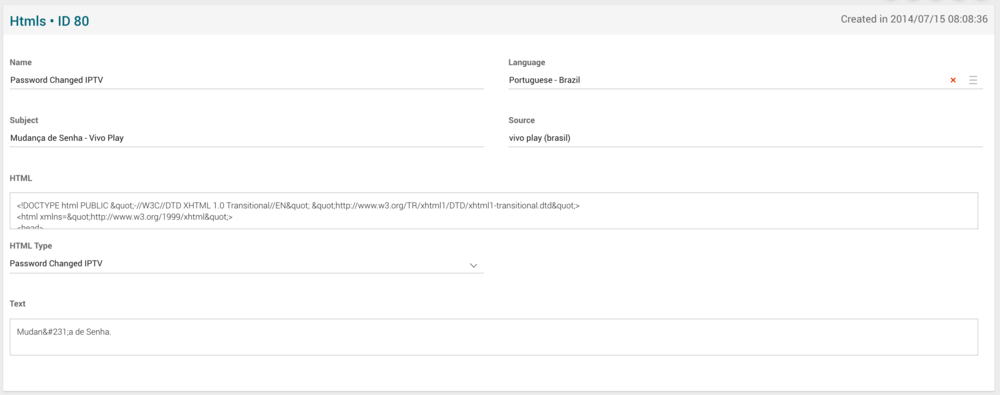Difference between revisions of "HTMLs Manual 3.0"
(Created page with "Category:Manual Category:Setup&Configuration Category:MIB3.0 Category: 4.2 {{Menu|Message= middle|30px '''Instances > Settings > HT...") |
|||
| Line 43: | Line 43: | ||
| - | | - | ||
|} | |} | ||
| − | |||
| − | |||
| − | |||
| − | |||
| − | |||
| − | |||
<br /> | <br /> | ||
<br /> | <br /> | ||
Revision as of 14:30, 27 September 2017
Contents
This section allows to manage the HTMLs, so they can be added to instances so they can be used in the Instance websites and for the email notifications. The HTMLs can also be managed from the Instance Page HTLMs block.
Blocks
HTMLs
| Field | Description | Restrictions |
|---|---|---|
| Name | HTLM name, informative / internal. | - |
| Language | Language for the HTML. Should match the Instance's language. | - |
| Subject | Used for htmls emails only. Subject that will be used for the emails. | - |
| Source | Controls the access and visibility of this html for other operators. Only operators with rights over this source or its children will be able to see it. | - |
| HTML | HTML code/structure of the form. | - |
| HTML Type | Type of email (Dropdown menu). Check the different HTML types in the following section | - |
Actions
| Create | Edit | Edit in List | Bulk Edit | Copy | Copy with Relateds | Delete |
|---|---|---|---|---|---|---|
 Create
Create
Administrators and OB administrators can create new HTMLs on demand.
- Use the
 button to create an empty HTML.
button to create an empty HTML. - Fill all the required information.
- Once finished, save changes by using the
 button.
button.
 Edit
Edit
HTML edition is enabled for operators. It can be used to modify some existing HTML information. Once finished modifying the HTML information, save changes by using the ![]() button in the link edit page.
button in the link edit page.
 Edit in List
Edit in List
Edit in list is not enabled for this page.
 Bulk Edit
Bulk Edit
Bulk Edit is enabled in this page, allowing you to modify several items at the same time. However, not all the relateds blocks will be available for performing a bulk edit operation. The blocks available are:
- Basic HTML information
 Copy
Copy
Copy is enabled in this page. Using the ![]() button, you will be able to clone the basic information from the HTML into a new HTML.
Once the link is copied, review that all the fields have been copied properly and press
button, you will be able to clone the basic information from the HTML into a new HTML.
Once the link is copied, review that all the fields have been copied properly and press ![]() Save button.
Save button.
Copy is enabled for this page and has the same behavior as Copy button.
 Delete
Delete
HMLTs can be deleted by the operator using the ![]() button. A confirmation popup will be shown before excluding it.
button. A confirmation popup will be shown before excluding it.