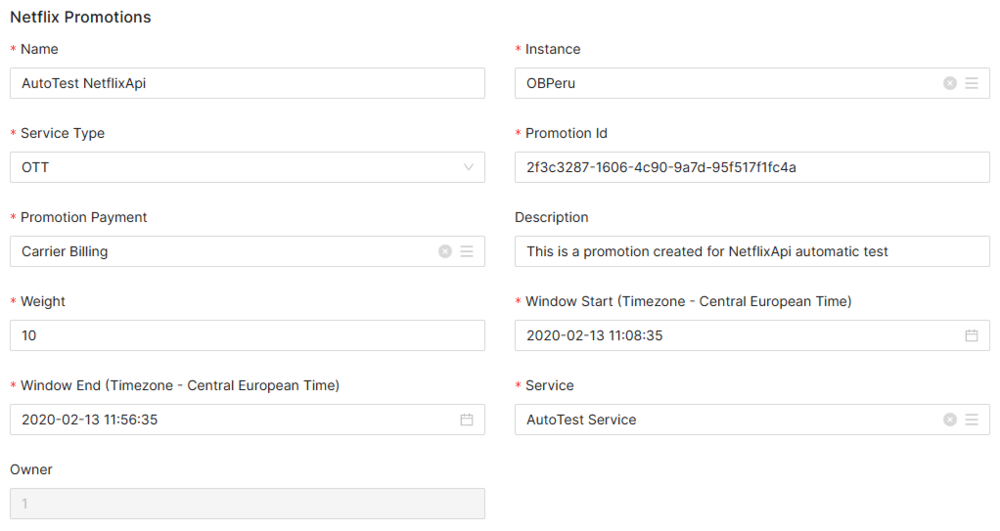Difference between revisions of "Netflix Promotions Manual 3.0"
(Created page with "Category:Manual Category:Commercial Category:MIB3.0 Category: 6.2 {{Menu|Message= middle|30px '''Commercial > Partners > Netflix P...") |
(No difference)
|
Latest revision as of 11:27, 20 March 2019
Contents
This page allows you to manage Netflix's Pre-Paid Promotions.
Blocks
Netflix Promotions
| Field | Description | Restrictions |
|---|---|---|
| Name | Name given to the netflix promotion. | |
| Instance | Name of the related instance. | |
| Service Type | Type of subscription associated. | OTT IPTV BOTH |
| Promotion Id | Netflix ID for the promotion. | |
| Promotion Payment | Method of Payment after the end of the Promotion: | Billing Credit Card |
| Description | Long description of the Promotion. | |
| Weight | When there is more than one PPP valid for the user, the PPP to be used will be the one with the higher value on this column (the heavier). | |
| Window Start | PPP is not valid before the date stated. | |
| Window End | PPP is not valid after the date stated. | |
| Service | Service ID this PPP is related to. | |
| Owner | Id of the user responsable for the register. | ReadOnly |
Actions
| Create | Edit | Edit in List | Bulk Edit | Copy | Copy with Relateds | Delete |
|---|---|---|---|---|---|---|
 Create
Create
Netflix Promotion creation is enabled.
- Use the
 button to create an empty Netflix Promotion.
button to create an empty Netflix Promotion. - Fill all the Netflix Promotion data.
- Once finished, save changes by using the
 button in the Netflix Promotions page.
button in the Netflix Promotions page.
 Edit
Edit
OB Administrators and Administrators can modify the list of Netflix Promotions. It can be used to modify some existing Netflix Promotion information. Once finished modifying the information, save changes by using the ![]() button in the Netflix Promotions page.
button in the Netflix Promotions page.
 Edit in List
Edit in List
Edit in list is not enabled for this page.
 Bulk Edit
Bulk Edit
Bulk Edit is enabled in this page, allowing you to modify several items at the same time.
 Copy
Copy
Copy is enabled for Netflix Promotions. Using the ![]() button, you will be able to clone the basic information from the Netflix Promotion into a new Netflix Promotion. The relateds will not be copied using this mode.
Once the Netflix Promotion is copied, review that all the fields have been copied properly and press
button, you will be able to clone the basic information from the Netflix Promotion into a new Netflix Promotion. The relateds will not be copied using this mode.
Once the Netflix Promotion is copied, review that all the fields have been copied properly and press ![]() Save button.
Save button.
Copy is enabled for this page and has the same behavior as Copy button.
 Delete
Delete
You can delete a Netflix Promotion either from the Netflix Promotions Page, using the ![]() button. A confirmation popup will be shown before excluding it.
button. A confirmation popup will be shown before excluding it.