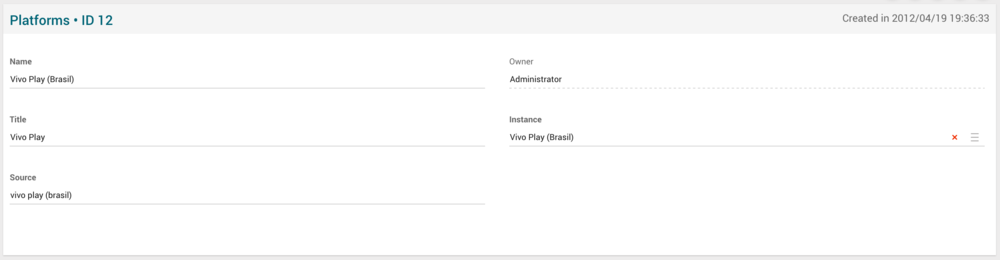Difference between revisions of "Platforms Page Manual 3.0"
(Created page with "Category:Manual Category:Setup&Configuration Category:MIB3.0 Category: 4.2 {{Menu|Message= middle|30px '''Instances > Settings > Pl...") |
|||
| Line 27: | Line 27: | ||
| Operator that created this platform. | | Operator that created this platform. | ||
| Read Only | | Read Only | ||
| + | |- | ||
| + | ! style="text-align:left;" | Title | ||
| + | | | ||
| + | | - | ||
| + | |- | ||
| + | ! style="text-align:left;" | Instance | ||
| + | | Instance where the devices belongs to. | ||
| + | | - | ||
|- | |- | ||
! style="text-align:left;" | Source | ! style="text-align:left;" | Source | ||
| − | | Controls the access and visibility of this | + | | Controls the access and visibility of this bundle package. |
| - | | - | ||
|- | |- | ||
| − | |||
| − | |||
| − | |||
|} | |} | ||
<br /> | <br /> | ||
Revision as of 09:14, 14 May 2019
Contents
This section allows to manage the Platforms, so they can be added to Instances. Every platform is addressed using the Platform ID. It is possible to have multiple OSS/BSS platforms associated to an Instance. For example in Brazil, we have Sigres and NSIA platforms.
The Platforms can also be managed from the Instance Page Platforms block.
Blocks
Platforms
| Field | Description | Restrictions |
|---|---|---|
| Name | Platform name, internal | - |
| Owner | Operator that created this platform. | Read Only |
| Title | - | |
| Instance | Instance where the devices belongs to. | - |
| Source | Controls the access and visibility of this bundle package. | - |
Actions
| Create | Edit | Edit in List | Bulk Edit | Copy | Copy with Relateds | Delete |
|---|---|---|---|---|---|---|
 Create
Create
Administrators and OB administrators can create new platforms on demand.
- Use the
 button to create an empty platform.
button to create an empty platform. - Fill all the required information.
- Once finished, save changes by using the
 button.
button.
 Edit
Edit
Platforms edition is enabled for operators. It can be used to modify some existing platform information. Once finished modifying the platform information, save changes by using the ![]() button in the platform edit page.
button in the platform edit page.
 Edit in List
Edit in List
Edit in list is not enabled for this page.
 Bulk Edit
Bulk Edit
Bulk Edit is enabled in this page, allowing you to modify several items at the same time. However, not all the relateds blocks will be available for performing a bulk edit operation. The blocks available are:
- Basic Platform information
 Copy
Copy
Copy is enabled in this page. Using the ![]() button, you will be able to clone the basic information from the platform into a new platform.
Once the platform is copied, review that all the fields have been copied properly and press
button, you will be able to clone the basic information from the platform into a new platform.
Once the platform is copied, review that all the fields have been copied properly and press ![]() Save button.
Save button.
Copy is enabled for this page and has the same behavior as Copy button.
 Delete
Delete
Platforms can be deleted by the operator using the ![]() button. A confirmation popup will be shown before excluding it.
button. A confirmation popup will be shown before excluding it.