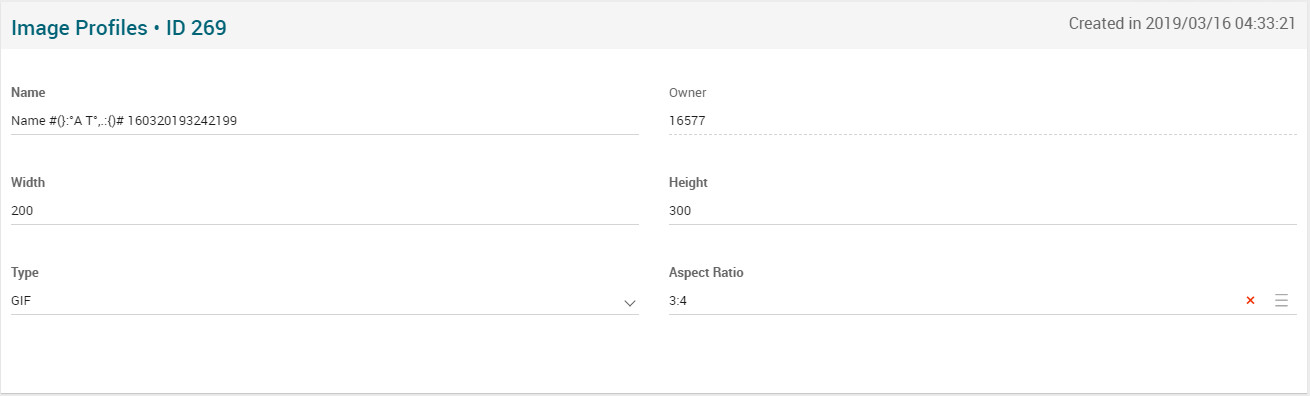Difference between revisions of "Image Profiles Page Manual 3.0"
| Line 101: | Line 101: | ||
=== [[File:CopyWithRelateds3.png|middle|40px]] Copy with Relateds === | === [[File:CopyWithRelateds3.png|middle|40px]] Copy with Relateds === | ||
Copy is enabled for this page and has the same behavior as Copy button. | Copy is enabled for this page and has the same behavior as Copy button. | ||
| − | |||
<br /> | <br /> | ||
| − | |||
=== [[File:Delete3.png|middle|40px]] Delete === | === [[File:Delete3.png|middle|40px]] Delete === | ||
Revision as of 13:56, 14 May 2019
Contents
This page allows manage the Image Profiles that works as base when resizing images.
Blocks
Image Profiles
| Field | Description | Restrictions |
|---|---|---|
| Name | Name for this image | - |
| Owner | Operator that created this image file. | Read only. |
| Width | Width configured to the Image Profile. | - |
| Height | Height configured to the Image Profile. | - |
| Type | Can be: JPEG or GIF | - |
| Aspect Ratio | The aspect ratio of that Image Profile. | - |
Actions
| Create | Edit | Edit in List | Bulk Edit | Copy | Copy with Relateds | Delete |
|---|---|---|---|---|---|---|
 Create
Create
Image Profiles creation is enabled.
- Use the
 button and a new empty image profile will be created.
button and a new empty image profile will be created. - Now fill in the rest of the image profile information.
- Once finished, save changes by using the
 and the image profile will be associated.
and the image profile will be associated.
 Edit
Edit
Image Profiles edit is enabled. It can be used to perform modification in the image profile file data and related information. Once finished modifying the image profile, save changes by using the ![]() button in the edit page.
button in the edit page.
 Edit in List
Edit in List
Edit in list is not enabled for image profile.
 Bulk Edit
Bulk Edit
Bulk Edit is enabled in the Images Profiles page, allowing you to modify several images profiles at the same time.
 Copy
Copy
Copy is enabled in this page. Using the ![]() button, you will be able to clone the basic information from the item into a new item.
Once the item is copied, review that all the fields have been copied properly and press
button, you will be able to clone the basic information from the item into a new item.
Once the item is copied, review that all the fields have been copied properly and press ![]() Save button.
Save button.
 Copy with Relateds
Copy with Relateds
Copy is enabled for this page and has the same behavior as Copy button.
 Delete
Delete
Image Profiles can be deleted by the operator using the ![]() button. A confirmation popup will be shown before excluding it.
button. A confirmation popup will be shown before excluding it.