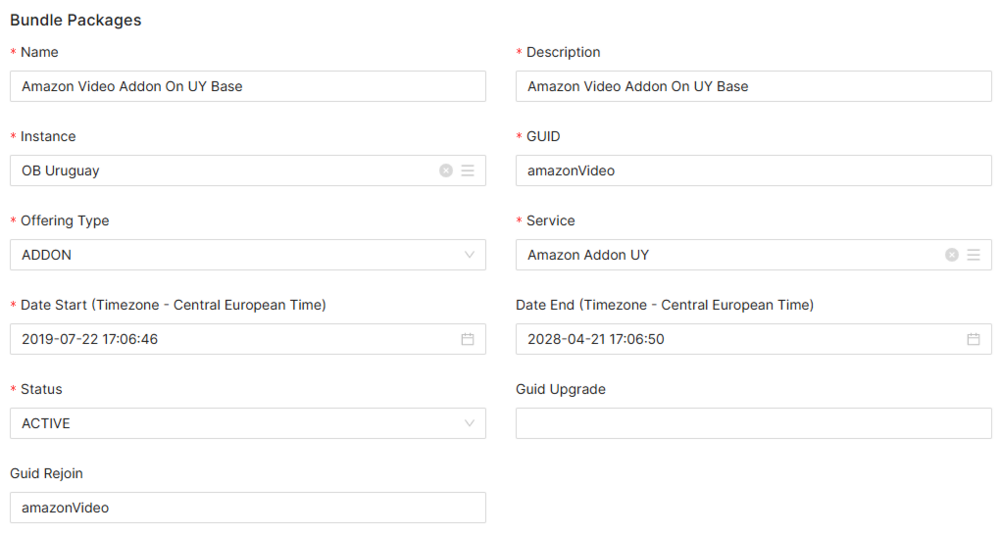Difference between revisions of "Bundle Packages Manual 3.0"
Jump to navigation
Jump to search
| Line 62: | Line 62: | ||
! style="text-align:left;" | Guid Rejoin | ! style="text-align:left;" | Guid Rejoin | ||
| Field which will contain the NOI of the package rejoin. | | Field which will contain the NOI of the package rejoin. | ||
| + | | | ||
|- | |- | ||
|} | |} | ||
Revision as of 09:23, 27 May 2019
Contents
This page allows you to manage amazon subscriptions packages of gvp users associated.
Blocks
Bundle Packages
| Field | Description | Restrictions |
|---|---|---|
| Name | Bundle Package Name. | Mandatory. |
| Description | Contains some text describing the bundle package. | Mandatory. |
| Instance | Instance where the devices belongs to. | Mandatory. |
| GUID | Identifier of the netflix offer. | Mandatory. |
| Offering Type | Bundle type of the offer. | Mandatory. |
| Service | Service Name associated with the bundle package. | Mandatory. |
| Date Start | Date when the bundle package were given. | Mandatory. |
| Date End | Date when the rights will be removed. | |
| Status | Package status. It can be active or inactive. | Mandatory. |
| GUID Upgrade | Field which will contain the NOI of the package that a bundle can be upgraded to. If a bundle package cannot be upgraded, the value will be null. | |
| Guid Rejoin | Field which will contain the NOI of the package rejoin. |
Actions
| Create | Edit | Edit in List | Bulk Edit | Copy | Copy with Relateds | Delete |
|---|---|---|---|---|---|---|
 Create
Create
Bundle Package creation is enabled.
- Use the
 button to create an empty Bundle Package.
button to create an empty Bundle Package. - Fill all the Bundle Package data.
- Once finished, save changes by using the
 button in the Bundle Package page.
button in the Bundle Package page.
 Edit
Edit
OB Administrators and Administrators can modify the list of Bundle Package. It can be used to modify some existing Bundle Package information. Once finished modifying the information, save changes by using the ![]() button in the Bundle Package page.
button in the Bundle Package page.
 Edit in List
Edit in List
Edit in list is not enabled for this page.
 Bulk Edit
Bulk Edit
Bulk Edit is disabled in this page.
 Copy
Copy
Copy is disabled for Bundle Users.
Copy with relateds is disabled for this page.
 Delete
Delete
You can delete a Bundle User either from the Bundle Users Page, using the ![]() button. A confirmation popup will be shown before excluding it.
button. A confirmation popup will be shown before excluding it.