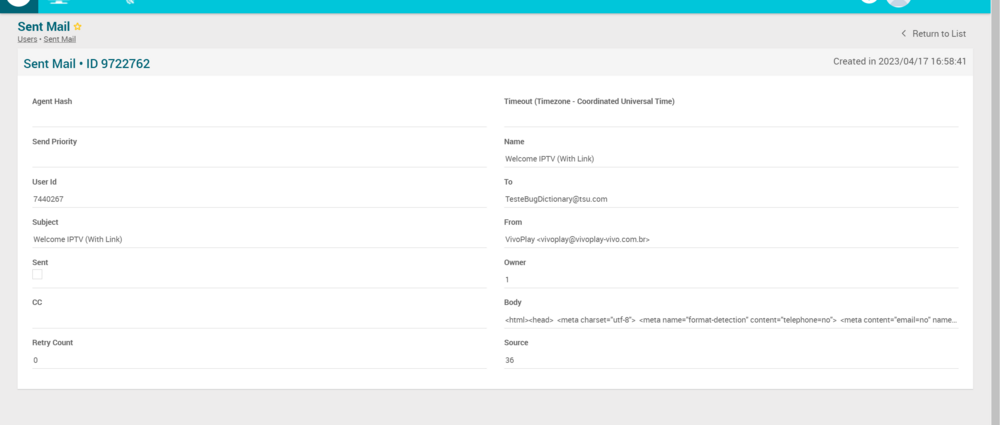Difference between revisions of "Sent Mail Page Manual 3.0"
Jump to navigation
Jump to search
| Line 62: | Line 62: | ||
== Actions == | == Actions == | ||
| − | + | The user can only read the details of a Sent Mail, no other actions are available. | |
| − | |||
| − | |||
| − | |||
| − | |||
| − | |||
| − | |||
| − | |||
| − | |||
| − | |||
| − | |||
| − | |||
| − | |||
| − | |||
| − | |||
| − | |||
| − | |||
| − | |||
| − | |||
| − | |||
| − | |||
| − | |||
| − | |||
| − | |||
| − | |||
| − | |||
| − | |||
| − | |||
| − | |||
| − | |||
| − | |||
| − | |||
| − | |||
| − | |||
| − | |||
| − | |||
| − | |||
| − | |||
| − | |||
| − | |||
| − | |||
| − | |||
| − | |||
| − | |||
| − | |||
| − | |||
| − | |||
| − | |||
| − | |||
| − | |||
| − | |||
| − | |||
| − | |||
| − | |||
| − | |||
| − | |||
| − | |||
| − | |||
Revision as of 09:29, 4 June 2019
Contents
This section allows the operator to review mails sent to specific users (for purchases confirmation, confirmation auto-registration, welcome messages, etc.).
Blocks
Sent Mail
| Field | Description | Restrictions |
|---|---|---|
| Name | Email name | - |
| To | Email address the mail was sent to. | - |
| Subject | Email subject | - |
| From | Email address from the email is sent to | - |
| Sent | Flag that allows to know if the email has been already sent or is still pending to be sent. | - |
| Owner | Operator that created this mail. | Read Only |
| CC | CC email field | - |
| Body | Contains the body for the email. | - |
| Retry count | Number of retries that the email has been tried to be sent. | Read only. |
Actions
The user can only read the details of a Sent Mail, no other actions are available.