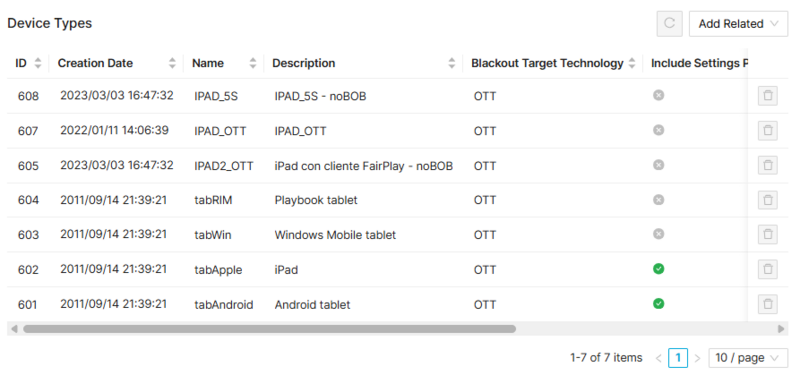Difference between revisions of "Device Type Groups Page Manual 3.0"
| Line 9: | Line 9: | ||
== Blocks == | == Blocks == | ||
| − | === Device Type Groups === | + | === Device Type Groups=== |
---- | ---- | ||
[[File:DeviceTypeGroupsMainBlock_3.png|1000px|center|thumb|Device Type Group basic information]] | [[File:DeviceTypeGroupsMainBlock_3.png|1000px|center|thumb|Device Type Group basic information]] | ||
| Line 18: | Line 18: | ||
! style="width:40%;" | Restrictions | ! style="width:40%;" | Restrictions | ||
|- | |- | ||
| − | ! style="text-align:left;" | Name | + | ! style="text-align:left;border-left:5px solid red;" | Name |
| Name informative, internal | | Name informative, internal | ||
| − | | | + | | |
| + | * Mandatory | ||
|- | |- | ||
| − | ! style="text-align:left;" | Code | + | ! style="text-align:left;border-left:5px solid red;" | Code |
| The code name that can be used to refer this device type group in the ADI.xml ingestion. | | The code name that can be used to refer this device type group in the ADI.xml ingestion. | ||
| − | | | + | | |
| + | * Mandatory | ||
|- | |- | ||
! style="text-align:left;" | Owner | ! style="text-align:left;" | Owner | ||
Revision as of 11:11, 18 June 2019
Contents
In this page it is possible to review and manage all the different groups of device types that exist in the platform.
Blocks
Device Type Groups
| Field | Description | Restrictions |
|---|---|---|
| Name | Name informative, internal |
|
| Code | The code name that can be used to refer this device type group in the ADI.xml ingestion. |
|
| Owner | Operator that created this item. | Read Only |
Device Types
This block allows to configure the list of devices that are associated to this group.
Add existing Device type to the group
- Click the
 button and a dialog will open to select and existing Device Type.
button and a dialog will open to select and existing Device Type. - Once finished, save changes by using the
 in the device type page and the Device Tyoe will be associated to the group. Take into account that if the Device Type was already linked to another device type, it will be unlinked from that device type and linked to this new one.
in the device type page and the Device Tyoe will be associated to the group. Take into account that if the Device Type was already linked to another device type, it will be unlinked from that device type and linked to this new one.
Remove Device types from the group
- Use the
 button to remove the association of the device type from the group .
button to remove the association of the device type from the group . - Once finished, save changes by using the
 in the device type group page and the device type association will be deleted.
in the device type group page and the device type association will be deleted.
Actions
| Create | Edit | Edit in List | Bulk Edit | Copy | Copy with Relateds | Delete |
|---|---|---|---|---|---|---|
 Create
Create
Administrators can create new Device Type groups on demand.
- Use the
 button to create an empty group.
button to create an empty group. - Fill all the required information.
- Once finished, save changes by using the
 button.
button.
 Edit
Edit
Instance Devices edition is enabled for Administrator operators. It can be used to modify some existing group information. Once finished modifying the information, save changes by using the ![]() button in the edit page.
button in the edit page.
 Edit in List
Edit in List
Edit in list is not enabled for this page.
 Bulk Edit
Bulk Edit
Bulk Edit is enabled in this page, allowing you to modify several items at the same time. However, not all the relateds blocks will be available for performing a bulk edit operation. The blocks available are:
- Basic information
 Copy
Copy
Copy is not enabled in this page.
Copy with relateds is not enabled in this page.
 Delete
Delete
Instance devices can be deleted by the Administrator operator using the ![]() button. A confirmation popup will be shown before excluding it.
button. A confirmation popup will be shown before excluding it.