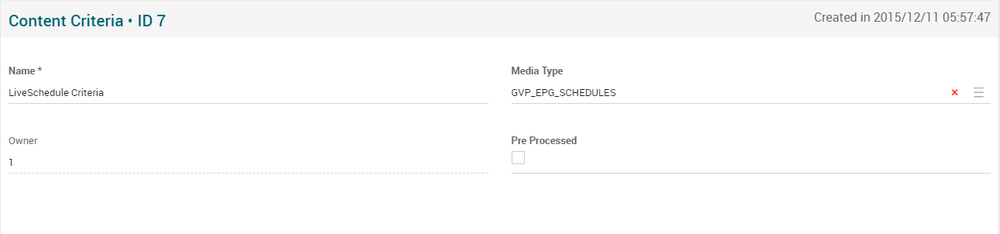Difference between revisions of "Content Criteria Page Manual 3.0"
| (4 intermediate revisions by the same user not shown) | |||
| Line 19: | Line 19: | ||
! style="width:40%;" | Restrictions | ! style="width:40%;" | Restrictions | ||
|- | |- | ||
| − | ! style="text-align:left;" | Name | + | ! style="text-align:left;border-left:5px solid red;" | Name |
| Given name to the Content Criteria. | | Given name to the Content Criteria. | ||
| | | | ||
| + | * Mandatory | ||
|- | |- | ||
! style="text-align:left;"| Media Type | ! style="text-align:left;"| Media Type | ||
| Line 29: | Line 30: | ||
! style="text-align:left; border-left:5px solid yellow;" | Owner | ! style="text-align:left; border-left:5px solid yellow;" | Owner | ||
| Operator/agent that created this Content Criteria. | | Operator/agent that created this Content Criteria. | ||
| − | | ReadOnly | + | | |
| + | * ReadOnly | ||
|- | |- | ||
! style="text-align:left;"| Pre Processed | ! style="text-align:left;"| Pre Processed | ||
| Line 40: | Line 42: | ||
=== Content Criteria Filter === | === Content Criteria Filter === | ||
---- | ---- | ||
| + | Allows to manage the content criteria filters. | ||
| + | |||
| + | <br /> | ||
[[File:ContentCriteriaFiltersBlock.png|center|1000px|thumb|Content Criteria Filters Block]] | [[File:ContentCriteriaFiltersBlock.png|center|1000px|thumb|Content Criteria Filters Block]] | ||
| + | <br /> | ||
| + | |||
| + | <big>'''Add a new Content Criteria Filter'''</big><br /> | ||
| + | * Use the [[File:AddNew.png|middle|70px]] button and a new row will be added so you can add the new Content Criteria Filter. | ||
| + | * Fill the Content Criteri Filter information. | ||
| + | *Once finished, save changes by using the [[File:Save3.png|middle|30px]] in the Content Criteria page and the Content Criteria Filter will be created and associated.<br /> | ||
| + | <br /> | ||
| + | |||
| + | <big>'''Add an existing Content Criteria Filter'''</big> | ||
| + | * Click the [[File:AddExisting.png|middle|70px]] button and a dialog will open to select an existing Content Criteria Filter. | ||
| + | * Once finished, save changes by using the [[File:Save3.png|middle|30px]] in the Content Criteria page.<br /> | ||
| + | <br /> | ||
| + | |||
| + | <big>'''Delete Content Criteria Filter'''</big> | ||
| + | * Use the [[File:DeleteRed3.png|middle|30px]] button to remove the relationship between Content Criteria and Content Criteria Filter. | ||
| + | * Once finished, save changes by using the [[File:Save3.png|middle|30px]] in the Content Criteria page. | ||
<br /> | <br /> | ||
Latest revision as of 12:43, 18 June 2019
Contents
In this page, it’s possible to create/configure different Content Criteria Blocks on MiB pages. The Content Criteria Blocks are used in some pages inside the main menu GVP to select a group of contents to be inside of a subscriptions or any other product that can contain a group of contents. The explanations about how to use them are inside their respective pages.
Blocks
Content Criteria
| Field | Description | Restrictions |
|---|---|---|
| Name | Given name to the Content Criteria. |
|
| Media Type | Select a Media Type to be used in some pages inside the main menu GVP. | |
| Owner | Operator/agent that created this Content Criteria. |
|
| Pre Processed | When flagged it will execute the content criterias and insert the results in a table, so when you request this content it will be already processed increasing th performance. |
Content Criteria Filter
Allows to manage the content criteria filters.
Add a new Content Criteria Filter
- Use the
 button and a new row will be added so you can add the new Content Criteria Filter.
button and a new row will be added so you can add the new Content Criteria Filter. - Fill the Content Criteri Filter information.
- Once finished, save changes by using the
 in the Content Criteria page and the Content Criteria Filter will be created and associated.
in the Content Criteria page and the Content Criteria Filter will be created and associated.
Add an existing Content Criteria Filter
- Click the
 button and a dialog will open to select an existing Content Criteria Filter.
button and a dialog will open to select an existing Content Criteria Filter. - Once finished, save changes by using the
 in the Content Criteria page.
in the Content Criteria page.
Delete Content Criteria Filter
- Use the
 button to remove the relationship between Content Criteria and Content Criteria Filter.
button to remove the relationship between Content Criteria and Content Criteria Filter. - Once finished, save changes by using the
 in the Content Criteria page.
in the Content Criteria page.
Actions
| Create | Edit | Edit in List | Bulk Edit | Copy | Copy with Relateds | Delete |
|---|---|---|---|---|---|---|
 Create
Create
Content Criteria creation is disabled.
 Edit
Edit
Content Criteria edit is enabled. It can be used to perform modification in the Content Criteria data. Once finished modifying the Content Criteria, save changes by using the ![]() button in the Content Criteria page.
button in the Content Criteria page.
 Edit in List
Edit in List
Edit in list is disabled for Content Criteria.
 Bulk Edit
Bulk Edit
Bulk Edit is enabled in the Content Criteria page, allowing you to modify several Content Criteria at the same time. However, not all the relateds blocks will be available for performing a bulk edit operation. The blocks available are:
- Basic Content Criteria information
 Copy
Copy
Copy is disabled for Content Criteria page.
 Copy with Relateds
Copy with Relateds
Copy with Relateds is disabled for Content Criteria page.
 Delete
Delete
Delete is disabled for Content Criteria page.