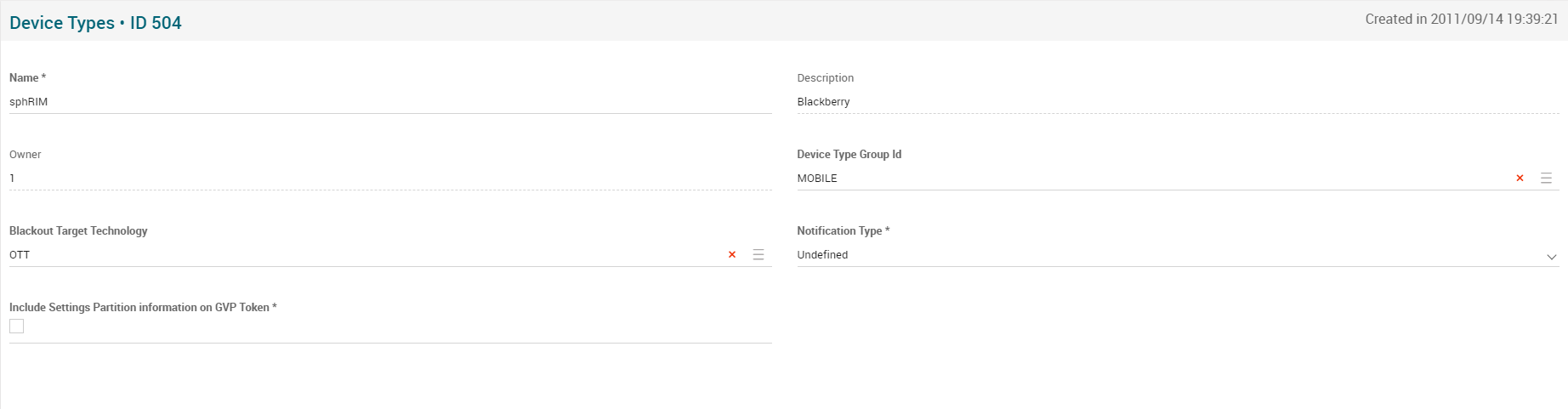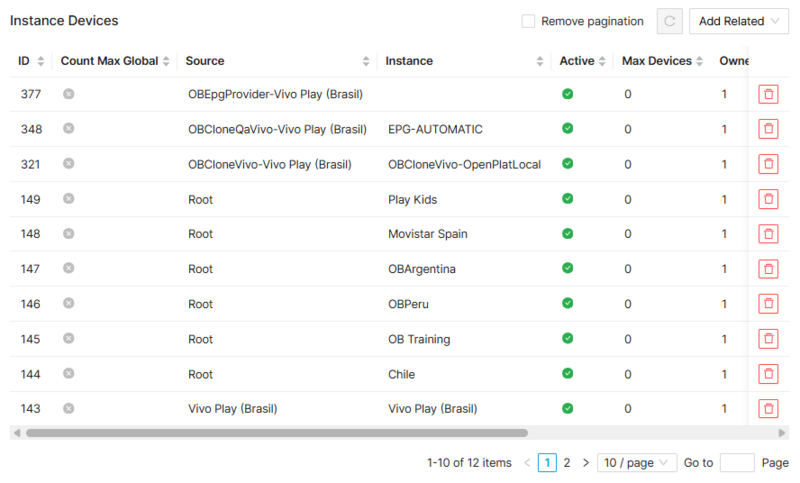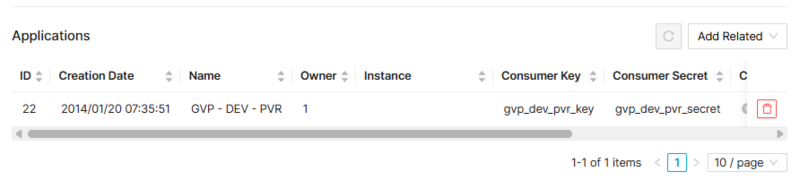Difference between revisions of "Device Types Page Manual 3.0"
| Line 36: | Line 36: | ||
! style="text-align:left;" | Device Type Group ID | ! style="text-align:left;" | Device Type Group ID | ||
| The group where this device type belongs to. | | The group where this device type belongs to. | ||
| − | | | + | | - |
| − | - | ||
|- | |- | ||
! style="text-align:left;" | Blackout Target Technology | ! style="text-align:left;" | Blackout Target Technology | ||
| − | | | + | | Indicates the blackouts technology of your device. |
| − | | | + | | |
| − | - | + | - ott |
| + | - iptv | ||
| + | - both | ||
|- | |- | ||
| − | ! style="text-align:left;" | Notification Type | + | ! style="text-align:left;border-left:5px solid red;" | Notification Type |
| Type of Notification system that is used with this device type: | | Type of Notification system that is used with this device type: | ||
* GCM: Google Notification system | * GCM: Google Notification system | ||
| Line 50: | Line 51: | ||
* Mediaroom | * Mediaroom | ||
| | | | ||
| + | * Mandatory | ||
|- | |- | ||
! style="text-align:left;border-left:5px solid red;" | Include Settings Partition information on GVP Token | ! style="text-align:left;border-left:5px solid red;" | Include Settings Partition information on GVP Token | ||
Revision as of 14:22, 21 May 2020
Contents
In this page it is possible to review all the different Device Types that can exist in GVP and associate them with the required Instance(s) (Operator must be a member of OB Administrator’s group).
Blocks
Device Types
| Field | Description | Restrictions |
|---|---|---|
| Name | Name informative, internal |
|
| Description | The description of this Device Type |
|
| Owner | Operator that created this item. |
|
| Device Type Group ID | The group where this device type belongs to. | - |
| Blackout Target Technology | Indicates the blackouts technology of your device. |
- ott - iptv - both |
| Notification Type | Type of Notification system that is used with this device type:
|
|
| Include Settings Partition information on GVP Token | Indicates if the gvp token information includes the settings partition info. |
|
Instance Devices
This block allows to configure the list of instances where this device type is configured and its settings for each one. This list of devices can be managed in the Instance Devices page or in the Devices block in the Instances page.
Add this Device type to an instance
- Use the
 button and a new row will be added so you can configure the instance device type.
button and a new row will be added so you can configure the instance device type. - Fill in the required information
- Once finished, save changes by using the
 in the device type page and the device type will be associated to the selected instance.
in the device type page and the device type will be associated to the selected instance.
Add existing Instance Device type
- Click the
 button and a dialog will open to select and existing Instance Device.
button and a dialog will open to select and existing Instance Device. - Once finished, save changes by using the
 in the device type page and the Instance Device will be associated. Take into account that if the Instance Device was already linked to another device type, it will be unlinked from that device type and linked to this new one.
in the device type page and the Instance Device will be associated. Take into account that if the Instance Device was already linked to another device type, it will be unlinked from that device type and linked to this new one.
Modify instance device types
- You can edit in the list the different instance device types to update some of the information.
- Once finished, save changes by using the
 in the Instance page and the updated device type will be saved.
in the Instance page and the updated device type will be saved.
Remove Device types from Instance
- Use the
 button to remove the association of the device type from an Instance .
button to remove the association of the device type from an Instance . - Once finished, save changes by using the
 in the device type page and the instance device will be deleted.
in the device type page and the instance device will be deleted.
Applications
This block allows to manage the different applications that are associated to a Device Type. This can be used to login using the [LoginApplicationToken] method of UNIAPI, that allows to login using an app token.
Add new Applications
- Use the
 button and a new row will be added so you can fill in the fields.
button and a new row will be added so you can fill in the fields. - Once finished, save changes by using the
 in the device types page and the Applications will be associated.
in the device types page and the Applications will be associated.
Add existing Applications
- Click the
 button and a dialog will open to select and existing Applications file.
button and a dialog will open to select and existing Applications file. - Once finished, save changes by using the
 in the device types page and the Applications will be associated.
in the device types page and the Applications will be associated.
Remove Applications from device types
- Use the
 button to remove the association of an device types file from the Applications.
button to remove the association of an device types file from the Applications. - Once finished, save changes by using the
 in the device types page.
in the device types page.
Actions
| Create | Edit | Edit in List | Bulk Edit | Copy | Copy with Relateds | Delete |
|---|---|---|---|---|---|---|
 Create
Create
Device Type creation is not allowed through MIB. Only global operators can do it, using the Creating New Device Types manual.
 Edit
Edit
Device Type modifications is only allowed for Administrator and OB Administrator profiles.
 Edit in List
Edit in List
Edit in list is not enabled for this page.
 Bulk Edit
Bulk Edit
Bulk Edit is enabled in this page, allowing you to modify several items at the same time. However, not all the relateds blocks will be available for performing a bulk edit operation. The blocks available are:
- Basic information
 Copy
Copy
Copy is not enabled in this page, as the Device Type creation is not allowed to be done through MIB.
Copy with relateds is not enabled in this page, as the Device Type creation is not allowed to be done through MIB.
 Delete
Delete
Device Types cannot be deleted through MIB.