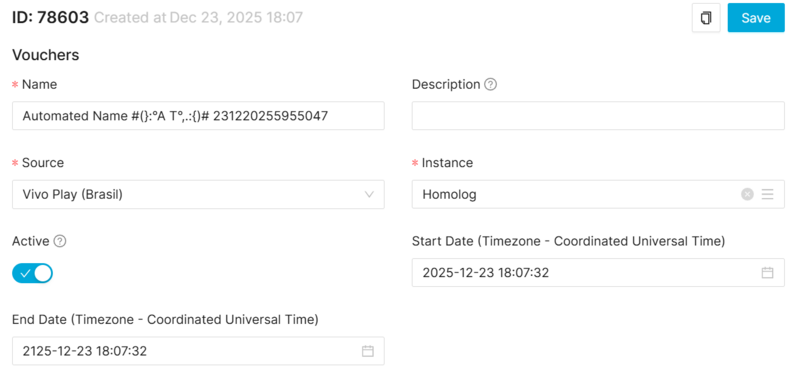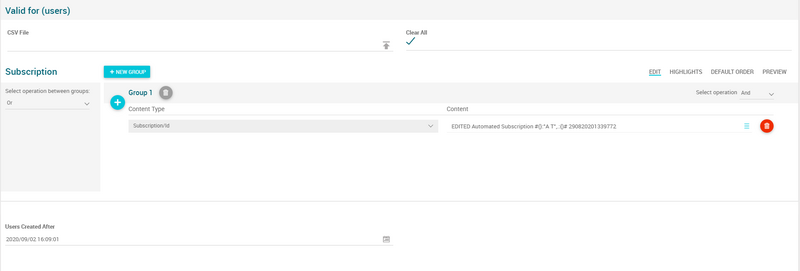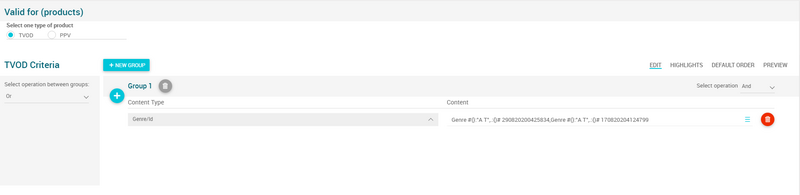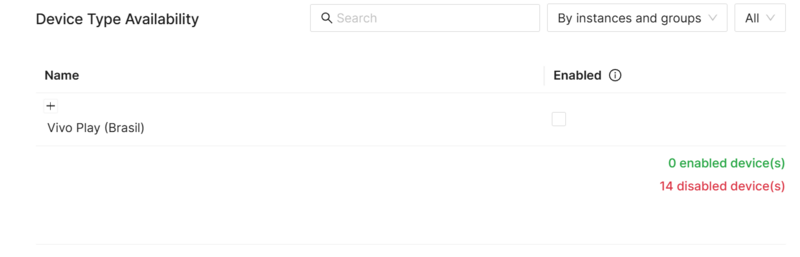Difference between revisions of "Vouchers Page Manual 3.0"
| Line 98: | Line 98: | ||
=== Devices Type Availability === | === Devices Type Availability === | ||
---- | ---- | ||
| + | It allows enabling / disabling the devices where the vouchers will be applied. | ||
| + | <br /> | ||
| + | |||
[[File:DeviceTypeAvailabilityBlockVouchers.png|center|800px|thumb|Device Type Availability Block]] | [[File:DeviceTypeAvailabilityBlockVouchers.png|center|800px|thumb|Device Type Availability Block]] | ||
Revision as of 10:23, 4 September 2020
Contents
Pending
Blocks
Vouchers
| Field | Description | Restrictions | |
|---|---|---|---|
| Name | Name for this Voucher. Informative, should be a descriptive name.. |
| |
| Description | Description vouchers. | ||
| Source | Controls the access and visibility of this Voucher for other operators. Only operators with rights over this source or its children will be able to see it. |
| |
| Instance | Instance where the price x product belongs to. | ||
| Active | Indicates if it is enabled / disabled. |
| |
| Start Date | Date when the voucher starts. |
| |
| End Date | Date when the voucher ends. |
|
Voucher Code
Code generator block, where operator can configure a code or request MIB3 to generate a new code.
Discount Type
Redemption Restriction
Valid for (users)
Allows to configure eligible users. Operator can add a list of users, a list of subscriptions and or a minimum creation date. User will have to fulfill every criteria to be eligible.
Valid for (products)
Pending.
Devices Type Availability
It allows enabling / disabling the devices where the vouchers will be applied.
Actions
| Create | Edit | Edit in List | Bulk Edit | Copy | Copy with Relateds | Delete |
|---|---|---|---|---|---|---|
 Create
Create
Price X Product creation is enabled by default for most of the Content operator profiles.
- Use the
 button to create an empty Price X Product.
button to create an empty Price X Product. - Fill all the Price X Product data.
- Once finished, save changes by using the
 button in the Price X Product page.
button in the Price X Product page.
 Edit
Edit
Price X Product edit is enabled. It can be used to perform modification in the Price X Product data. Once finished modifying the Price X Product, save changes by using the ![]() button in the Price X Product page.
button in the Price X Product page.
 Edit in List
Edit in List
Edit in list is disabled for Price X Products
 Bulk Edit
Bulk Edit
Bulk Edit is enabled in the Price X Product page, allowing you to modify several Price X Product at the same time. However, not all the relateds blocks will be available for performing a bulk edit operation. The block available are:
- Basic Price X Product information
 Copy
Copy
Copy is enabled for Price X Products. Using the ![]() button, you will be able to clone the basic information from the Price X Product into a new Price X Product. The relateds will not be copied using this mode.
Once the Price X Product is copied, review that all the fields have been copied properly and press
button, you will be able to clone the basic information from the Price X Product into a new Price X Product. The relateds will not be copied using this mode.
Once the Price X Product is copied, review that all the fields have been copied properly and press ![]() Save button.
Save button.
 Copy with Relateds
Copy with Relateds
Copy with related is disabled for Price X Products.
 Delete
Delete
You can delete a Price X Product either from the Price X Product Page, using the ![]() button. A confirmation popup will be shown before excluding it.
button. A confirmation popup will be shown before excluding it.