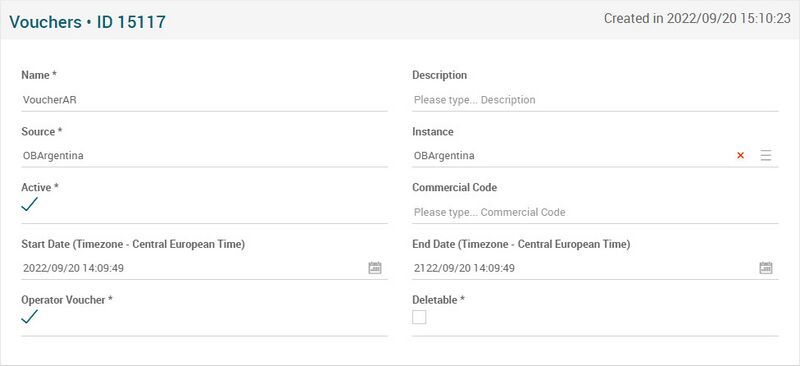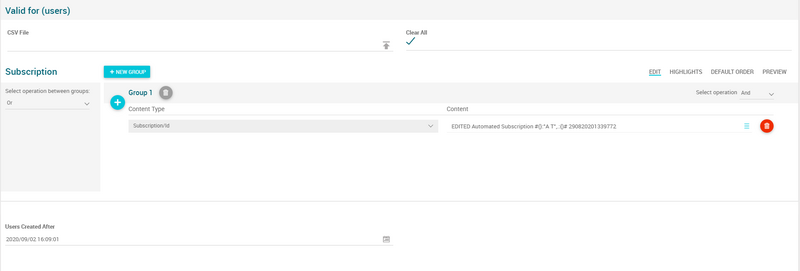Difference between revisions of "Vouchers - Products Page Manual 3.0"
(Created page with "Category:Manual Category:Commercial Category:MIB3.0 Category: 4.2 {{Menu|Message= middle|30px '''Commercial > Pricing > Vouchers -...") |
|||
| Line 10: | Line 10: | ||
== Blocks == | == Blocks == | ||
| − | === Vouchers === | + | === Vouchers - Products === |
---- | ---- | ||
[[File:VouchersForm.png|center|800px|thumb|Vouchers - Products basic properties]] | [[File:VouchersForm.png|center|800px|thumb|Vouchers - Products basic properties]] | ||
| Line 56: | Line 56: | ||
<br /> | <br /> | ||
| − | === | + | === Commercial Info === |
---- | ---- | ||
Code generator block, where operator can configure a code or request MIB3 to generate a new code. | Code generator block, where operator can configure a code or request MIB3 to generate a new code. | ||
| Line 66: | Line 66: | ||
<br /> | <br /> | ||
| − | === | + | === Voucher Commercial Code === |
---- | ---- | ||
[[File:DiscountType.png|center|800px|thumb|Discount Type Block]] | [[File:DiscountType.png|center|800px|thumb|Discount Type Block]] | ||
| Line 72: | Line 72: | ||
<br /> | <br /> | ||
| − | === | + | === Discount Type === |
---- | ---- | ||
Shows stored restrictions in terms of number of uses. | Shows stored restrictions in terms of number of uses. | ||
| Line 81: | Line 81: | ||
<br /> | <br /> | ||
| − | === | + | === Redemption Selection (Counters) === |
---- | ---- | ||
Allows to configure eligible users. Operator can add a list of users, a list of subscriptions and or a minimum creation date. User will have to fulfill every criteria to be eligible. | Allows to configure eligible users. Operator can add a list of users, a list of subscriptions and or a minimum creation date. User will have to fulfill every criteria to be eligible. | ||
| Line 89: | Line 89: | ||
<br /> | <br /> | ||
[[File:ValidForUsers.png|center|800px|thumb|Valid For Users Block]] | [[File:ValidForUsers.png|center|800px|thumb|Valid For Users Block]] | ||
| − | |||
| − | |||
| − | |||
| − | |||
| − | |||
| − | |||
| − | |||
| − | |||
| − | |||
| − | |||
| − | |||
| − | |||
| − | |||
| − | |||
| − | |||
| − | |||
| − | |||
| − | |||
<br /> | <br /> | ||
| Line 124: | Line 106: | ||
| style="text-align:center" | [[File:Tick.png|16px|center]] | | style="text-align:center" | [[File:Tick.png|16px|center]] | ||
| style="text-align:center" | [[File:Cross.png|16px|center]] | | style="text-align:center" | [[File:Cross.png|16px|center]] | ||
| − | |||
| − | |||
| style="text-align:center" | [[File:Cross.png|16px|center]] | | style="text-align:center" | [[File:Cross.png|16px|center]] | ||
| − | | style="text-align:center" | [[File: | + | | style="text-align:center" | [[File:Cross.png|16px|center]] |
| + | | style="text-align:center" | [[File:Cross.png|16px|center]] | ||
| + | | style="text-align:center" | [[File:Cross.png|16px|center]] | ||
|} | |} | ||
=== [[File:New3.png|middle|40px]] Create === | === [[File:New3.png|middle|40px]] Create === | ||
| − | + | Vouchers - Products creation is enabled. | |
| − | # Use the [[File:New3.png|middle|30px]] button to create an empty | + | # Use the [[File:New3.png|middle|30px]] button to create an empty Vouchers - Products. |
| − | # Fill all the | + | # Fill all the Vouchers - Products data. |
| − | # Once finished, save changes by using the [[File:Save3.png|middle|30px]] button in the | + | # Once finished, save changes by using the [[File:Save3.png|middle|30px]] button in the Vouchers - Products page. |
<br /> | <br /> | ||
=== [[File:BulkEdit3.png|middle|40px]] Edit === | === [[File:BulkEdit3.png|middle|40px]] Edit === | ||
| − | + | Vouchers - Products edit is enabled. It can be used to perform modification in the Vouchers - Products data. Once finished modifying the Vouchers - Products, save changes by using the [[File:Save3.png|middle|30px]] button in the Vouchers - Products page. | |
<br /> | <br /> | ||
=== [[File:Edit3.png|middle|40px]] Edit in List === | === [[File:Edit3.png|middle|40px]] Edit in List === | ||
| − | Edit in list is disabled for | + | Edit in list is disabled for Vouchers - Products. |
<br /> | <br /> | ||
=== [[File:BulkEdit3.png|middle|40px]] Bulk Edit === | === [[File:BulkEdit3.png|middle|40px]] Bulk Edit === | ||
| − | Bulk Edit is | + | Bulk Edit is disabled in the Vouchers - Products. |
| − | |||
<br /> | <br /> | ||
=== [[File:Copy3.png|middle|40px]] Copy === | === [[File:Copy3.png|middle|40px]] Copy === | ||
| − | Copy is | + | Copy is disabled for Vouchers - Products. |
| − | |||
<br /> | <br /> | ||
=== [[File:CopyWithRelateds3.png|middle|40px]] Copy with Relateds === | === [[File:CopyWithRelateds3.png|middle|40px]] Copy with Relateds === | ||
| − | Copy with related is disabled for | + | Copy with related is disabled for Vouchers - Products. |
<br /> | <br /> | ||
=== [[File:Delete3.png|middle|40px]] Delete === | === [[File:Delete3.png|middle|40px]] Delete === | ||
| − | + | Delete is disabled for Vouchers - Products. | |
<br /> | <br /> | ||
Revision as of 14:15, 1 June 2022
Contents
Pending
Blocks
Vouchers - Products
| Field | Description | Restrictions | |
|---|---|---|---|
| Name | Name for this Voucher. Informative, should be a descriptive name.. |
| |
| Description | Description vouchers. | ||
| Source | Controls the access and visibility of this Voucher for other operators. Only operators with rights over this source or its children will be able to see it. |
| |
| Instance | Instance where the price x product belongs to. | ||
| Active | Indicates if it is enabled / disabled. |
| |
| Start Date | Date when the voucher starts. |
| |
| End Date | Date when the voucher ends. |
|
Commercial Info
Code generator block, where operator can configure a code or request MIB3 to generate a new code.
Voucher Commercial Code
Discount Type
Shows stored restrictions in terms of number of uses.
Redemption Selection (Counters)
Allows to configure eligible users. Operator can add a list of users, a list of subscriptions and or a minimum creation date. User will have to fulfill every criteria to be eligible.
The field "Clear All" removes the eligible users list previously loaded. During the edition of a voucher, if the "Clear All" option is activated, the users previously loaded through the uploaded CSV file will be deleted. So, if a new list is uploaded via CSV file the new list will replace the previous one.
Actions
| Create | Edit | Edit in List | Bulk Edit | Copy | Copy with Relateds | Delete |
|---|---|---|---|---|---|---|
 Create
Create
Vouchers - Products creation is enabled.
- Use the
 button to create an empty Vouchers - Products.
button to create an empty Vouchers - Products. - Fill all the Vouchers - Products data.
- Once finished, save changes by using the
 button in the Vouchers - Products page.
button in the Vouchers - Products page.
 Edit
Edit
Vouchers - Products edit is enabled. It can be used to perform modification in the Vouchers - Products data. Once finished modifying the Vouchers - Products, save changes by using the ![]() button in the Vouchers - Products page.
button in the Vouchers - Products page.
 Edit in List
Edit in List
Edit in list is disabled for Vouchers - Products.
 Bulk Edit
Bulk Edit
Bulk Edit is disabled in the Vouchers - Products.
 Copy
Copy
Copy is disabled for Vouchers - Products.
 Copy with Relateds
Copy with Relateds
Copy with related is disabled for Vouchers - Products.
 Delete
Delete
Delete is disabled for Vouchers - Products.