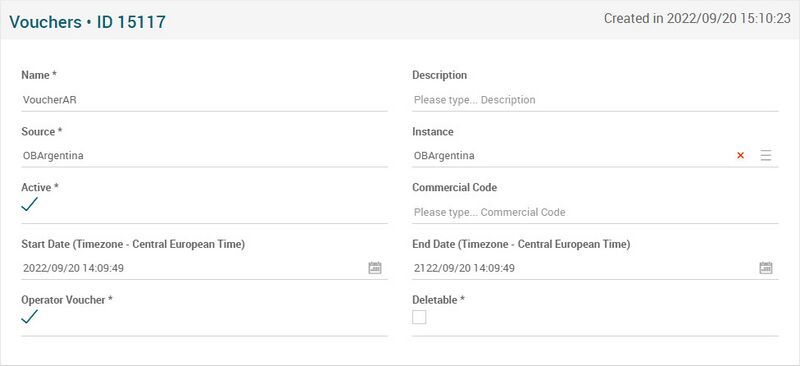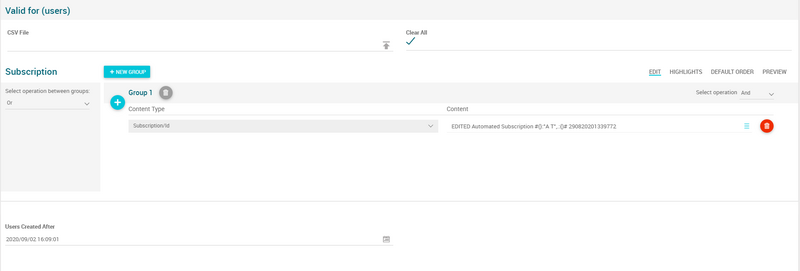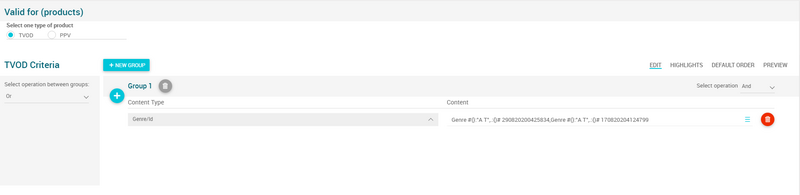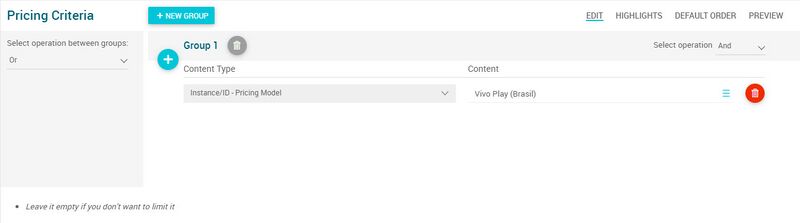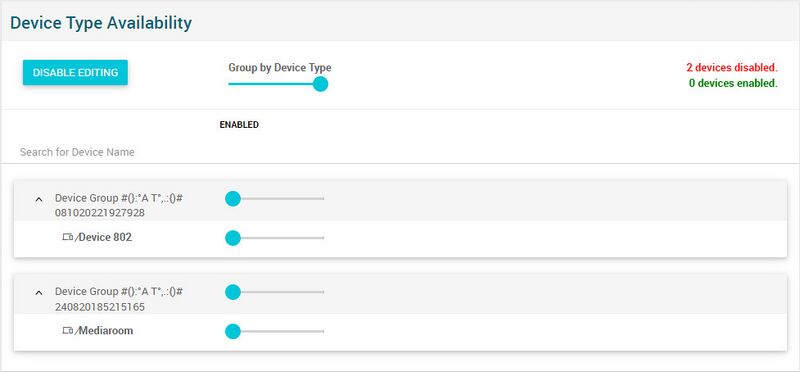Difference between revisions of "Vouchers Page Manual 3.0"
| (17 intermediate revisions by the same user not shown) | |||
| Line 5: | Line 5: | ||
__TOC__ | __TOC__ | ||
<br /> | <br /> | ||
| − | + | This page allows you to manage discount codes. | |
<br /> | <br /> | ||
| Line 40: | Line 40: | ||
! style="text-align:left;border-left:5px solid red;" | Active | ! style="text-align:left;border-left:5px solid red;" | Active | ||
| Indicates if it is enabled / disabled. | | Indicates if it is enabled / disabled. | ||
| + | | | ||
| + | * Mandatory | ||
| + | |- | ||
| + | ! style="text-align:left;border-left:5px solid red;" | Commercial Code | ||
| + | | Commercial Code from OSS Systems. | ||
| | | | ||
* Mandatory | * Mandatory | ||
| Line 52: | Line 57: | ||
| | | | ||
* Mandatory | * Mandatory | ||
| + | |- | ||
| + | ! style="text-align:left;border-left:5px solid red;" | Operator Voucher | ||
| + | | Mark voucher as "provision only" in order to filter it in the UI. | ||
| + | | | ||
| + | * Mandatory | ||
| + | |- | ||
| + | ! style="text-align:left;border-left:5px solid red;" | Deletable | ||
| + | | Mark deletable in order to block new purchases of this voucher. | ||
| | | | ||
| + | * Mandatory | ||
| + | |- | ||
|} | |} | ||
<br /> | <br /> | ||
| Line 58: | Line 73: | ||
=== Voucher Code === | === Voucher Code === | ||
---- | ---- | ||
| − | [[File: | + | Code generator block, where operator can configure a code or request MIB3 to generate a new code. |
| + | |||
| + | <br /> | ||
| + | |||
| + | [[File:VoucherCode.png|center|800px|thumb|Voucher Code Block]] | ||
<br /> | <br /> | ||
| Line 64: | Line 83: | ||
=== Discount Type === | === Discount Type === | ||
---- | ---- | ||
| − | [[File: | + | Allows you to manage the type of discount that is applied to vouchers |
| + | <br /> | ||
| + | [[File:DiscountType.png|center|800px|thumb|Discount Type Block]] | ||
<br /> | <br /> | ||
| Line 70: | Line 91: | ||
=== Redemption Restriction === | === Redemption Restriction === | ||
---- | ---- | ||
| − | [[File: | + | Shows stored restrictions in terms of number of uses. |
| + | <br /> | ||
| + | |||
| + | [[File:RedemptionRestriction.png|center|800px|thumb|Redemption Restriction Block]] | ||
<br /> | <br /> | ||
| Line 76: | Line 100: | ||
=== Valid for (users) === | === Valid for (users) === | ||
---- | ---- | ||
| − | [[File: | + | Allows to configure eligible users. Operator can add a list of users, a list of subscriptions and or a minimum creation date. User will have to fulfill every criteria to be eligible. |
| + | |||
| + | <br /> | ||
| + | [[File:ValidForUsers.png|center|800px|thumb|Valid For Users Block]] | ||
<br /> | <br /> | ||
| Line 82: | Line 109: | ||
=== Valid for (products) === | === Valid for (products) === | ||
---- | ---- | ||
| − | [[File: | + | Allows you to configure eligible products, to apply the terms of the vouchers. |
| + | <br /> | ||
| + | |||
| + | [[File:ValidForProducts.png|center|800px|thumb|Valid For Products Block]] | ||
| + | |||
| + | <br /> | ||
| + | |||
| + | === Pricing Criteria === | ||
| + | ---- | ||
| + | Allows you to manage pricing criteria related to vouchers. | ||
| + | <br /> | ||
| + | |||
| + | [[File:PricingCriteriaBlock.jpg|center|800px|thumb|Pricing Criteria Block]] | ||
<br /> | <br /> | ||
| Line 88: | Line 127: | ||
=== Devices Type Availability === | === Devices Type Availability === | ||
---- | ---- | ||
| − | [[File: | + | It allows enabling / disabling the devices where the vouchers will be applied. |
| + | <br /> | ||
| + | |||
| + | [[File:DeviceTypeAvailabilityBlockVouchers.png|center|800px|thumb|Device Type Availability Block]] | ||
<br /> | <br /> | ||
Latest revision as of 11:53, 10 October 2022
Contents
This page allows you to manage discount codes.
Blocks
Vouchers
| Field | Description | Restrictions |
|---|---|---|
| Name | Name for this Voucher. Informative, should be a descriptive name.. |
|
| Description | Description vouchers. | |
| Source | Controls the access and visibility of this Voucher for other operators. Only operators with rights over this source or its children will be able to see it. |
|
| Instance | Instance where the price x product belongs to. | |
| Active | Indicates if it is enabled / disabled. |
|
| Commercial Code | Commercial Code from OSS Systems. |
|
| Start Date | Date when the voucher starts. |
|
| End Date | Date when the voucher ends. |
|
| Operator Voucher | Mark voucher as "provision only" in order to filter it in the UI. |
|
| Deletable | Mark deletable in order to block new purchases of this voucher. |
|
Voucher Code
Code generator block, where operator can configure a code or request MIB3 to generate a new code.
Discount Type
Allows you to manage the type of discount that is applied to vouchers
Redemption Restriction
Shows stored restrictions in terms of number of uses.
Valid for (users)
Allows to configure eligible users. Operator can add a list of users, a list of subscriptions and or a minimum creation date. User will have to fulfill every criteria to be eligible.
Valid for (products)
Allows you to configure eligible products, to apply the terms of the vouchers.
Pricing Criteria
Allows you to manage pricing criteria related to vouchers.
Devices Type Availability
It allows enabling / disabling the devices where the vouchers will be applied.
Actions
| Create | Edit | Edit in List | Bulk Edit | Copy | Copy with Relateds | Delete |
|---|---|---|---|---|---|---|
 Create
Create
Price X Product creation is enabled by default for most of the Content operator profiles.
- Use the
 button to create an empty Price X Product.
button to create an empty Price X Product. - Fill all the Price X Product data.
- Once finished, save changes by using the
 button in the Price X Product page.
button in the Price X Product page.
 Edit
Edit
Price X Product edit is enabled. It can be used to perform modification in the Price X Product data. Once finished modifying the Price X Product, save changes by using the ![]() button in the Price X Product page.
button in the Price X Product page.
 Edit in List
Edit in List
Edit in list is disabled for Price X Products
 Bulk Edit
Bulk Edit
Bulk Edit is enabled in the Price X Product page, allowing you to modify several Price X Product at the same time. However, not all the relateds blocks will be available for performing a bulk edit operation. The block available are:
- Basic Price X Product information
 Copy
Copy
Copy is enabled for Price X Products. Using the ![]() button, you will be able to clone the basic information from the Price X Product into a new Price X Product. The relateds will not be copied using this mode.
Once the Price X Product is copied, review that all the fields have been copied properly and press
button, you will be able to clone the basic information from the Price X Product into a new Price X Product. The relateds will not be copied using this mode.
Once the Price X Product is copied, review that all the fields have been copied properly and press ![]() Save button.
Save button.
 Copy with Relateds
Copy with Relateds
Copy with related is disabled for Price X Products.
 Delete
Delete
You can delete a Price X Product either from the Price X Product Page, using the ![]() button. A confirmation popup will be shown before excluding it.
button. A confirmation popup will be shown before excluding it.