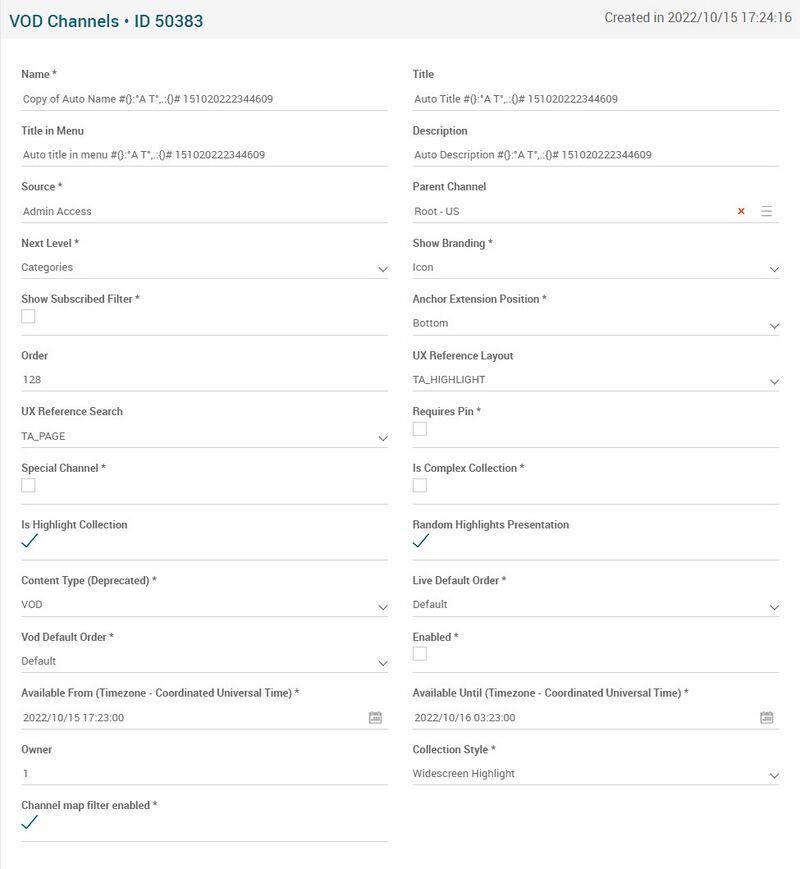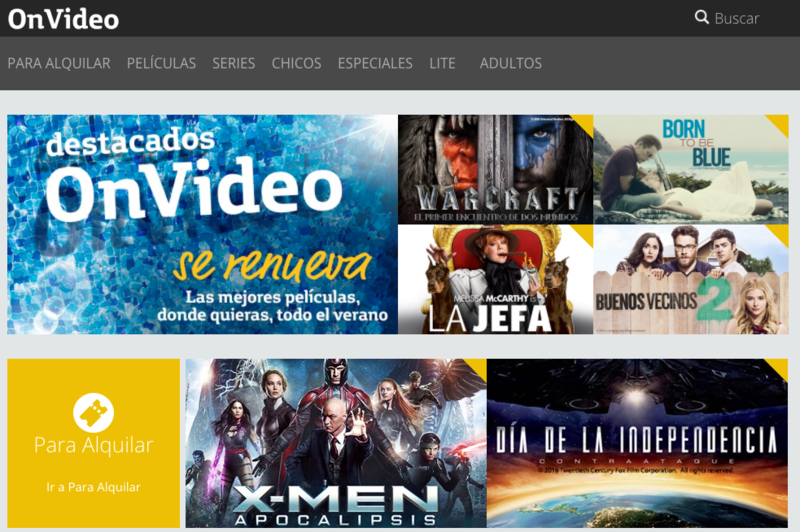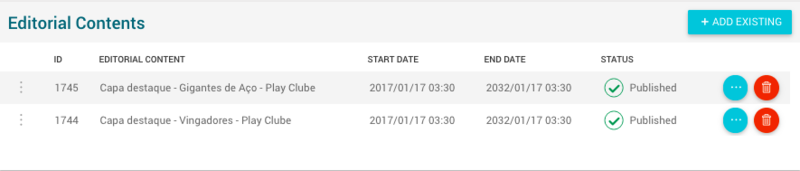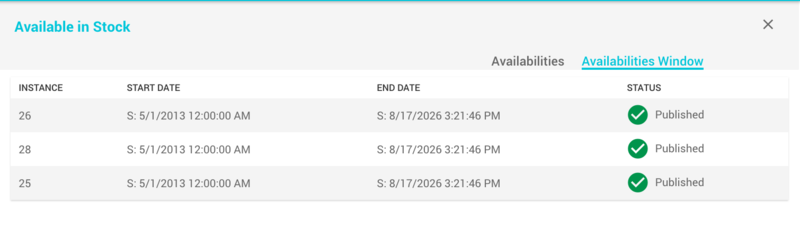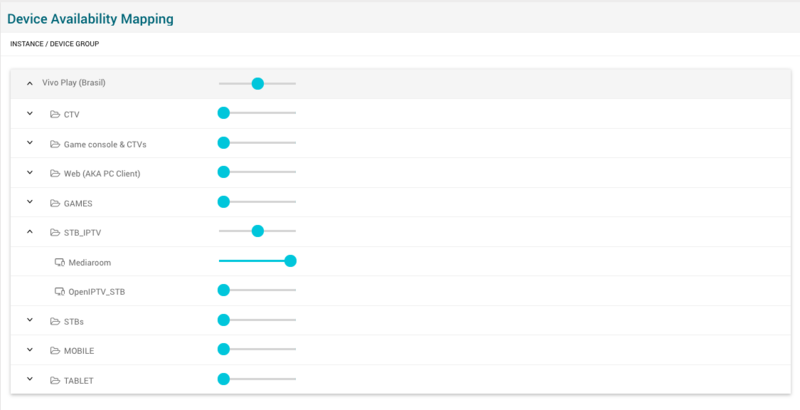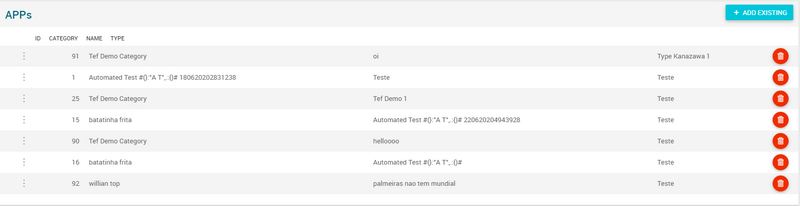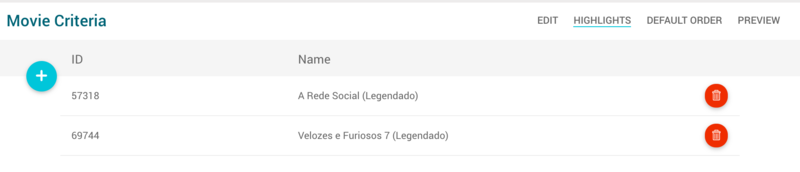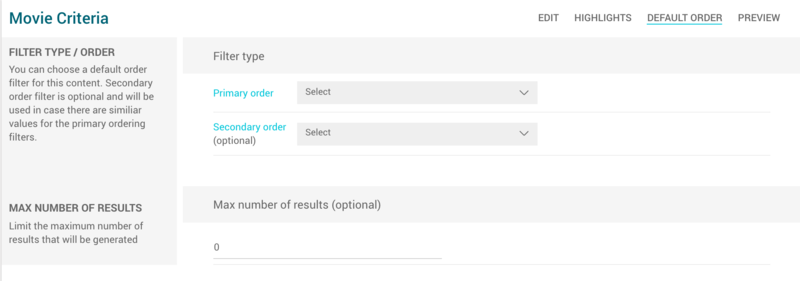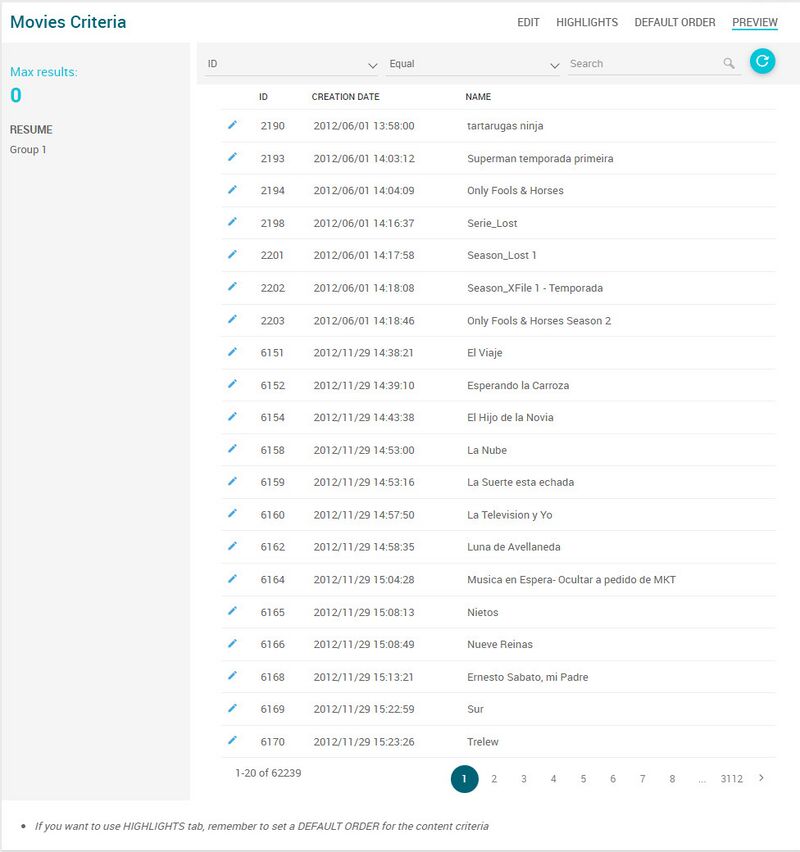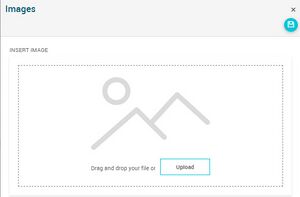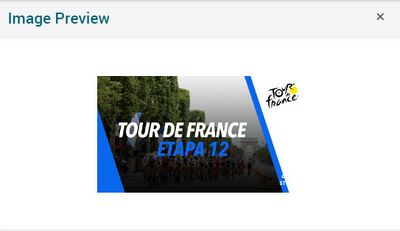Difference between revisions of "VOD Channels Page Manual 3.0"
| (29 intermediate revisions by the same user not shown) | |||
| Line 14: | Line 14: | ||
=== VOD Channels === | === VOD Channels === | ||
---- | ---- | ||
| − | [[File: | + | [[File:VODChannelsForm.jpg|center|800px|thumb|VOD Channel basic properties]] |
<br /> | <br /> | ||
| Line 22: | Line 22: | ||
! style="width:40%;" | Restrictions | ! style="width:40%;" | Restrictions | ||
|- | |- | ||
| − | ! style="text-align:left;;" | Name | + | ! style="text-align:left;border-left:5px solid red;" | Name |
| − | | Name for this Channel. Not displayed in applications, it is used for internal use only. | + | | Name for this Channel. Not displayed in applications, it is used for internal use only. |
| − | | | + | | |
| + | * Mandatory | ||
|- | |- | ||
! style="text-align:left;" | Title | ! style="text-align:left;" | Title | ||
| Title for the channel that is show in the different applications | | Title for the channel that is show in the different applications | ||
| + | | - | ||
| + | |- | ||
| + | ! style="text-align:left;" | Title in Menu | ||
| + | | Title in menu for the channel. | ||
| - | | - | ||
|- | |- | ||
| Line 36: | Line 41: | ||
! style="text-align:left; border-left:5px solid red;" | Source | ! style="text-align:left; border-left:5px solid red;" | Source | ||
| Controls the access and visibility of this channel for other operators. Only operators with rights over this source or its children will be able to see it. | | Controls the access and visibility of this channel for other operators. Only operators with rights over this source or its children will be able to see it. | ||
| + | | | ||
| + | * Mandatory | ||
| + | |- | ||
| + | ! style="text-align:left;" | Parent Channel | ||
| + | | Name of the parent channel. | ||
| + | | - | ||
| + | |- | ||
| + | ! style="text-align:left;border-left:5px solid red;" | Next Level | ||
| + | | Name of level. | ||
| + | | | ||
| + | * Mandatory | ||
| + | |- | ||
| + | ! style="text-align:left;border-left:5px solid red;" | Show Branding | ||
| + | | Pending. | ||
| + | | | ||
| + | * Mandatory | ||
| + | |- | ||
| + | ! style="text-align:left;border-left:5px solid red;" | Show Subscribed Filter | ||
| + | | Indicates to the devices, if in this Vod Channel, the filter relative to the clients should be shown or not. If the clients have subscribed content ,this will be shown, and if they don't have any subscribed content, all the contents will be shown by default. | ||
| + | | | ||
| + | * Mandatory | ||
| + | |- | ||
| + | ! style="text-align:left;border-left:5px solid red;" | Anchor Extension Position | ||
| + | | Position where to place Extension Channels when this channel is anchor. | ||
| | | | ||
* Mandatory | * Mandatory | ||
| Line 43: | Line 72: | ||
| - | | - | ||
|- | |- | ||
| − | ! style="text-align:left;" | Requires Pin | + | ! style="text-align:left;" | UX Reference Layout |
| + | | Pending. | ||
| + | | - | ||
| + | |- | ||
| + | ! style="text-align:left;" | UX Reference Search | ||
| + | | Pending. | ||
| + | | - | ||
| + | |- | ||
| + | ! style="text-align:left;border-left:5px solid red;" | Requires Pin | ||
| Indicates if the channel contains Adult content or not. Will be used by applications to request the user for the parental/adult pin to access to its contents. | | Indicates if the channel contains Adult content or not. Will be used by applications to request the user for the parental/adult pin to access to its contents. | ||
| − | | - | + | | |
| + | * Mandatory | ||
| + | |- | ||
| + | ! style="text-align:left;border-left:5px solid red;" | Special Channel | ||
| + | | Indicates if the channel contains editorial contents or not. Used by applications. | ||
| + | | | ||
| + | * Mandatory | ||
| + | |- | ||
| + | ! style="text-align:left;border-left:5px solid red;" | Is Complex Collection | ||
| + | | Indicates if the channel is a collection of collection | ||
| + | | | ||
| + | * Mandatory | ||
| + | |- | ||
| + | ! style="text-align:left;" | Is Highlight Collection | ||
| + | | Pending. | ||
| + | | | ||
|- | |- | ||
| − | ! style="text-align:left;" | | + | ! style="text-align:left;" | Random Highlights Presentation |
| Indicates if the channel contains editorial contents or not. Used by applications. | | Indicates if the channel contains editorial contents or not. Used by applications. | ||
| − | | | + | | Pending. |
|- | |- | ||
| − | ! style="text-align:left;" | Content Type | + | ! style="text-align:left;border-left:5px solid red;" | Content Type (Deprecated) |
| Indicates if the channel contains VOD, Live Programs or a mix of contents. | | Indicates if the channel contains VOD, Live Programs or a mix of contents. | ||
| − | | | + | | |
| + | * Mandatory | ||
|- | |- | ||
| − | ! style="text-align:left;" | Live Default Order | + | ! style="text-align:left;border-left:5px solid red;" | Live Default Order |
| Default ordering for LIVE contents belonging to this channel. | | Default ordering for LIVE contents belonging to this channel. | ||
| − | | | + | | |
| + | * Mandatory | ||
|- | |- | ||
| − | ! style="text-align:left;" | Vod Default Order | + | ! style="text-align:left;border-left:5px solid red;" | Vod Default Order |
| Default ordering for VOD contents belonging to this channel. | | Default ordering for VOD contents belonging to this channel. | ||
| − | | | + | | |
| + | * Mandatory | ||
|- | |- | ||
| − | ! style="text-align:left;" | Enabled | + | ! style="text-align:left;border-left:5px solid red;" | Enabled |
| Allows to enable or disable this channel. When modified, requieres a catalog exportation to be completed. | | Allows to enable or disable this channel. When modified, requieres a catalog exportation to be completed. | ||
| − | | | + | | |
| + | * Mandatory | ||
|- | |- | ||
| − | ! style="text-align:left;" | Available From | + | ! style="text-align:left;border-left:5px solid red;" | Available From |
| − | | Allows to configure the start date when this channel will be displayed in applications. | + | | Allows to configure the start date when this channel will be displayed in applications. |
| − | | | + | | |
| + | * Mandatory | ||
|- | |- | ||
| − | ! style="text-align:left;" | Available Until | + | ! style="text-align:left;border-left:5px solid red;" | Available Until |
| Allows to configure the end date when this channel will be displayed in applications | | Allows to configure the end date when this channel will be displayed in applications | ||
| − | | | + | | |
| + | * Mandatory | ||
* If Available From > Available Until, an error is shown (available_from_greater) | * If Available From > Available Until, an error is shown (available_from_greater) | ||
|- | |- | ||
! style="text-align:left;" | Owner | ! style="text-align:left;" | Owner | ||
| Operator that created this channel | | Operator that created this channel | ||
| − | | - | + | | |
| + | |- | ||
| + | ! style="text-align:left;border-left:5px solid red;" | Collection Style | ||
| + | | Pending. | ||
| + | | | ||
| + | * Mandatory | ||
| + | |- | ||
| + | ! style="text-align:left;border-left:5px solid red;" | Channel map filter enabled | ||
| + | | Enable this checkbox only if this channel contains regional channels live contents. | ||
| + | | | ||
| + | * Mandatory | ||
| + | |- | ||
|} | |} | ||
| − | |||
| − | |||
<br /> | <br /> | ||
| Line 130: | Line 197: | ||
: [[File:SliderMid.png|border|middle|80px]] Mixed. Some devices contained in sub-levels might be enabled and others disabled.<br /> | : [[File:SliderMid.png|border|middle|80px]] Mixed. Some devices contained in sub-levels might be enabled and others disabled.<br /> | ||
<br /> | <br /> | ||
| − | |||
| − | |||
| − | |||
| − | |||
<br /> | <br /> | ||
| − | + | <br /> | |
| − | + | ||
| + | === Now on TV Live Channels === | ||
| + | ---- | ||
| + | This block allows managing the associated live channels. | ||
| + | <br /> | ||
| + | [[File:NowOnTVLiveChannelsBlock.png|thumb|Now On TV Live Channels block|center|800px]] | ||
| + | <br /> | ||
| + | |||
| + | <br /> | ||
| + | |||
| + | === APPs === | ||
| + | ---- | ||
| + | This block allow manages the applications that are linked to the VOD channel. | ||
| − | + | <br /> | |
| − | + | [[File:APPsBlockVodChannel.png|thumb|APPs block|center|800px]] | |
<br /> | <br /> | ||
| + | <big>'''Add existing App'''</big> | ||
| + | * Click the [[File:AddExisting.png|middle|70px]] button and a dialog will open to select a existing App. | ||
| + | * Once finished, save changes by using the [[File:Save3.png|middle|30px]] in the VOD Channels page.<br /> | ||
| + | <br /> | ||
| + | <big>'''Delete App'''</big> | ||
| + | * Use the [[File:DeleteRed3.png|middle|30px]] button to remove the relationship between App and VOD Channel. | ||
| + | * Once finished, save changes by using the [[File:Save3.png|middle|30px]] in the VOD Channels page. | ||
| + | <br /> | ||
<br /> | <br /> | ||
| Line 149: | Line 232: | ||
---- | ---- | ||
This blocks allows you to select those VOD Contents (Movies, Series, Seasons and Episodes) that will be available inside this channel. To do this, the operator is able to define a set of rules, called Content Criteria Filters that will be evaluated during the Catalog Exporter process. All the [[Movies_Page_Manual_3.0|Movies]] that match the specified filters will be linked to this VOD Channel. | This blocks allows you to select those VOD Contents (Movies, Series, Seasons and Episodes) that will be available inside this channel. To do this, the operator is able to define a set of rules, called Content Criteria Filters that will be evaluated during the Catalog Exporter process. All the [[Movies_Page_Manual_3.0|Movies]] that match the specified filters will be linked to this VOD Channel. | ||
| − | [[File: | + | [[File:CloneContentCriteriaGroup.jpg|thumb|Movies content criteria block|center|800px]] |
<br /> | <br /> | ||
<big>'''Create new Content Criteria'''</big><br /> | <big>'''Create new Content Criteria'''</big><br /> | ||
| − | It is really easy to create a new content criteria. You only have to build an expression by combining filters that will be evaluated to select the movies that match. The expression will be composed of one or more '''Groups''' each of them composed of one or more filters and the AND/OR relationship between them. Example:<br /> | + | It is really easy to create a new content criteria. You only have to build an expression by combining filters that will be evaluated to select the movies that match. The expression will be composed of one or more '''Groups''' each of them composed of one or more filters and the AND/OR relationship between them. We can clone a group with the [[File:CloneGroupButton.jpg|middle|30px]] button. |
| + | Example:<br /> | ||
Group1 = FilterA OR FilterB | Group1 = FilterA OR FilterB | ||
Group2 = FilterC | Group2 = FilterC | ||
| Line 258: | Line 342: | ||
<br clear=all> | <br clear=all> | ||
| + | <br /> | ||
| + | |||
| + | |||
| + | === Collection Layout === | ||
| + | ---- | ||
| + | This block allows you to configure the height, width, shape and construction of visual elements and metadata. The configuration is at the VoD Channel "collection of collections" level. | ||
| + | <br /> | ||
| + | |||
| + | [[File:CollectionLayoutBlock.jpg|center|900px|thumb|Collection Layout block]] | ||
| + | |||
| + | <br /> | ||
| + | |||
| + | === Collection Assets === | ||
| + | ---- | ||
| + | This block allows you to configure the types of images to use. The configuration is done at the VoD Channel "collection of collections" level. | ||
| + | <br /> | ||
| + | |||
| + | [[File:CollectionAssetsBlock.jpg|center|900px|thumb|Collection Assets block]] | ||
| + | |||
| + | <br /> | ||
| + | |||
| + | |||
| + | === External Url by Device Type === | ||
| + | ---- | ||
| + | In this block it is possible to configure an external URL, so devices can take the user to an external VOD Channel page instead of taking them to the VOD Channel page. | ||
| + | The operator will be able to define a default url that will be applied to the selected device type. | ||
| + | <br /> | ||
| + | |||
| + | [[File:ExternalUrlByDeviceTypeBlock.jpg|center|900px|thumb|External Url by Device Type]] | ||
| + | |||
| + | <br /> | ||
| + | <big>'''Add new External Url by Device Type'''</big> | ||
| + | * Use the [[File:AddNew.png|middle|70px]] button and a new row will be added so you can upload the new External Url. | ||
| + | * We fill the Url and the device information. | ||
| + | * Once finished, save changes by using the [[File:Save3.png|middle|30px]] in the VOD Channels page.<br /> | ||
| + | <br /> | ||
| + | |||
| + | === Anchor Extensions === | ||
| + | ---- | ||
| + | This block will allow managing the corresponding Anchor Extensions to this channel.<br /> | ||
| + | |||
| + | [[File:AnchorExtensionBlock.jpg|center|900px|thumb|Anchor Extension Block]] | ||
| + | |||
| + | <br /> | ||
| + | <big>'''Add new Anchor Extensions'''</big> | ||
| + | * Use the [[File:AddNew.png|middle|70px]] button and a new row will be added so you can upload the new Anchor Exxtension. | ||
| + | * We fill in all fields. | ||
| + | * Use the [[File:AcceptNewRecord.jpg|middle|20px]] button to accept the new record. | ||
| + | * Press the [[File:DiscardNewRecord.jpg|middle|20px]] button if we want to discard the new record. | ||
| + | * Once finished, save changes by using the [[File:Save3.png|middle|30px]] in the VOD Channels page.<br /> | ||
<br /> | <br /> | ||
| Line 269: | Line 403: | ||
! style="width:10%;" | [[#Copy|Copy]] | ! style="width:10%;" | [[#Copy|Copy]] | ||
! style="width:10%;" | [[#Copy with Relateds|Copy with Relateds]] | ! style="width:10%;" | [[#Copy with Relateds|Copy with Relateds]] | ||
| + | ! style="width:10%;" | [[#Edit History|Edit History]] | ||
! style="width:10%;" | [[#Delete|Delete]] | ! style="width:10%;" | [[#Delete|Delete]] | ||
|- | |- | ||
| Line 274: | Line 409: | ||
| style="text-align:center" | [[File:Tick.png|16px|center]] | | style="text-align:center" | [[File:Tick.png|16px|center]] | ||
| style="text-align:center" | [[File:Tick.png|16px|center]] | | style="text-align:center" | [[File:Tick.png|16px|center]] | ||
| + | | style="text-align:center" | [[File:Tick.png|16px|center]] | ||
| style="text-align:center" | [[File:Tick.png|16px|center]] | | style="text-align:center" | [[File:Tick.png|16px|center]] | ||
| style="text-align:center" | [[File:Tick.png|16px|center]] | | style="text-align:center" | [[File:Tick.png|16px|center]] | ||
| Line 326: | Line 462: | ||
Once the VOD Channel is copied, review that all the fields have been copied properly and press [[File:Save3.png|middle|25px]] Save button. | Once the VOD Channel is copied, review that all the fields have been copied properly and press [[File:Save3.png|middle|25px]] Save button. | ||
| + | |||
| + | <br /> | ||
| + | |||
| + | === [[File:EditHistory.png|middle|40px]] Edit History === | ||
| + | Edit History is enabled. This slide shows the history of the modifications made on this page. By default, the results of the main entity are displayed. But there is also a dropdown where the user can display the changes applied to a particular related entity. | ||
<br /> | <br /> | ||
Latest revision as of 12:40, 19 October 2022
This section lists all the VOD channels that compose the different tree structures of channels available in the different services. They are organized as different tree structures where each channel is linked to its parent through the Parent Channel field.
You can use this menu to create, modify or delete VOD channels and to manage the contents and attributes that are linked to each.
Blocks
VOD Channels
| Field | Description | Restrictions |
|---|---|---|
| Name | Name for this Channel. Not displayed in applications, it is used for internal use only. |
|
| Title | Title for the channel that is show in the different applications | - |
| Title in Menu | Title in menu for the channel. | - |
| Description | Contains some text describing the channel. Currently this field is not used in applications | - |
| Source | Controls the access and visibility of this channel for other operators. Only operators with rights over this source or its children will be able to see it. |
|
| Parent Channel | Name of the parent channel. | - |
| Next Level | Name of level. |
|
| Show Branding | Pending. |
|
| Show Subscribed Filter | Indicates to the devices, if in this Vod Channel, the filter relative to the clients should be shown or not. If the clients have subscribed content ,this will be shown, and if they don't have any subscribed content, all the contents will be shown by default. |
|
| Anchor Extension Position | Position where to place Extension Channels when this channel is anchor. |
|
| Order | Order of this channel inside the parent channel. | - |
| UX Reference Layout | Pending. | - |
| UX Reference Search | Pending. | - |
| Requires Pin | Indicates if the channel contains Adult content or not. Will be used by applications to request the user for the parental/adult pin to access to its contents. |
|
| Special Channel | Indicates if the channel contains editorial contents or not. Used by applications. |
|
| Is Complex Collection | Indicates if the channel is a collection of collection |
|
| Is Highlight Collection | Pending. | |
| Random Highlights Presentation | Indicates if the channel contains editorial contents or not. Used by applications. | Pending. |
| Content Type (Deprecated) | Indicates if the channel contains VOD, Live Programs or a mix of contents. |
|
| Live Default Order | Default ordering for LIVE contents belonging to this channel. |
|
| Vod Default Order | Default ordering for VOD contents belonging to this channel. |
|
| Enabled | Allows to enable or disable this channel. When modified, requieres a catalog exportation to be completed. |
|
| Available From | Allows to configure the start date when this channel will be displayed in applications. |
|
| Available Until | Allows to configure the end date when this channel will be displayed in applications |
|
| Owner | Operator that created this channel | |
| Collection Style | Pending. |
|
| Channel map filter enabled | Enable this checkbox only if this channel contains regional channels live contents. |
|
Editorial Contents
This block allows you to manage the Editorial Contents associated to a channel and order them so you highlight some contents in it.
The block displays the different Editorial Contents that have been associated to the channel and their information such as:
- StartDate and EndDate (date since/until the catalog item will be available).
- Status, which allows to review if the Editorial Content is Published or not Published, based on several properties of the Content associated to the Editorial Content:
- For Movies, it displays the Movie Status, the Movie Availability Windows and Movie Device availability data
- For Subscriptions, it displays the Subscription Start Date and End Date
- For Live TV Channels, it displays the Live Channel Instance, Device Type, Enable Playback and Quality data.
Add an existing Editorial Content to the VOD Channel
- Click the
 button and a dialog will open to select and existing Editorial Content. If you want to create new Editorial Content, it is not possible to do it from this page, you will need to go to the Editorial Contents page.
button and a dialog will open to select and existing Editorial Content. If you want to create new Editorial Content, it is not possible to do it from this page, you will need to go to the Editorial Contents page. - Configure Start Date and End Date.
- You can use the
 button to reorder the different Editorial Contents associated.
button to reorder the different Editorial Contents associated. - Once finished, save changes by using the
 in the VOD channel page and the subtitle will be associated.
in the VOD channel page and the subtitle will be associated.
Remove Editorial Content from VOD Channel
- Use the
 button to remove the association of an editorial content from the VOD Channel .
button to remove the association of an editorial content from the VOD Channel . - Once finished, save changes by using the
 in the VOD channel page. This will not delete the Editorial Content from the platform. In order to delete it, you will have to go to the Editorial Contents page.
in the VOD channel page. This will not delete the Editorial Content from the platform. In order to delete it, you will have to go to the Editorial Contents page.
Device Availability Mapping
This blocks allows you to manage the availability of this VOD channel in the different device types in the instance it belongs to.
The block has been totally refactored in MIB 3.0, with the objective of simplifying the operation. It has been divided in 3 different levels that can be expanded or collapsed:
- Instance level: The first level groups all the device availabilities for an instance. It can be used to enable/disable the availabilities and configure the quality for all the device types at the same time. In a VOD Channel, it is not possible to create availabilities for different instances. It is just possible to create availabilities into the instance the VOD channel belongs to. The instance is calculated based on the VOD channel parent channel, until recursively reaches a root channel that will be linked to an Instance.
- Device Group level: The second level groups all the device types that belong to an specific group. Device Groups are managed globally in the Device Type Groups page. You can enable/disable the availabilities and configure the quality for all the device types of an specific group.
- Device Type level: The third level contains the specific device types, in case you want to configure the availability and/or quality of an specific device type.
Configuring availability
The sliding button allows you to enable/disable that specific level, affecting the containing sub-levels. It has 3 different positions:
 The devices contained are enabled.
The devices contained are enabled. The devices contained are disabled.
The devices contained are disabled. Mixed. Some devices contained in sub-levels might be enabled and others disabled.
Mixed. Some devices contained in sub-levels might be enabled and others disabled.
Now on TV Live Channels
This block allows managing the associated live channels.
APPs
This block allow manages the applications that are linked to the VOD channel.
Add existing App
- Click the
 button and a dialog will open to select a existing App.
button and a dialog will open to select a existing App. - Once finished, save changes by using the
 in the VOD Channels page.
in the VOD Channels page.
Delete App
- Use the
 button to remove the relationship between App and VOD Channel.
button to remove the relationship between App and VOD Channel. - Once finished, save changes by using the
 in the VOD Channels page.
in the VOD Channels page.
Movie Criteria
This blocks allows you to select those VOD Contents (Movies, Series, Seasons and Episodes) that will be available inside this channel. To do this, the operator is able to define a set of rules, called Content Criteria Filters that will be evaluated during the Catalog Exporter process. All the Movies that match the specified filters will be linked to this VOD Channel.
Create new Content Criteria
It is really easy to create a new content criteria. You only have to build an expression by combining filters that will be evaluated to select the movies that match. The expression will be composed of one or more Groups each of them composed of one or more filters and the AND/OR relationship between them. We can clone a group with the ![]() button.
Example:
button.
Example:
Group1 = FilterA OR FilterB Group2 = FilterC Content Criteria = (Group1 AND Group2) = ((FilterA OR FilterB) AND FilterC)
- First add a new Group by clicking on the
 button.
button. - Then add a new Filter by clicking on the
 button.
button. - Select the type of filter from the list and fill the value for the filter. There are multiple filter types available and you can combine them as you want. Some examples of filters are:
- Commercialization Type
- Content Category
- Distributor ID
- Episodes by SeasonID
- Episodes by SearieID
- Genre ID
- Instance ID
- Last X days
- Movie Type
- Person Role
- etc.
- Continue adding as many filters as desired to build the first group expression.
- When you have added all the filters for the first group, select the operator (AND / OR) that will be used to link the filters for that group.
- Now you can add a new group, go back to 1. When you have finished adding groups, select the operator (AND / OR) between the different groups.
Once finished you can continue to the Highlights section, Orders section or Preview. Save changes at anytime by clicking on the![]() in the VOD Channel page.
in the VOD Channel page.
Highlight content
In the new content criteria, you can select some content to be highlighted. This highlighted content will be returned first when ordering the Default order is selected in the VOD channel. To do it, follow this steps:
- First click on the
 button to select movies to be highlighted.
button to select movies to be highlighted. - A page will open allowing you to search over the different movies you have access to. Important: You will be able to select ANY movie from the list of movies you have access to. The movie will be returned independently on the Content Criterias that you have defined in the block. Of course, if duplicated, the content will be returned only once, highlighted.
- Select one or more contents to be added. It is important to understand that the highlighted contents will be ordered depending on the order they are added. So add first the contents you want to be highlighted first. In the current version of this block, it is not available the [manual ordering of highlights], it will be added in future versions.
- Save changes at anytime by clicking on the
 in the VOD Channel page.
in the VOD Channel page.
Define default ordering and maximum number of results
In the new content criteria, you can also define the maximum number of results to be returned and the behavior of the default ordering and select what ordering criteria should be applied for those contents.
- First click on the Default Order section
- Select the primary ordering criteria from the list available:
- Default: Ordered by ID
- Editorial Rating : Ordered by movie Editorial Rating value
- Episode / Season Order: Ordered by movie.order value
- Most Rated: Ordered by rating value
- Popularity: Ordered by views value
- Release Date: Ordered by movie release date value.
- You can also select a secondary ordering criteria, in case some movies match the primary order criteria
- It is also possible to define a maximum number of results to be returned by the criteria. By default, it is set to 0 (unlimited).
- Save changes at anytime by clicking on the
 in the VOD Channel page.
in the VOD Channel page.
Content Criteria Preview
At any time you can go to the Preview tab and evaluate the results of the Content Criteria.
LiveSchedule Criteria
This block is very similar to the Movie Criteria block but instead of selecting movies, it can be used to select what Live Schedules will be included in this VOD channels. The way of creating this content criteria is very similar.
The only difference is the Content Criteria Filters available:
- Genre ID
- Instance ID
- Live Channel ID
- Program Type
- Schedule Starts now until X days
And the Content Criteria Orders available:
- Default: Ordered by ID
- Editorial Rating : Ordered by Live Schedule Editorial Rating value
- License Availability End: Ordered by Live Schedule end value.
Subscription Criteria
This block is very similar to the Movie Criteria block but instead of selecting movies, it can be used to select what Subscriptions will be included in this VOD channels. The way of creating this content criteria is very similar.
The only difference is the Content Criteria Filters available:
- Subscription ID
- Instance ID
- Live Channel ID
- Program Type
- Schedule Starts now until X days
And the Content Criteria Orders available:
- ID: Ordered by Subscription ID (ascending)
Images
This block allows you to manage the images associated to the movie and the information associated, such as the Type and Quality.
Add new images
- Use the
 button and a new row will be added so you can upload the new image.
button and a new row will be added so you can upload the new image. - Then click the
 button and a dialog will be open so you will be able to select the image to be uploaded.
button and a dialog will be open so you will be able to select the image to be uploaded. - Now fill the rest of the image information.
- Once finished, save changes by using the
 in the edit page and the image will be created and associated.
in the edit page and the image will be created and associated.
Add existing images
- Click the
 button and a dialog will open to select and existing image.
button and a dialog will open to select and existing image. - Once finished, save changes by using the
 in the movie page and the image will be associated.
in the movie page and the image will be associated.
Remove images
- Use the
 button to remove the association of a image from the movie .
button to remove the association of a image from the movie . - Once finished, save changes by using the
 in the movie page. This will not delete the image file from the platform. In order to delete the image, you will have to go to the Images Page.
in the movie page. This will not delete the image file from the platform. In order to delete the image, you will have to go to the Images Page.
Preview images
By clicking in the ![]() button in each image, you can access to the image preview.
button in each image, you can access to the image preview.
Collection Layout
This block allows you to configure the height, width, shape and construction of visual elements and metadata. The configuration is at the VoD Channel "collection of collections" level.
Collection Assets
This block allows you to configure the types of images to use. The configuration is done at the VoD Channel "collection of collections" level.
External Url by Device Type
In this block it is possible to configure an external URL, so devices can take the user to an external VOD Channel page instead of taking them to the VOD Channel page.
The operator will be able to define a default url that will be applied to the selected device type.
Add new External Url by Device Type
- Use the
 button and a new row will be added so you can upload the new External Url.
button and a new row will be added so you can upload the new External Url. - We fill the Url and the device information.
- Once finished, save changes by using the
 in the VOD Channels page.
in the VOD Channels page.
Anchor Extensions
This block will allow managing the corresponding Anchor Extensions to this channel.
Add new Anchor Extensions
- Use the
 button and a new row will be added so you can upload the new Anchor Exxtension.
button and a new row will be added so you can upload the new Anchor Exxtension. - We fill in all fields.
- Use the
 button to accept the new record.
button to accept the new record. - Press the
 button if we want to discard the new record.
button if we want to discard the new record. - Once finished, save changes by using the
 in the VOD Channels page.
in the VOD Channels page.
Actions
| Create | Edit | Edit in List | Bulk Edit | Copy | Copy with Relateds | Edit History | Delete |
|---|---|---|---|---|---|---|---|
 Create
Create
VOD Channel creation is enabled by default for most of the Content operator profiles.
- Use the
 button to create an empty VOD Channel.
button to create an empty VOD Channel. - Fill all the VOD Channel data and the related blocks.
- Once finished, save changes by using the
 button in the VOD Channel page.
button in the VOD Channel page.
 Edit
Edit
VOD Channel edit is enabled by default for most of the operator profiles. It can be used to perform modification in the VOD Channel data and related information. Once finished modifying the VOD Channel, save changes by using the ![]() button in the VOD Channel page.
button in the VOD Channel page.
 Edit in List
Edit in List
Edit in list is enabled for VOD Channels, allowing the operator to Edit basic fields from the list view. You can modify any of the non read only fields and you can also delete any channel by clicking on the ![]() button. Once finished, save changes by using the
button. Once finished, save changes by using the ![]() button in the VOD Channel page.
button in the VOD Channel page.
 Bulk Edit
Bulk Edit
Bulk Edit is enabled in the VOD Channel page, allowing you to modify several VOD Channels at the same time. However, not all the relateds blocks will be available for performing a bulk edit operation. The blocks available are:
- Basic channel information
- VOD Channels
- Editorial Contents
- Device Availability Mapping
- Movie Criteria
- LiveSchedule Criteria
- Subscription Criteria
- Images
 Copy
Copy
Copy is enabled for VOD Channels. Using the ![]() button, you will be able to clone the basic information from the channel into a new channel. The relateds will not be copied using this mode.
Once the VOD Channel is copied, review that all the fields have been copied properly and press
button, you will be able to clone the basic information from the channel into a new channel. The relateds will not be copied using this mode.
Once the VOD Channel is copied, review that all the fields have been copied properly and press ![]() Save button.
Save button.
 Copy with Relateds
Copy with Relateds
Copy is enabled for VOD Channels. Using the ![]() button, you will be able to clone a VOD Channels and the relateds blocks into a new channel.
button, you will be able to clone a VOD Channels and the relateds blocks into a new channel.
The copy with relateds will behave differently for each block:
- Editorial Contents: Use same IDs (Shallow Copy).
- Device Availability Mapping: Copy objects (Deep copy).
- Movie Criteria: Copy objects (Deep copy).
- LiveSchedule Criteria: Copy objects (Deep copy).
- Subscription Criteria: Copy objects (Deep copy).
- Images: Use same IDs (Shallow Copy).
Once the VOD Channel is copied, review that all the fields have been copied properly and press ![]() Save button.
Save button.
 Edit History
Edit History
Edit History is enabled. This slide shows the history of the modifications made on this page. By default, the results of the main entity are displayed. But there is also a dropdown where the user can display the changes applied to a particular related entity.
 Delete
Delete
You can delete a channel either from the Edit in List or from the VOD Channel Page, using the ![]() button. A confirmation popup will be shown before excluding it.
button. A confirmation popup will be shown before excluding it.