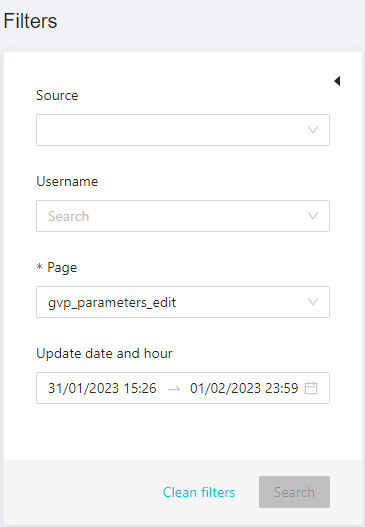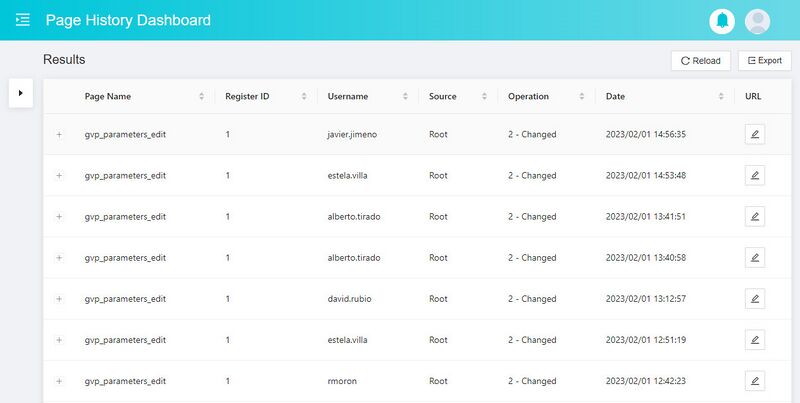Difference between revisions of "Page History Dashboard Page Manual 3.0"
Jump to navigation
Jump to search
| Line 11: | Line 11: | ||
[[File:FiltersDialogDashboard.jpg|left|800px|thumb|Filters Menu]] | [[File:FiltersDialogDashboard.jpg|left|800px|thumb|Filters Menu]] | ||
| − | + | In this search box, the administrator operators can filter by source, username, page or update date and hour. | |
| − | + | ||
| − | To | + | To do a search: |
| − | # Select the | + | # Select the page to consult. |
| − | # Optionally, you can | + | # Optionally, you can select source, username or update date and hour. The username field have autocomplete. And the update date and hour field allows you to select the date, hours and minutes. |
| − | # Press the | + | # Press the [[File:File:SearchButton.jpg|30px]] button. |
Double clicking on the center of the video enables the full screen, and single click pause the video. | Double clicking on the center of the video enables the full screen, and single click pause the video. | ||
<br /> | <br /> | ||
Revision as of 12:12, 2 February 2023
This page allows you to consult all the changes made, on the same page, by different users. Is divided into two sections: filters and results
Filters
In this search box, the administrator operators can filter by source, username, page or update date and hour.
To do a search:
- Select the page to consult.
- Optionally, you can select source, username or update date and hour. The username field have autocomplete. And the update date and hour field allows you to select the date, hours and minutes.
- Press the 30px button.
Double clicking on the center of the video enables the full screen, and single click pause the video.
Results