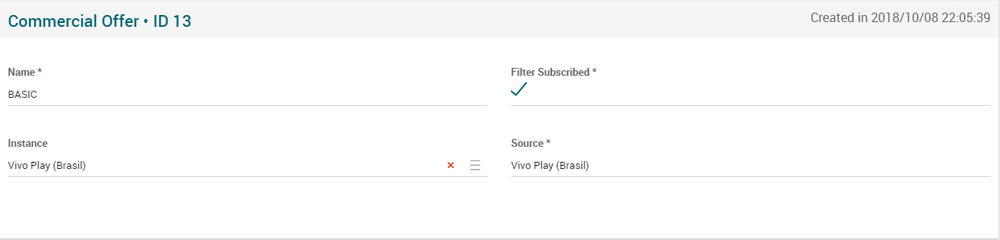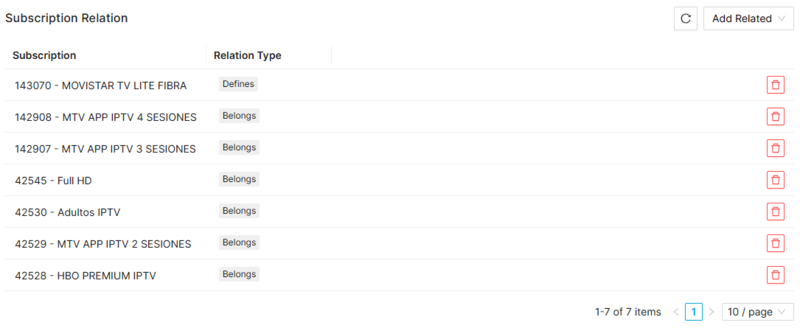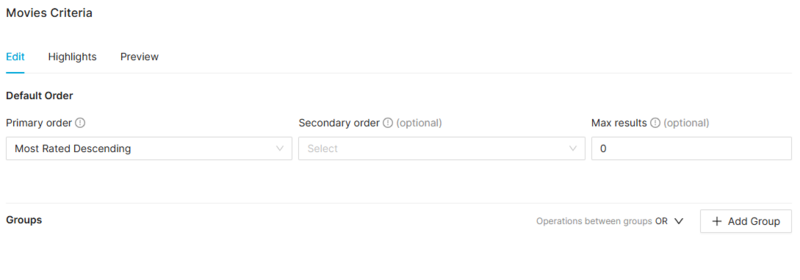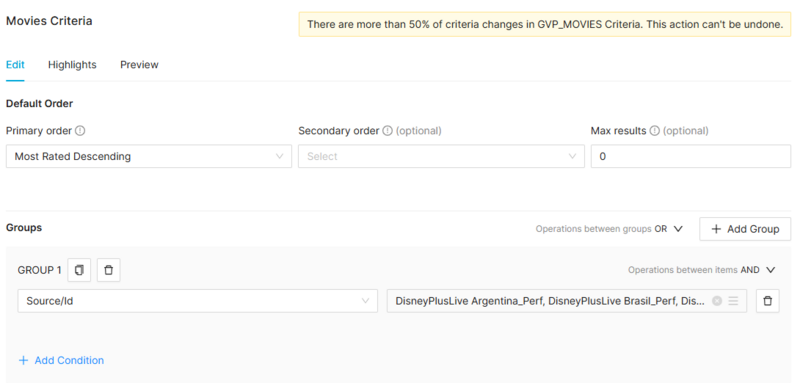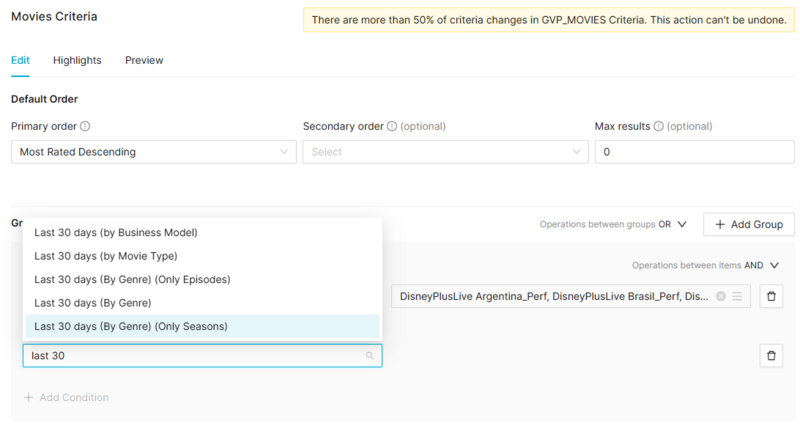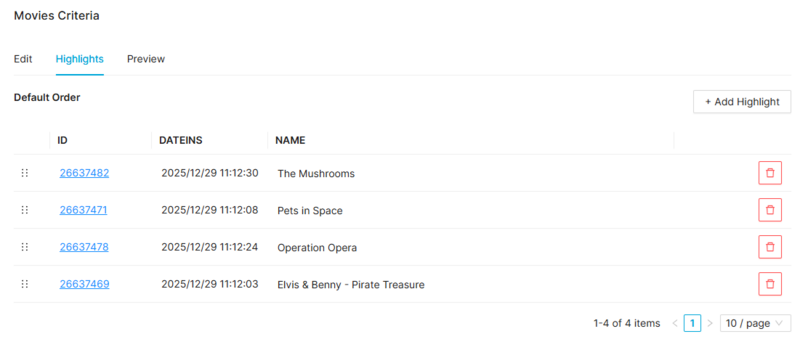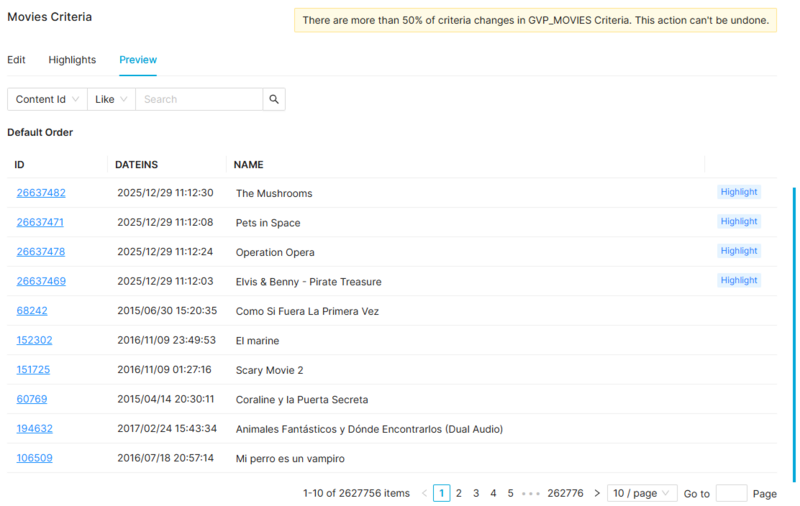Difference between revisions of "Commercial Offer Page Manual 3.0"
| (18 intermediate revisions by 3 users not shown) | |||
| Line 1: | Line 1: | ||
| − | [[Category:Manual]] [[Category:Commercial]] [[Category: | + | [[Category:Manual]] [[Category:Commercial]] [[Category:MIB React]] [[Category:GVP 25.12]] |
{{Menu|Message= [[File:CommercialIcon.png|middle|30px]] '''Commercial > Subscription > Commercial Offer'''}} | {{Menu|Message= [[File:CommercialIcon.png|middle|30px]] '''Commercial > Subscription > Commercial Offer'''}} | ||
| Line 19: | Line 19: | ||
! style="width:40%;" | Restrictions | ! style="width:40%;" | Restrictions | ||
|- | |- | ||
| − | ! style="text-align:left;" | Name | + | ! style="text-align:left;border-left:5px solid red;" | Name |
| Name that we give to the commercial offer. | | Name that we give to the commercial offer. | ||
| − | | | + | | * Mandatory |
|- | |- | ||
| − | ! style="text-align:left;" | Filter Subscribed | + | ! style="text-align:left;border-left:5px solid red;" | Filter Subscribed |
| − | | | + | | Allows filtering content based on user's Commercial Offer (The user's Commercial Offer is defined by his subscriptions). |
| - | | - | ||
|- | |- | ||
! style="text-align:left;" | Instance | ! style="text-align:left;" | Instance | ||
| Name of the instance of the commercial offer. | | Name of the instance of the commercial offer. | ||
| − | | | + | | * Mandatory |
|- | |- | ||
| − | ! style="text-align:left;" | Source | + | ! style="text-align:left;border-left:5px solid red;" | Source |
| Name of the source of the commercial offer. | | Name of the source of the commercial offer. | ||
| − | | - | + | | * Mandatory |
| + | |- | ||
|} | |} | ||
<br /> | <br /> | ||
| Line 40: | Line 41: | ||
=== Subscription Relation === | === Subscription Relation === | ||
---- | ---- | ||
| − | [[File:SubscriptionRelationBlock. | + | <br> |
| + | - A Subscription with relationship "defines" means that the user holding that subscription, holds that Commercial Offer. If the user has more than one Subscription with relationship "defines", the User's Commercial Offer is the last one linked to the user.<br> | ||
| + | - A Subscription with relationship "belongs" means that all the contents within that subscription belong to the Commercial Offer.<br> | ||
| + | - A Subscription can have several "belongs" relationships.<br> | ||
| + | - A Subscription can have only 1 "defines" relationship.<br> | ||
| + | <br /> | ||
| + | [[File:SubscriptionRelationBlock.jpg|800px|center|thumb|Subscription Relation Block]] | ||
| + | <br /> | ||
| − | '''Add | + | '''Add existing subscription relation''' |
| − | * Use the | + | * Use the '''Add Related > Select Existing''' button. |
* We select a subscription in the dialog box. | * We select a subscription in the dialog box. | ||
| − | * Once finished, save changes by using the [[File:Save3.png|middle| | + | * Once finished, save changes by using the [[File:Save3.png|middle|50px]] in the Commercial Offer page.<br /> |
| + | <br /> | ||
| + | <br /> | ||
| + | |||
| + | === Movie Criteria === | ||
| + | ---- | ||
| + | This blocks allows you to select those VOD Contents (Movies, Series, Seasons and Episodes) that will be available inside this channel. To do this, the operator is able to define a set of rules, called Content Criteria Filters that will be evaluated during the Catalog Exporter process. All the [[Movies_Page_Manual_3.0|Movies]] that match the specified filters will be linked to this VOD Channel. | ||
<br /> | <br /> | ||
| + | In the new content criteria, the '''Default Order''' tab was integrated into the 'Edit''' tab. You can select a Default Order for those contents, a Secondary Order and define the maximum number of results to be returned. | ||
| + | # First click on the '''Default Order section''' | ||
| + | # Select the primary ordering criteria from the list available: | ||
| + | #* Default: Ordered by ID | ||
| + | #* Editorial Rating : Ordered by movie Editorial Rating value | ||
| + | #* Episode / Season Order: Ordered by movie.order value | ||
| + | #* Most Rated: Ordered by rating value | ||
| + | #* Popularity: Ordered by views value | ||
| + | #* Release Date: Ordered by movie release date value. | ||
| + | # You can also select a secondary ordering criteria, in case some movies match the primary order criteria | ||
| + | # It is also possible to define a maximum number of results to be returned by the criteria. By default, it is set to 0 (unlimited). | ||
| + | # Save changes at anytime by clicking on the[[File:Save3.png|middle|50px]] button. | ||
| + | [[File:ContentCriteria1.png|thumb|Order section in Content Criteria block|center|800px]] | ||
| + | <br /> | ||
| + | |||
| + | [[File:ContentCriteria2.png|thumb|Movies content criteria block|center|800px]] | ||
| + | <br /> | ||
| + | |||
| + | [[File:ContentCriteria3.png|thumb|Quick search feature for selecting a content criteria condition|center|800px]] | ||
| + | <br /> | ||
| + | |||
| + | <big>'''Create new Content Criteria'''</big><br /> | ||
| + | It is really easy to create a new content criteria. You only have to build an expression by combining filters that will be evaluated to select the movies that match. The expression will be composed of one or more '''Groups''' each of them composed of one or more filters and the AND/OR relationship between them. We can clone a group with the [[File:CloneGroupButton.jpg|middle|30px]] button. | ||
| + | Example:<br /> | ||
| + | Group1 = FilterA OR FilterB | ||
| + | Group2 = FilterC | ||
| + | Content Criteria = (Group1 AND Group2) = ((FilterA OR FilterB) AND FilterC) | ||
| + | # First add a new '''Group''' by clicking on the '''+ Add Group''' button. | ||
| + | # Then add a new Filter by clicking on the '''+Add Condition''' button. | ||
| + | # Select the type of filter from the list and fill the value for the filter. There are multiple filter types available and you can combine them as you want. Some examples of filters are: | ||
| + | #* Commercialization Type | ||
| + | #* Content Category | ||
| + | #* Distributor ID | ||
| + | #* Episodes by SeasonID | ||
| + | #* Episodes by SearieID | ||
| + | #* Genre ID | ||
| + | #* Instance ID | ||
| + | #* Last X days | ||
| + | #* Movie Type | ||
| + | #* Person Role | ||
| + | #* etc. | ||
| + | # Continue adding as many filters as desired to build the first group expression. | ||
| + | # When you have added all the filters for the first group, select the operator (AND / OR) that will be used to link the filters for that group. | ||
| + | # Now you can add a new group, go back to 1. When you have finished adding groups, select the operator (AND / OR) between the different groups. | ||
| + | Once finished you can continue to the Highlights section, Orders section or Preview. Save changes at anytime by clicking on the[[File:Save3.png|middle|50px]] button. | ||
| + | <br /><br /> | ||
| + | <big>'''Highlight content'''</big><br /> | ||
| + | In the new content criteria, you can select some content to be highlighted. This highlighted content will be returned first when ordering the Default order is selected in the VOD channel. To do it, follow this steps: | ||
| + | # First click on the '''+Add Highlight''' button to select movies to be highlighted. | ||
| + | # A page will open allowing you to search over the different movies you have access to. '''Important:''' You will be able to select '''ANY''' movie from the list of movies you have access to. The movie will be returned independently on the Content Criterias that you have defined in the block. Of course, if duplicated, the content will be returned only once, highlighted. | ||
| + | # Select one or more contents to be added. It is important to understand that the highlighted contents will be ordered depending on the order they are added. So add first the contents you want to be highlighted first. In the current version of this block, it is not available the [[https://jirapdi.tid.es/browse/GVPPLATF-40418 manual ordering of highlights]], it will be added in future versions. | ||
| + | # Save changes at anytime by clicking on the[[File:Save3.png|middle|50px]] button. | ||
| + | [[File:MovieCriteria_Highlights.png|thumb|Highlights selection in Content Criteria block|center|800px]] | ||
| + | <br /><br /> | ||
| + | <br /> | ||
| + | <big>'''Content Criteria Preview'''</big><br /> | ||
| + | At any time you can go to the '''Preview''' tab and evaluate the results of the Content Criteria. | ||
| + | [[File:MovieCriteria_Preview.png|thumb|Preview section in Content Criteria block|center|800px]] | ||
<br /> | <br /> | ||
| Line 82: | Line 154: | ||
=== [[File:BulkEdit3.png|middle|40px]] Edit === | === [[File:BulkEdit3.png|middle|40px]] Edit === | ||
Commercial Offer edition is enabled for operators. It can be used to modify some existing commercial offer information. Once finished modifying the information, save changes by using the [[File:Save3.png|middle|30px]] button in the edit page. | Commercial Offer edition is enabled for operators. It can be used to modify some existing commercial offer information. Once finished modifying the information, save changes by using the [[File:Save3.png|middle|30px]] button in the edit page. | ||
| − | |||
<br /> | <br /> | ||
Latest revision as of 11:13, 31 December 2025
Contents
This new page will manage commercial offers.
Blocks
Commercial Offer
| Field | Description | Restrictions |
|---|---|---|
| Name | Name that we give to the commercial offer. | * Mandatory |
| Filter Subscribed | Allows filtering content based on user's Commercial Offer (The user's Commercial Offer is defined by his subscriptions). | - |
| Instance | Name of the instance of the commercial offer. | * Mandatory |
| Source | Name of the source of the commercial offer. | * Mandatory |
Subscription Relation
- A Subscription with relationship "defines" means that the user holding that subscription, holds that Commercial Offer. If the user has more than one Subscription with relationship "defines", the User's Commercial Offer is the last one linked to the user.
- A Subscription with relationship "belongs" means that all the contents within that subscription belong to the Commercial Offer.
- A Subscription can have several "belongs" relationships.
- A Subscription can have only 1 "defines" relationship.
Add existing subscription relation
- Use the Add Related > Select Existing button.
- We select a subscription in the dialog box.
- Once finished, save changes by using the
 in the Commercial Offer page.
in the Commercial Offer page.
Movie Criteria
This blocks allows you to select those VOD Contents (Movies, Series, Seasons and Episodes) that will be available inside this channel. To do this, the operator is able to define a set of rules, called Content Criteria Filters that will be evaluated during the Catalog Exporter process. All the Movies that match the specified filters will be linked to this VOD Channel.
In the new content criteria, the Default Order tab was integrated into the 'Edit tab. You can select a Default Order for those contents, a Secondary Order and define the maximum number of results to be returned.
- First click on the Default Order section
- Select the primary ordering criteria from the list available:
- Default: Ordered by ID
- Editorial Rating : Ordered by movie Editorial Rating value
- Episode / Season Order: Ordered by movie.order value
- Most Rated: Ordered by rating value
- Popularity: Ordered by views value
- Release Date: Ordered by movie release date value.
- You can also select a secondary ordering criteria, in case some movies match the primary order criteria
- It is also possible to define a maximum number of results to be returned by the criteria. By default, it is set to 0 (unlimited).
- Save changes at anytime by clicking on the
 button.
button.
Create new Content Criteria
It is really easy to create a new content criteria. You only have to build an expression by combining filters that will be evaluated to select the movies that match. The expression will be composed of one or more Groups each of them composed of one or more filters and the AND/OR relationship between them. We can clone a group with the ![]() button.
Example:
button.
Example:
Group1 = FilterA OR FilterB Group2 = FilterC Content Criteria = (Group1 AND Group2) = ((FilterA OR FilterB) AND FilterC)
- First add a new Group by clicking on the + Add Group button.
- Then add a new Filter by clicking on the +Add Condition button.
- Select the type of filter from the list and fill the value for the filter. There are multiple filter types available and you can combine them as you want. Some examples of filters are:
- Commercialization Type
- Content Category
- Distributor ID
- Episodes by SeasonID
- Episodes by SearieID
- Genre ID
- Instance ID
- Last X days
- Movie Type
- Person Role
- etc.
- Continue adding as many filters as desired to build the first group expression.
- When you have added all the filters for the first group, select the operator (AND / OR) that will be used to link the filters for that group.
- Now you can add a new group, go back to 1. When you have finished adding groups, select the operator (AND / OR) between the different groups.
Once finished you can continue to the Highlights section, Orders section or Preview. Save changes at anytime by clicking on the![]() button.
button.
Highlight content
In the new content criteria, you can select some content to be highlighted. This highlighted content will be returned first when ordering the Default order is selected in the VOD channel. To do it, follow this steps:
- First click on the +Add Highlight button to select movies to be highlighted.
- A page will open allowing you to search over the different movies you have access to. Important: You will be able to select ANY movie from the list of movies you have access to. The movie will be returned independently on the Content Criterias that you have defined in the block. Of course, if duplicated, the content will be returned only once, highlighted.
- Select one or more contents to be added. It is important to understand that the highlighted contents will be ordered depending on the order they are added. So add first the contents you want to be highlighted first. In the current version of this block, it is not available the [manual ordering of highlights], it will be added in future versions.
- Save changes at anytime by clicking on the
 button.
button.
Content Criteria Preview
At any time you can go to the Preview tab and evaluate the results of the Content Criteria.
Actions
| Create | Edit | Edit in List | Bulk Edit | Copy | Copy with Relateds | Delete |
|---|---|---|---|---|---|---|
 Create
Create
The operators with permission can manage the list of Commercial Offer. You can also manage the list of Commercial Offer from the Subscription page.
- Use the
 button to create an empty Commerical Offer.
button to create an empty Commerical Offer. - Fill all the required information.
- Once finished, save changes by using the
 button.
button. - Go to the Subscription page and link this commerical offer to some of the subscriptions.
 Edit
Edit
Commercial Offer edition is enabled for operators. It can be used to modify some existing commercial offer information. Once finished modifying the information, save changes by using the ![]() button in the edit page.
button in the edit page.
 Edit in List
Edit in List
Edit in list is not enabled for this page.
 Bulk Edit
Bulk Edit
Bulk Edit is not enabled for this page.
 Copy
Copy
Copy is not enabled for this page.
Copy with relateds is not enabled for this page.
 Delete
Delete
Commercial offer can be deleted by the operator using the ![]() button. A confirmation popup will be shown before excluding it.
button. A confirmation popup will be shown before excluding it.