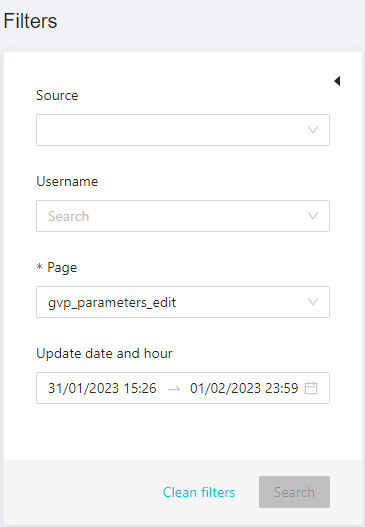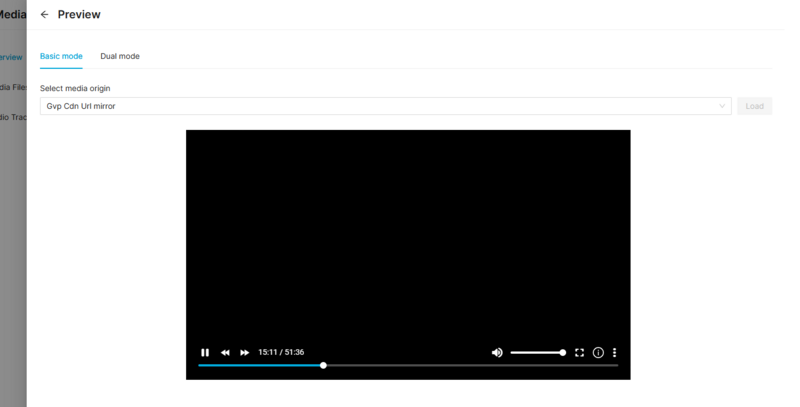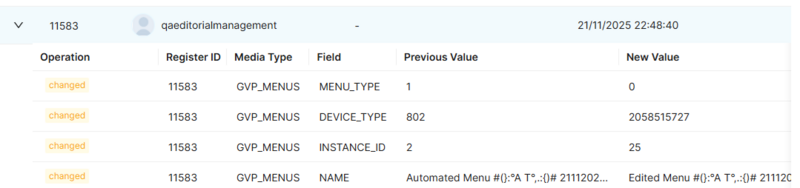Difference between revisions of "Page History Dashboard Page Manual 3.0"
Jump to navigation
Jump to search
| Line 3: | Line 3: | ||
{{Menu|Message= [[File:IconHistoryDashboard.jpg|middle|25px]] '''History Dashboard > Page History Dashboard'''}} | {{Menu|Message= [[File:IconHistoryDashboard.jpg|middle|25px]] '''History Dashboard > Page History Dashboard'''}} | ||
<br /> | <br /> | ||
| + | |||
__TOC__ | __TOC__ | ||
<br /> | <br /> | ||
| − | This page allows you to consult all the changes made, on the same page, by different users. | + | This page allows you to consult all the changes made, on the same page, by different users. Is divided into two sections: filters and results |
| + | <br/> | ||
| + | '''Filters'''<br /> | ||
| + | [[File:FiltersDialogDashboard.jpg|left|800px|thumb|Filters Menu]] | ||
| − | <br/> | + | By clicking in the [[File:Preview.png|30px]] button in each Media, you can access to the Media Preview player, that allows you to watch the media inside the platform to try to catch errors or bad encodings. |
| − | + | [[File:MediaPreview3.png|thumb|Media Preview player|center|800px]]<br /> | |
| + | To play a Media File: | ||
| + | # Select the Origin where you want to perform playback from | ||
| + | # Optionally, you can enable Economic view mode. This mode allows you to perform a quick playback test that will jump automatically to 3 different parts of the video file. | ||
| + | # Press the PLAY button. | ||
| + | Double clicking on the center of the video enables the full screen, and single click pause the video. | ||
| + | <br /> | ||
<br /> | <br /> | ||
| − | |||
<br/> | <br/> | ||
Revision as of 11:54, 2 February 2023
This page allows you to consult all the changes made, on the same page, by different users. Is divided into two sections: filters and results
Filters
By clicking in the ![]() button in each Media, you can access to the Media Preview player, that allows you to watch the media inside the platform to try to catch errors or bad encodings.
button in each Media, you can access to the Media Preview player, that allows you to watch the media inside the platform to try to catch errors or bad encodings.
To play a Media File:
- Select the Origin where you want to perform playback from
- Optionally, you can enable Economic view mode. This mode allows you to perform a quick playback test that will jump automatically to 3 different parts of the video file.
- Press the PLAY button.
Double clicking on the center of the video enables the full screen, and single click pause the video.
Results