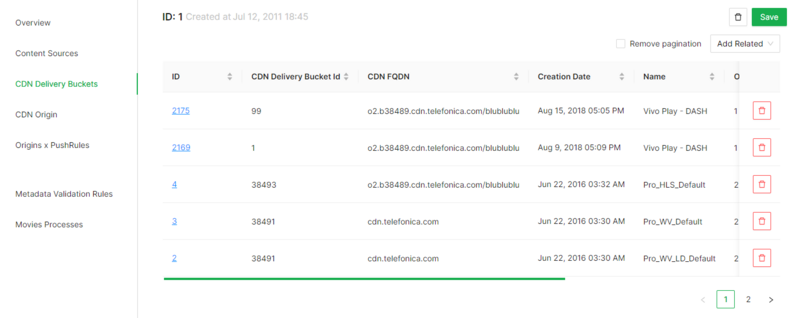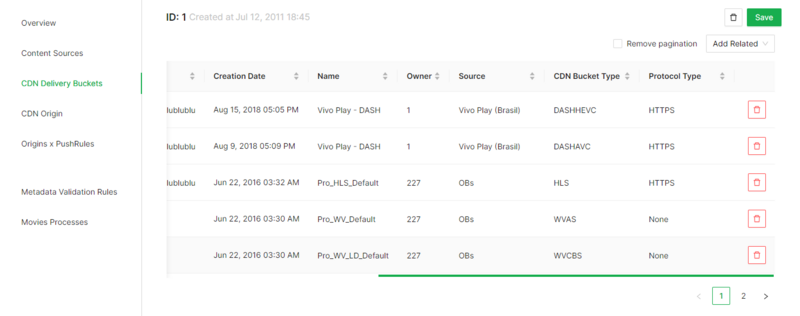Difference between revisions of "Content Sources Page Manual 3.0"
| Line 87: | Line 87: | ||
<br /> | <br /> | ||
| − | [[File: | + | [[File:CDNDeliveryBucketsBlock_1.png|thumb|CDN Delivery Buckets information|center|800px]] |
| + | [[File:CDNDeliveryBucketsBlock_2.png|thumb|CDN Delivery Buckets information|center|800px]] | ||
<br /> | <br /> | ||
Revision as of 16:56, 14 May 2024
Contents
Blocks
Content Sources
Sources in GVP define the different products that GVP will generate from an original content, considering video. These transformations are defined by Encoding Profiles. Multiple Encoding Profiles can be assigned to a single Source.
Each directory created in the NAS storage has to be assigned to a Source.
| Field | Description | Restrictions |
|---|---|---|
| CDN Push Rules | CDN Push Rules to define if the CDN Mode will be PUSH or PULL. | |
| Name | Given name to the Content Source | * Mandatory |
| Content Avaiable In Stock E-Mail Address | Type the appropriate e-mail address if required. | |
| Content Rejected In QC Stage E-Mail Address | Type the appropriate e-mail address if required. | |
| Owner | MiB User that uploaded/created this source. | ReadOnly. |
| Title | Title | |
| Parent Source | The place in the source’s tree when this new source is located. GVP structures the sources into a tree. | |
| Priority | Select “10” (Criterion priority over other sources). | |
| Authentication | Deprecated. | |
| GCDN | Global CDN, when it is not defined a CDN customized the GCDN is used as default. | |
| Quota Limit (Hours) | Time in hours that the source will use the DMM. | |
| Automatic Purge Approval Period | A period of time for automatic purge approval. | |
| Automatic Purge Approval | Turns on/off the Automatic Purge Approval Period. | |
| Retention Period (Days) | It calculates the time to the content be ready to get approval to purge. | |
| (OLD) CDN Mode | CDN Mode can be PUSH or PULL. |
CDN Delivery Buckets
It is possible to associate a CDN Bucket to a Source.
Add existing CDN Delivery Bucket Item
- Click the
 button and a dialog will open to select a existing CDN Delivery Bucket.
button and a dialog will open to select a existing CDN Delivery Bucket. - Once finished, save changes by using the
 in the Content Sources page.
in the Content Sources page.
Delete Editorial Content Catalog Item
- Use the
 button to remove the relationship between CDN Delivery Bucket and Content Source.
button to remove the relationship between CDN Delivery Bucket and Content Source. - Once finished, save changes by using the
 in the Content Sources page.
in the Content Sources page.
Profiles
From GVP 6.2+ the association of encoding profiles moved to the Remote Folders page.
CDN Origin
It is possible to associate a CDN Origin to a Source, which is a storage location where the content will be replicated.
Add a new CDN Origin
- Use the
 button and a new row will be added so you can add the new CDN Origin.
button and a new row will be added so you can add the new CDN Origin. - Fill the CDN Origin information. Required fields: name, origin entity and source.
- Once finished, save changes by using the
 in the Content Sources page and the CDN Origin will be created and associated.
in the Content Sources page and the CDN Origin will be created and associated.
Add an existing CDN Origin
- Click the
 button and a dialog will open to select an existing CDN Origin.
button and a dialog will open to select an existing CDN Origin. - Once finished, save changes by using the
 in the Content Sources page.
in the Content Sources page.
Delete CDN Origin
- Use the
 button to remove the relationship between CDN Origin and Content Source.
button to remove the relationship between CDN Origin and Content Source. - Once finished, save changes by using the
 in the Content Sources page.
in the Content Sources page.
Origins x PushRules
This block allows add origins x pushrules
Add existing Origins X PushRules
- Click the
 button and a dialog will open to select and existing Origins X PushRules.
button and a dialog will open to select and existing Origins X PushRules. - Once finished, save changes by using the
 in the Content Sources page and the Origins X PushRules will be associated.
in the Content Sources page and the Origins X PushRules will be associated.
Remove Editorial Content from VOD Channel
- Use the
 button to remove the association of a Origins X Push Rules from the Content Sources.
button to remove the association of a Origins X Push Rules from the Content Sources. - Once finished, save changes by using the
 in the Content Sources page.
in the Content Sources page.
Metadata Validation Rules
This block allows to add existing and remove Metadata Rules from a Source.
Add existing Metadata Validation Rules
- Click the
 button and a dialog will open to select a existing Metadata Validation Rules.
button and a dialog will open to select a existing Metadata Validation Rules. - Once finished, save changes by using the
 in the Sources page.
in the Sources page.
Delete Metadata Validation Rules Item
- Use the
 button to remove the relationship between Metadata Validation Rule and Content Source.
button to remove the relationship between Metadata Validation Rule and Content Source. - Once finished, save changes by using the
 in the Content Sources page.
in the Content Sources page.
Actions
| Create | Edit | Edit in List | Bulk Edit | Copy | Copy with Relateds | Delete |
|---|---|---|---|---|---|---|
 Create
Create
Content Sources creation is enabled.
- Use the
 button to create an empty Content Source.
button to create an empty Content Source. - Fill all the Content Source data and the related blocks.
- Once finished, save changes by using the
 button in the Content Source page.
button in the Content Source page.
 Edit
Edit
Content Sources edit is enabled. It can be used to perform modification in the Content Sources data and related information. Once finished modifying the Content Source, save changes by using the ![]() button in the Content Sources page.
button in the Content Sources page.
 Edit in List
Edit in List
Edit in list is disabled.
 Bulk Edit
Bulk Edit
Bulk Edit is enabled in the Content Sources page, allowing you to modify several Content Sources at the same time.
 Copy
Copy
Copy is disabled.
 Copy with Relateds
Copy with Relateds
Copy with relateds is disabled.
 Delete
Delete
You can delete a content source from the Content Sources Page, using the ![]() button. A confirmation popup will be shown before excluding it.
button. A confirmation popup will be shown before excluding it.