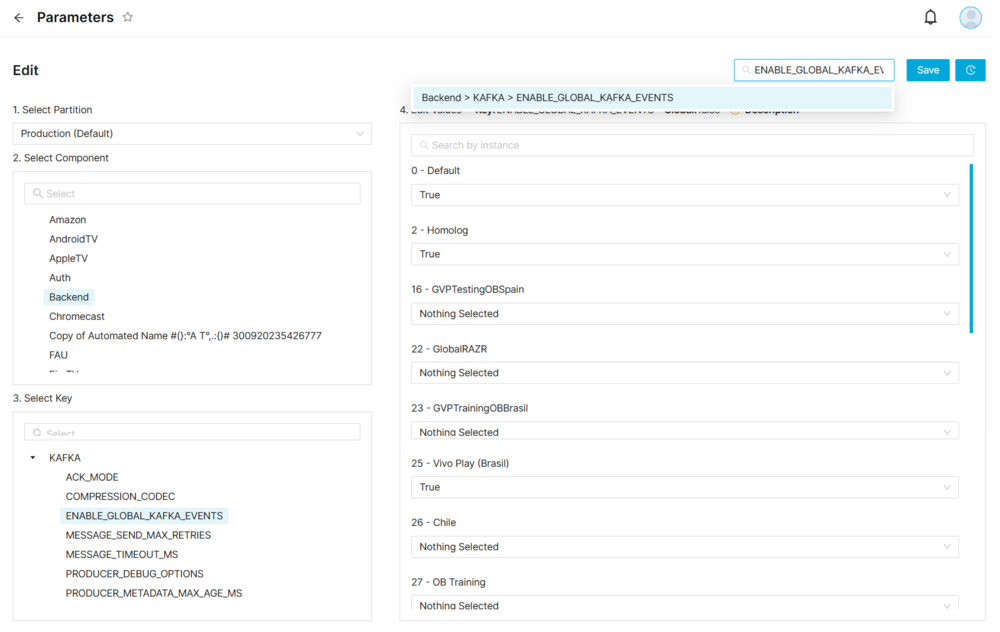Difference between revisions of "Parameters Page Manual 3.0"
(Created page with "Category:Manual Category:Setup&Configuration Category:MIB3.0 Category: 4.2 {{Menu|Message= middle|30px '''Instances > Settings > Pa...") |
|||
| Line 5: | Line 5: | ||
__TOC__ | __TOC__ | ||
<br /> | <br /> | ||
| − | It is a MiB screen where it's possible to create configuration keys and values that can be used by any GVP component. The idea is to keep the maximum configuration on database to minimize config files manipulation. For now, only new components will be migrated to this model.<br /> | + | It is a MiB screen where it's possible to create configuration keys and values that can be used by any GVP component, in different partitions (environments). The idea is to keep the maximum configuration on database to minimize config files manipulation. For now, only new components will be migrated to this model.<br /> |
==Blocks== | ==Blocks== | ||
=== Parameters === | === Parameters === | ||
| − | [[File: | + | [[File:ParametersBasicInformation.jpg|1000px|center|thumb|Parameters Edit]] |
<br /> | <br /> | ||
'''To manage the parameters:''' | '''To manage the parameters:''' | ||
| − | * | + | * First we choose the partition (environment) where the changes will be made. |
| + | * Then, need choose the Component that you want to change, in the column 1 'Select Component'. | ||
* After that, you need choose the key you want change, in the column right 2 'Select Key'. | * After that, you need choose the key you want change, in the column right 2 'Select Key'. | ||
* It just select the key, it will be possible to edit and change the words on the parameters accordingly, in the column right 3 'Edit Values'. | * It just select the key, it will be possible to edit and change the words on the parameters accordingly, in the column right 3 'Edit Values'. | ||
Revision as of 11:12, 10 January 2019
Contents
It is a MiB screen where it's possible to create configuration keys and values that can be used by any GVP component, in different partitions (environments). The idea is to keep the maximum configuration on database to minimize config files manipulation. For now, only new components will be migrated to this model.
Blocks
Parameters
To manage the parameters:
- First we choose the partition (environment) where the changes will be made.
- Then, need choose the Component that you want to change, in the column 1 'Select Component'.
- After that, you need choose the key you want change, in the column right 2 'Select Key'.
- It just select the key, it will be possible to edit and change the words on the parameters accordingly, in the column right 3 'Edit Values'.
- Once finished, save changes by using the
 in the Parameters page.
in the Parameters page.
Actions
| Create | Edit | Edit in List | Bulk Edit | Copy | Copy with Relateds | Delete |
|---|---|---|---|---|---|---|
 Create
Create
Create in the Dictionary Editor page is not enabled.
 Edit
Edit
The Parameters page is enabled. It can be used to modify some existing parameters information. Once finished modifying the information, save changes by using the ![]() button in the parameters page.
button in the parameters page.
 Edit in List
Edit in List
Edit in list is not enabled for this page.
 Bulk Edit
Bulk Edit
Bulk Edit is not enabled in this page.
 Copy
Copy
Copy is not enabled in this page
Copy is not enabled for this page.
 Delete
Delete
Delete is not enabled for this page.