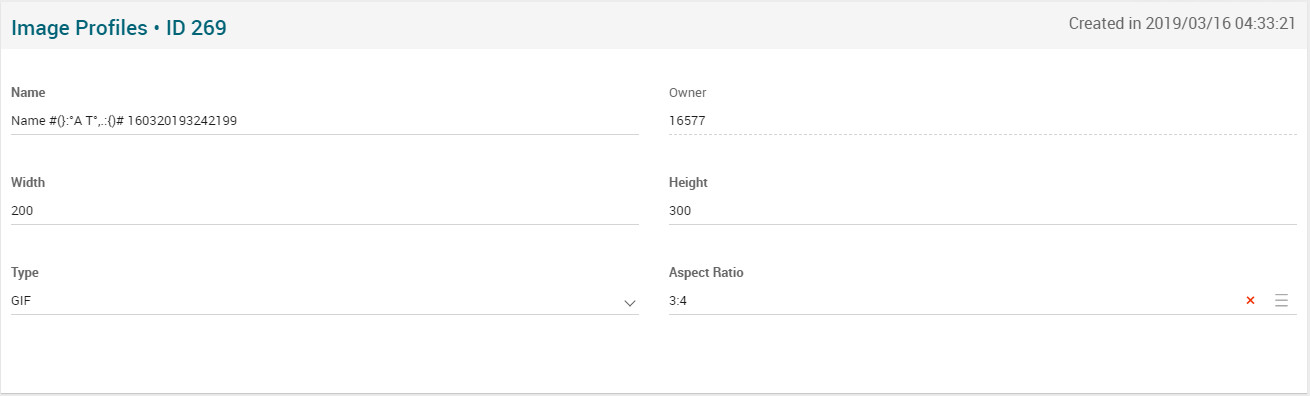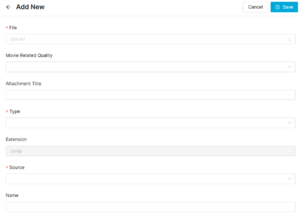Difference between revisions of "Image Profiles Page Manual 3.0"
| Line 44: | Line 44: | ||
! style="text-align:left;" | Aspect Ratio | ! style="text-align:left;" | Aspect Ratio | ||
| The aspect ratio of that Image Profile. | | The aspect ratio of that Image Profile. | ||
| − | | | + | | - |
|- | |- | ||
|} | |} | ||
Revision as of 13:44, 14 May 2019
Contents
This page allows manage the Image Profiles that works as base when resizing images.
Blocks
Image Profiles
| Field | Description | Restrictions |
|---|---|---|
| Name | Name for this image | - |
| Owner | Operator that created this image file. | Read only. |
| Width | Width configured to the Image Profile. | - |
| Height | Height configured to the Image Profile. | - |
| Type | Can be: JPEG or GIF | - |
| Aspect Ratio | The aspect ratio of that Image Profile. | - |
Actions
| Create | Edit | Edit in List | Bulk Edit | Copy | Copy with Relateds | Delete |
|---|---|---|---|---|---|---|
 Create
Create
Image Files creation is enabled by default for most of the Content operator profiles. It can be used to manually create Images.
- Use the
 button and a new empty image will be created.
button and a new empty image will be created. - Then click the
 button in the File field and a dialog will be open so you will be able to select the image to be uploaded.
button in the File field and a dialog will be open so you will be able to select the image to be uploaded. - Now fill in the rest of the image information.
- Once finished, save changes by using the
 and the image will be associated.
and the image will be associated.
 Edit
Edit
Image file edit is enabled by default for most of the operator profiles. It can be used to perform modification in the image file data and related information. Once finished modifying the image, save changes by using the ![]() button in the edit page.
button in the edit page.
 Edit in List
Edit in List
Edit in list is not enabled for images.
 Bulk Edit
Bulk Edit
Bulk Edit is enabled in the Images page, allowing you to modify several images at the same time. However, not all the relateds blocks will be available for performing a bulk edit operation. The blocks available are:
- Basic Images information
 Copy
Copy
Copy is disabled for Images.
 Copy with Relateds
Copy with Relateds
Copy with relateds is disabled for Images.
 Delete
Delete
You can delete an Image from the edit page, using the ![]() button. A confirmation popup will be shown before excluding it.
button. A confirmation popup will be shown before excluding it.