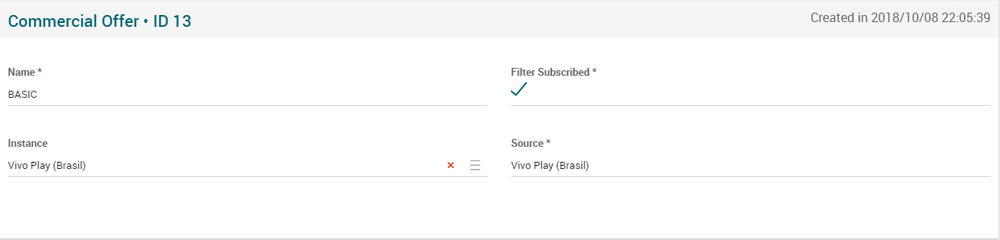Difference between revisions of "Commercial Offer Page Manual 3.0"
| Line 41: | Line 41: | ||
=== Subscription Relation === | === Subscription Relation === | ||
---- | ---- | ||
| − | <br/> | + | <br> |
| + | - A Subscription with relationship "defines" means that the user holding that subscription, holds that Commercial Offer. If the user has more than one Subscription with relationship "defines", the User's Commercial Offer is the last one linked to the user.<br> | ||
| + | - A Subscription with relationship "belongs" means that all the contents within that subscription belong to the Commercial Offer.<br> | ||
| + | - A Subscription can have several "belongs" relationships.<br> | ||
| + | - A Subscription can have only 1 "defines" relationship.<br> | ||
| + | <br /> | ||
[[File:SubscriptionRelationBlock.png|1000px|center|thumb|Subscription Relation Block]] | [[File:SubscriptionRelationBlock.png|1000px|center|thumb|Subscription Relation Block]] | ||
| − | <br/> | + | <br /> |
'''Add new subscription relation''' | '''Add new subscription relation''' | ||
Revision as of 13:45, 17 May 2019
Contents
This new page will manage commercial offers.
Blocks
Commercial Offer
| Field | Description | Restrictions |
|---|---|---|
| Name | Name that we give to the commercial offer. | - |
| Filter Subscribed | Allows filtering content based on the user's subscriptions. | - |
| Instance | Name of the instance of the commercial offer. | - |
| Source | Name of the source of the commercial offer. | - |
Subscription Relation
- A Subscription with relationship "defines" means that the user holding that subscription, holds that Commercial Offer. If the user has more than one Subscription with relationship "defines", the User's Commercial Offer is the last one linked to the user.
- A Subscription with relationship "belongs" means that all the contents within that subscription belong to the Commercial Offer.
- A Subscription can have several "belongs" relationships.
- A Subscription can have only 1 "defines" relationship.
Add new subscription relation
- Use the
 button.
button. - We select a subscription in the dialog box.
- Once finished, save changes by using the
 in the Commercial Offer page.
in the Commercial Offer page.
Actions
| Create | Edit | Edit in List | Bulk Edit | Copy | Copy with Relateds | Delete |
|---|---|---|---|---|---|---|
 Create
Create
The operators with permission can manage the list of Commercial Offer. You can also manage the list of Commercial Offer from the Subscription page.
- Use the
 button to create an empty Commerical Offer.
button to create an empty Commerical Offer. - Fill all the required information.
- Once finished, save changes by using the
 button.
button. - Go to the Subscription page and link this commerical offer to some of the subscriptions.
 Edit
Edit
Commercial Offer edition is enabled for operators. It can be used to modify some existing commercial offer information. Once finished modifying the information, save changes by using the ![]() button in the edit page.
button in the edit page.
 Edit in List
Edit in List
Edit in list is not enabled for this page.
 Bulk Edit
Bulk Edit
Bulk Edit is not enabled for this page.
 Copy
Copy
Copy is not enabled for this page.
Copy with relateds is not enabled for this page.
 Delete
Delete
Commercial offer can be deleted by the operator using the ![]() button. A confirmation popup will be shown before excluding it.
button. A confirmation popup will be shown before excluding it.