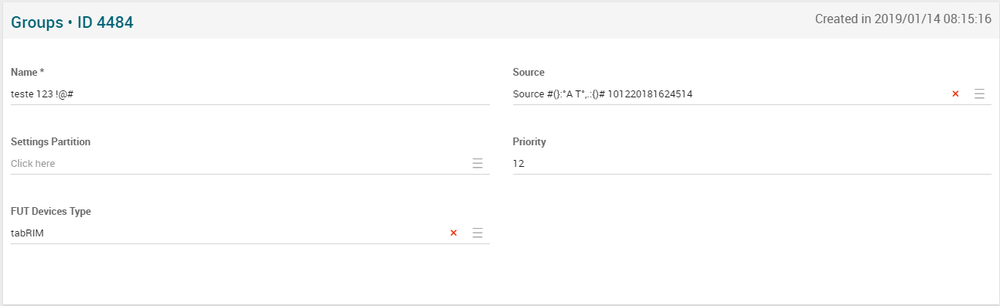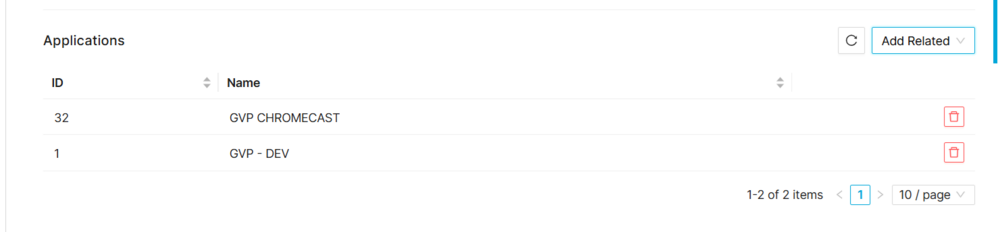Difference between revisions of "Groups Page Manual 3.0"
| Line 70: | Line 70: | ||
<br /> | <br /> | ||
| − | In case one user to be added already exists in the group, nothing will be done. In case one user to be removed doesn't exist in the group, nothing will be reported. In case a non-existing ID tries to be added/removed, the ID will be reported as part of a warning message ("These User IDs doesn't exist in MiB database). | + | In case one user to be added already exists in the group, nothing will be done. In case one user to be removed doesn't exist in the group, nothing will be reported. In case a non-existing ID tries to be added/removed, the ID will be reported as part of a warning message ("These User IDs doesn't exist in MiB database). |
| + | |||
| + | If Unique ID is selected then Instance will be mandatory, if User ID is selected instance is not necessary. | ||
| + | <br /> | ||
| + | |||
| + | === Platforms === | ||
| + | ---- | ||
| + | <br /> | ||
| + | [[File:PlatformsBlock.png|center|1000px|thumb|File Importer Block]] | ||
| + | |||
| + | <br /> | ||
| + | |||
<br /> | <br /> | ||
Revision as of 18:02, 14 May 2024
Contents
The Groups page is related to user notifications.
In the 'group' field of Instances->Notifications, we can select the groups that we have previously created from the current page.
In the Groups page, there is a possibility to upload CSVs containing user_ids in order to add or remove users to the existing list. When a new CSV is uploaded, the operator will choose if users inside the file must be added or removed to the group.
Blocks
Groups
| Field | Description | Restrictions |
|---|---|---|
| Name | Given name to the Group | * Mandatory. |
| Source | MiB access control. This should be the instance’s Source. | |
| Settings Partition | This fields allows associating the partition of the parameters that will affect this group. | |
| Priority | Set the priority of this group. Higher value means higher priority versus other groups | |
| FUT Devices Type | Set the type of device for that group, partition and priority. |
Applications
This block allows to manage the different applications that are associated to a Groups User.
Add existing Applications
- Click the
 button and a dialog will open to select and existing Applications file.
button and a dialog will open to select and existing Applications file. - Once finished, save changes by using the
 in the groups page and the Applications will be associated.
in the groups page and the Applications will be associated.
Remove Applications from device types
- Use the
 button to remove the association of an device types file from the Applications.
button to remove the association of an device types file from the Applications. - Once finished, save changes by using the
 in the groups page.
in the groups page.
File importer
In case one user to be added already exists in the group, nothing will be done. In case one user to be removed doesn't exist in the group, nothing will be reported. In case a non-existing ID tries to be added/removed, the ID will be reported as part of a warning message ("These User IDs doesn't exist in MiB database).
If Unique ID is selected then Instance will be mandatory, if User ID is selected instance is not necessary.
Platforms
Users
Also, it is possible to add/remove a user manually from the GROUP.
Actions
| Create | Edit | Edit in List | Bulk Edit | Copy | Copy with Relateds | Delete |
|---|---|---|---|---|---|---|
 Create
Create
Groups creation is enabled by default for most of the CRM operator profiles. It can be used to manually create Users Groups.
- Use the
 button to create an empty group.
button to create an empty group. - Fill all the group data and the related blocks.
- Once finished, save changes by using the
 button in the Groups page.
button in the Groups page.
 Edit
Edit
Groups edit is enabled by default for most of the CRM operator profiles. Once finished modifying the groups, save changes by using the ![]() button in the Groups page.
button in the Groups page.
 Edit in List
Edit in List
Edit in list is not enabled for Groups page.
 Bulk Edit
Bulk Edit
Bulk Edit is enabled in the Groups page, allowing you to modify several groups at the same time. However, not all the relateds blocks will be available for performing a bulk edit operation. The blocks available are:
- Groups basic information
- File Importer Block
- Users Block
 Copy
Copy
Copy is not enabled for Groups page.
Copy with relateds is not enabled for Groups page.
 Delete
Delete
Groups can be deleted by the operator using the ![]() button. A confirmation popup will be shown before excluding it.
button. A confirmation popup will be shown before excluding it.