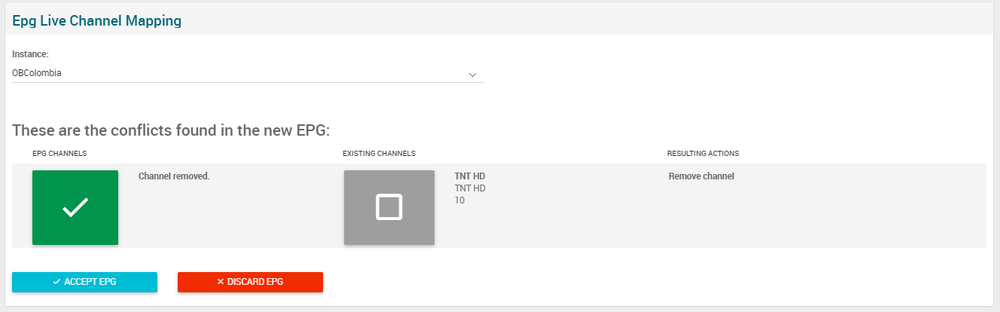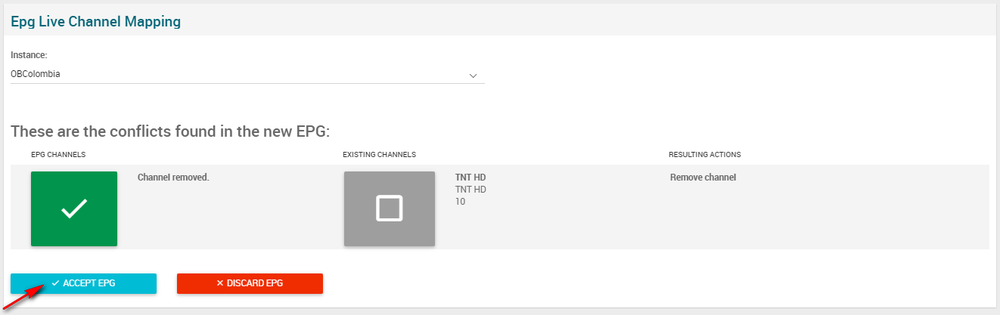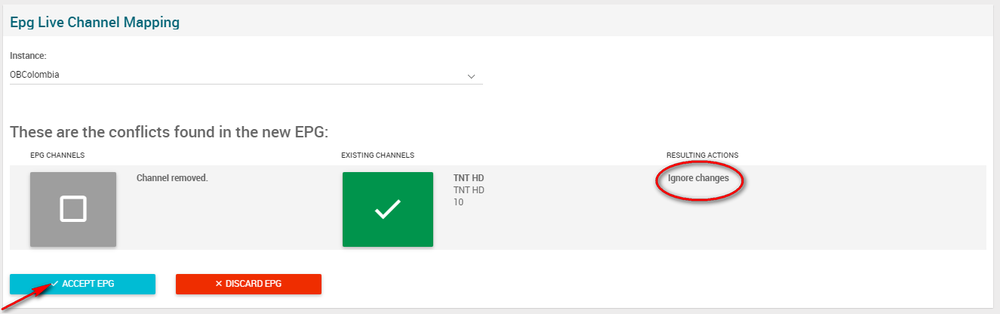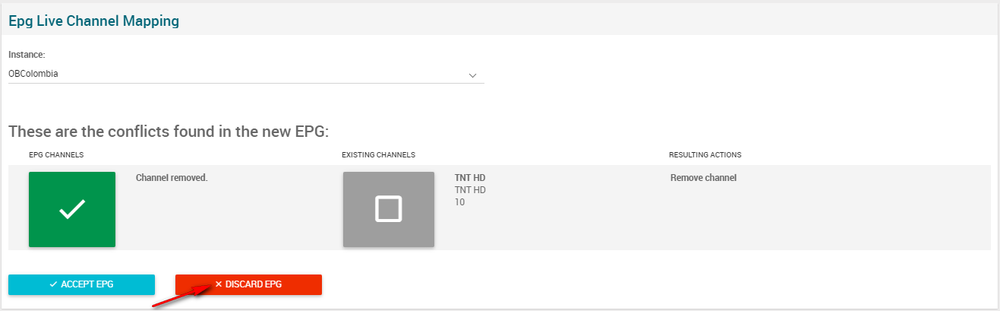EPG Review Page Manual 3.0
The EPG file is typically updated (imported) once a day. Frequent updates (imports) of the EPG data should be avoided for performance reasons, because each time the data is updated it must be sent to each client in the network.
There will be one EPG file per OB (max 1200 channels per single EPG/OB). From this set of channels, OB will build channel maps, each channel map can contain up to 650 channels.
These EPG Files contain the programming channels (Description, Age Rating, Genres, Persons and Images). In case the EPG File (imported by EPG Agent) has a conflict (if it is a new channel, a removed channel, a changed channel or a existent call letter), it goes to Channel Mapping submenu that will show the conflict and will allow you to do the necessary changes to this EPG file, or you just can discard the imported EPG file.
The possible conflicts and solutions are:
| Conflict | Solution |
|---|---|
| New Channel | Insert a new channel. |
| Removed Channel | Delete the existing channel. |
| Changed Channel | Accept the changes in the channel. |
| Existent Call Letter | Change the EPG File and perform a new ingestion process. |
Accept EPG
- By default, the channels are already selected in column ‘EPG Channels (been imported)’. You can check the conflict in the column ‘Resulting Actions’ and if you agree with the necessary change you simply click on accept epg
 button
button
- Or you can select just the channels you want to do the necessary change. In this case the channel you do not want change anything just click on the ‘Existing Channels (click this column to ignore change)’ and the Channel Mapping will ignore the changes on the channels selected. The channels selected in ‘Existing Channels (click this column to ignore changes)’ column will remain with the same conflicts. After that just click on accept epg
 button to do the necessaries changes on the selected channels.
button to do the necessaries changes on the selected channels.
Discard EPG