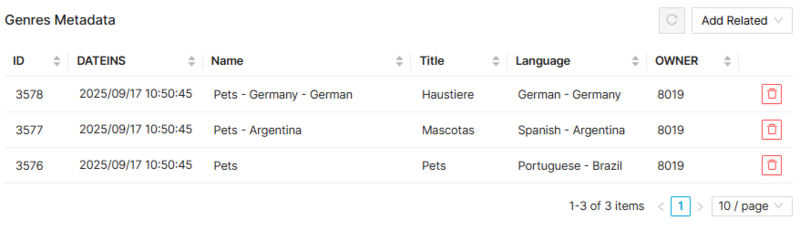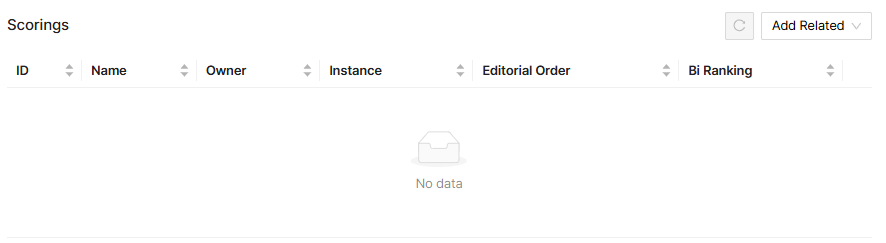Genres Page Manual 3.0
Contents
This section allows to manage the genres and their related information available in the platform. Genres can be associated to contents (movies, programs, etc.) and they are used as input for the content criteria to distribute the contents in the different VOD channels.
Blocks
Genres
| Field | Description | Restrictions |
|---|---|---|
| Name | Name informative, internal. This name is used to refer the genre in the ADI.xml of movies or in the EPG file. |
|
| Owner | Operator that created this item. | Read Only |
Genres metadata
A genre has a single name and multiple metadatas depending on the language. This block allows to manage these metadatas for each langugage associated to a genre. A genre metadata is composed of the following fields:
- Name: Informative, internal.
- Owner: User that created the application.
- Language: Language of this metadata. A Different title can be defined for each language.
- Title: Title of genre to be displayed in the user interfaces for that language.
Add new Genre Metadata
- Use the
 button and a new row will be added so you can configure the instance device type.
button and a new row will be added so you can configure the instance device type. - Fill in the required information
- Once finished, save changes by using the
 in the device type page and the new metadata will be associated to the Genre.
in the device type page and the new metadata will be associated to the Genre.
Add existing Genre metadata
- Click the
 button and a dialog will open to select and existing Genre Metadata.
button and a dialog will open to select and existing Genre Metadata. - Once finished, save changes by using the
 in the genre page and metadata will be associated.
in the genre page and metadata will be associated.
Modify genre metadata
- You can edit in the list the different instance device types to update some of the information.
- Once finished, save changes by using the
 in the genre page and the updated device type will be saved.
in the genre page and the updated device type will be saved.
Remove genre metadata
- Use the
 button to remove the genre metadata.
button to remove the genre metadata. - Once finished, save changes by using the
 in the device type page and the genre metadata will be removed.
in the device type page and the genre metadata will be removed.
Scoring
Actions
| Create | Edit | Edit in List | Bulk Edit | Copy | Copy with Relateds | Delete |
|---|---|---|---|---|---|---|
 Create
Create
Administrators and OB administrators can create new Genres on demand.
- Use the
 button to create an empty entry.
button to create an empty entry. - Fill all the required information.
- Once finished, save changes by using the
 button.
button.
 Edit
Edit
Genre edition is enabled for operators. It can be used to modify some existing information. Once finished modifying the information, save changes by using the ![]() button in the edit page.
button in the edit page.
 Edit in List
Edit in List
Edit in list is not enabled for this page.
 Bulk Edit
Bulk Edit
Bulk Edit is enabled in this page, allowing you to modify several items at the same time. However, not all the relateds blocks will be available for performing a bulk edit operation. The blocks available are:
- Basic information
 Copy
Copy
Copy is enabled in this page. Using the ![]() button, you will be able to clone the basic information from the item into a new item.
Once the item is copied, review that all the fields have been copied properly and press
button, you will be able to clone the basic information from the item into a new item.
Once the item is copied, review that all the fields have been copied properly and press ![]() Save button.
Save button.
Copy is enabled for this page and has the same behavior as Copy button.
 Delete
Delete
Genres can be deleted by the operator using the ![]() button. A confirmation popup will be shown before excluding it.
button. A confirmation popup will be shown before excluding it.