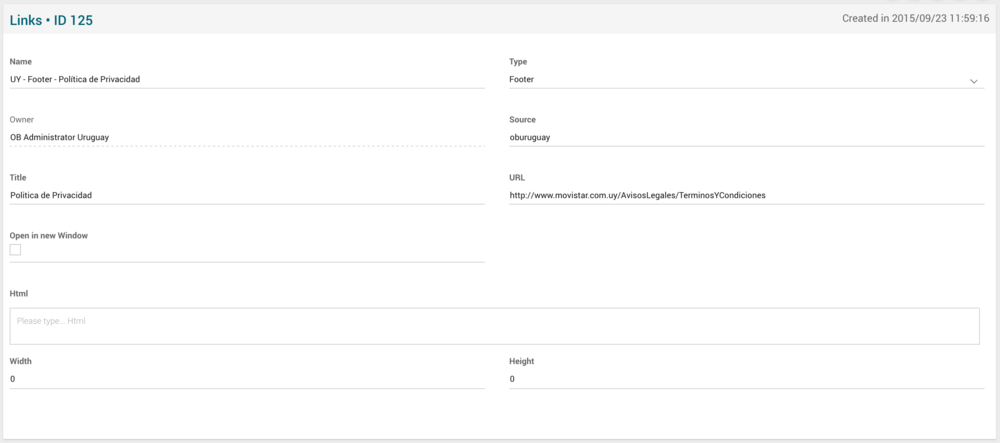Links Manual 3.0
Contents
This section allows to manage the Links, so they can be added to instances so they can be used in the Instance website to link to external sites. The Links can also be managed from the Instance Page Links block.
Blocks
Links
| Field | Description | Restrictions |
|---|---|---|
| Name | Link name | - |
| Type | Link type:
|
- |
| Owner | Operator that created this link. | Read Only |
| Source | Controls the visibility of this link by the different operators. | Mandatory |
| Title | Name that will be displayed in the Web Application. | - |
| Url | Link's url. | - |
| Open in new window | Flag that indicates if the link will be open in a new window or not. | - |
| Html | Allows customizing the link added with HTML code. | - |
| Width | Width of link (number of pixels). To limit the size in pixels of each link. Should crop the link name. | - |
| Height | Height of link (number of pixels). To limit the size in pixels of each link. Should crop the link name. | - |
Actions
| Create | Edit | Edit in List | Bulk Edit | Copy | Copy with Relateds | Delete |
|---|---|---|---|---|---|---|
 Create
Create
Administrators and OB administrators can create new links on demand.
- Use the
 button to create an empty link.
button to create an empty link. - Fill all the required information.
- Once finished, save changes by using the
 button.
button.
 Edit
Edit
Links edition is enabled for operators. It can be used to modify some existing link's information. Once finished modifying the link's information, save changes by using the ![]() button in the link edit page.
button in the link edit page.
 Edit in List
Edit in List
Edit in list is not enabled for this page.
 Bulk Edit
Bulk Edit
Bulk Edit is enabled in this page, allowing you to modify several items at the same time. However, not all the relateds blocks will be available for performing a bulk edit operation. The blocks available are:
- Basic Link information
 Copy
Copy
Copy is enabled in this page. Using the ![]() button, you will be able to clone the basic information from the link into a new link.
Once the link is copied, review that all the fields have been copied properly and press
button, you will be able to clone the basic information from the link into a new link.
Once the link is copied, review that all the fields have been copied properly and press ![]() Save button.
Save button.
Copy is enabled for this page and has the same behavior as Copy button.
 Delete
Delete
Links can be deleted by the operator using the ![]() button. A confirmation popup will be shown before excluding it.
button. A confirmation popup will be shown before excluding it.