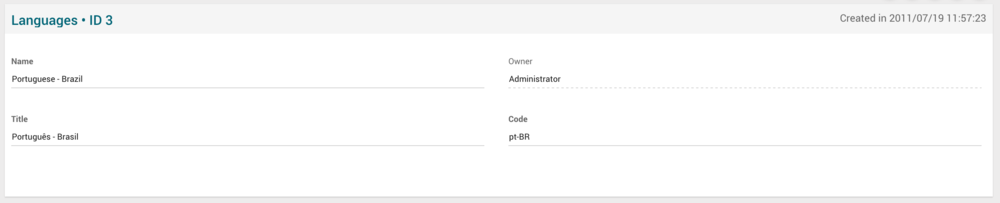Languages Page Manual 3.0
Contents
In this section it will be possible to define the languages available in the platform. They are used to describe the audio and subtitle language for the different contents, as well as the contents metadata. Instances have a pre-defined default language, which will be the language used to return all the metadata available.
Blocks
Languages
| Field | Description | Restrictions |
|---|---|---|
| Name | Name informative, internal | - |
| Owner | Operator that created this item. | Read Only |
| Title | Payment method that has been associated to an instance. | - |
| Code | Type of user that will be enabled the payment method for. | - |
Instances
This block displays if the language is assigned to any instance as default language. It is not editable, as it has to be managed from the Instance page
Actions
| Create | Edit | Edit in List | Bulk Edit | Copy | Copy with Relateds | Delete |
|---|---|---|---|---|---|---|
 Create
Create
Administrators can create Languages.
- Use the
 button to create an empty entry.
button to create an empty entry. - Fill all the required information.
- Once finished, save changes by using the
 button.
button.
 Edit
Edit
Language edition is enabled for Administrator operators. It can be used to modify some existing information. Once finished modifying the information, save changes by using the ![]() button in the edit page.
button in the edit page.
 Edit in List
Edit in List
Edit in list is not enabled for this page.
 Bulk Edit
Bulk Edit
Bulk Edit is enabled in this page, allowing you to modify several items at the same time. However, not all the relateds blocks will be available for performing a bulk edit operation. The blocks available are:
- Basic information
 Copy
Copy
Copy is enabled in this page. Using the ![]() button, you will be able to clone the basic information from the item into a new item.
Once the item is copied, review that all the fields have been copied properly and press
button, you will be able to clone the basic information from the item into a new item.
Once the item is copied, review that all the fields have been copied properly and press ![]() Save button.
Save button.
Copy with relateds is enabled for this page and has the same behavior as Copy button.
 Delete
Delete
Languages can be deleted by the Administrator operator using the ![]() button. A confirmation popup will be shown before excluding it. Be careful, if the language is associated to an instance as a default language, it will be removed from that Instance and the instance will remain with no language.
button. A confirmation popup will be shown before excluding it. Be careful, if the language is associated to an instance as a default language, it will be removed from that Instance and the instance will remain with no language.