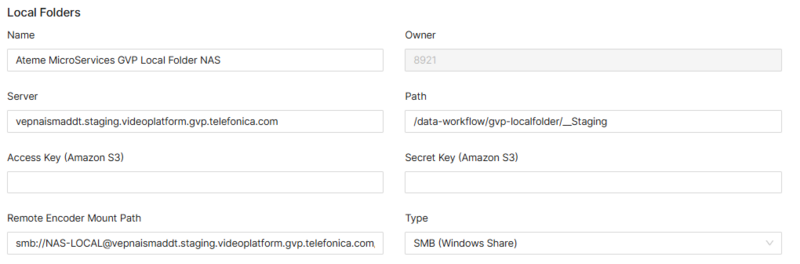Local Folders Page Manual 3.0
Contents
On this page it is possible to register, edit or configure the Local Folders where the medias will be downloaded by the Download Agent and simply copies the original media to the “Local Folder” (shared by the other DMM Agents). The local folder is the place where all original medias will be uploaded to use their encoding profiles and image profiles to generate the new medias and images for that content. It is a common area accessible by all DMM servers used for files exchange.
Blocks
Local Folders
| Field | Description | Restrictions |
|---|---|---|
| Name | Name of the Local Folder | |
| Owner | MiB User creator | ReadOnly |
| Server | IP or name of the server in case that is external server. | |
| Path | Path of the local folder. | |
| Access Key (Amazon S3) | Access key for Amazon Storage Server's. | |
| Secret Key (Amazon S3) | Secret key for Amazon Storage Server's. | |
| Remote Encoder Mount Path | Path of the Elemental work space. | |
| Type | SMB (windows share) or Amazon S3. |
Actions
| Create | Edit | Edit in List | Bulk Edit | Copy | Copy with Relateds | Delete |
|---|---|---|---|---|---|---|
 Create
Create
Local Folders creation is enabled.
- Use the
 button to create an empty Local Folder.
button to create an empty Local Folder. - Fill all the Local Folders data.
- Once finished, save changes by using the
 button in the Local Folders page.
button in the Local Folders page.
 Edit
Edit
Local Folders edit is enabled. It can be used to perform modification in the Local Folders data. Once finished modifying the Local Folder, save changes by using the ![]() button in the Local Folders page.
button in the Local Folders page.
 Edit in List
Edit in List
Edit in list is disabled for Local Folders.
 Bulk Edit
Bulk Edit
Bulk Edit is enabled in the Local Folders page, allowing you to modify several Local Folder at the same time.
 Copy
Copy
Copy is enabled for Local Folders. Using the ![]() button, you will be able to clone the basic information from the Local Folder into a Local Folder.
Once the Local Folder is copied, review that all the fields have been copied properly and press
button, you will be able to clone the basic information from the Local Folder into a Local Folder.
Once the Local Folder is copied, review that all the fields have been copied properly and press ![]() Save button.
Save button.
 Copy with Relateds
Copy with Relateds
Copy with Relateds is enabled for Local Folder. Using the ![]() button, you will be able to clone a Local Folder into a new Local Folder. In this case, works just like the simple copy.
Once the Component is copied, review that all the fields have been copied properly and press
button, you will be able to clone a Local Folder into a new Local Folder. In this case, works just like the simple copy.
Once the Component is copied, review that all the fields have been copied properly and press ![]() Save button.
Save button.
 Delete
Delete
You can delete a Local Folder from the Local Folders Page, using the ![]() button. A confirmation popup will be shown before excluding it.
button. A confirmation popup will be shown before excluding it.