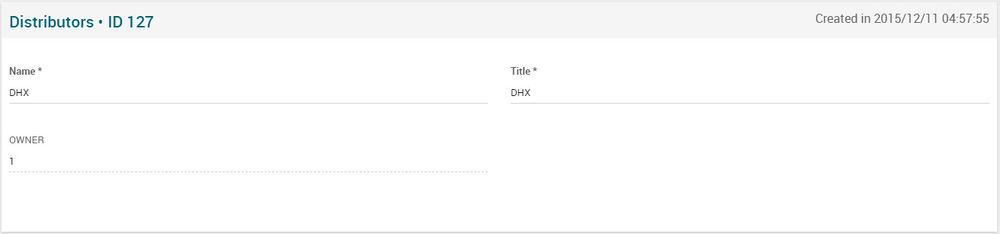Distributors Page Manual 3.0
Contents
This section allows to manage the different distributors (provider of the movie) available in the platform.
Blocks
Distributors
| Field | Description | Restrictions |
|---|---|---|
| Name | Distributor name, used for mapping in the ADI.XML (Provider from the ADI.XML) | - |
| Title | Distributor title, displayed in end user applications. | - |
| Owner | Operator that created this item. | Read Only |
Actions
| Create | Edit | Edit in List | Bulk Edit | Copy | Copy with Relateds | Delete |
|---|---|---|---|---|---|---|
 Create
Create
Administrator User can create new distributors on demand.
- Use the
 button to create an empty producer.
button to create an empty producer. - Fill all the required information.
- Once finished, save changes by using the
 button.
button.
 Edit
Edit
Distributors edition is enabled for operators. It can be used to modify some existing distributor information. Once finished modifying the distributor information, save changes by using the ![]() button in the distributor edit page.
button in the distributor edit page.
 Edit in List
Edit in List
Edit in list is not enabled for this page.
 Bulk Edit
Bulk Edit
Bulk Edit is enabled in this page, allowing you to modify several items at the same time. However, not all the relateds blocks will be available for performing a bulk edit operation. The blocks available are:
- Basic information
 Copy
Copy
Copy is enabled in this page. Using the ![]() button, you will be able to clone the basic information from the distributor into a new producer.
Once the distributor is copied, review that all the fields have been copied properly and press
button, you will be able to clone the basic information from the distributor into a new producer.
Once the distributor is copied, review that all the fields have been copied properly and press ![]() Save button.
Save button.
Copy is enabled for this page and has the same behavior as Copy button.
 Delete
Delete
Distributors can be deleted by the operator using the ![]() button. A confirmation popup will be shown before excluding it.
button. A confirmation popup will be shown before excluding it.