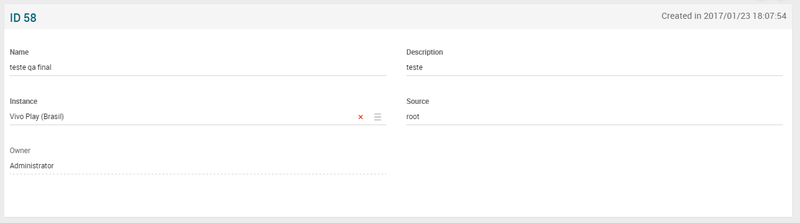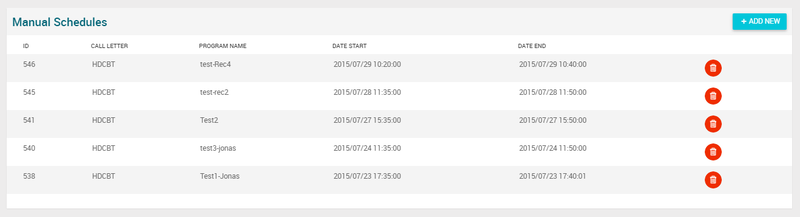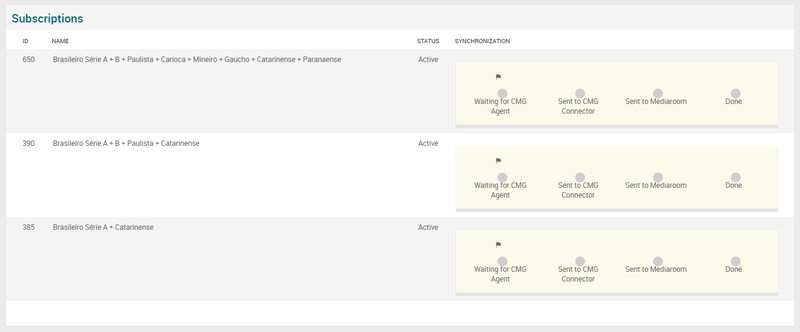Event Collections Page Manual 3.0
Contents
Event Collection is a functionality that allows offering to the end user partial programs instead the entire channel. For that you just need create a new Event Collection, add Schedules (programs/shows), associate this Event Collection to a Subscription and offer to the user.
Blocks
Event Collections
| Field | Description | Restrictions |
|---|---|---|
| Name | Name for this Event Collections. Not displayed in applications, it is used for internal use only. |
|
| Description | Short description about the Event Collection. |
|
| Instance | For what Instance the Event Collection must use |
|
| Source | Controls the access and visibility of this Event Collection for other operators. Only operators with rights over this source or its children will be able to see it. |
|
| Owner | Operator that created this Event Collection. |
Manual Schedules
This block allows create manual schedules, it is just choose the channel you want (Call Letter), give a name to the Program and set the Start and End time that programs begins and ends.
Create a new Manual Schedule
- Press the
 button. This will create a new empty entry row to be filled.
button. This will create a new empty entry row to be filled. - Then select the channel where you want to define the new manual schedule.
- The next step is to set the Start Time and End Time that programs begins and ends.
- Press the Save button
 in order to apply changes.
in order to apply changes.
Remove Manual Schedule
- Press the
 button for the desired manual schedule.
button for the desired manual schedule. - Press the save button
 of the Event Collections Page, in order to apply changes.
of the Event Collections Page, in order to apply changes.
Schedules
After fill the informations about the Event Collection the Schedules, this block will allow to add programs/shows. Remembering that the Padding time on this part is set on Instances Page, on the fields Season Ticket Padding Start and Season Ticket Padding End.
If we click on the 'padding' name, it will redirect us to the Instances page to view / edit that padding range.
Adding existing Schedule
- Click the
 button and a dialog will open to select and existing EPG Live TV Schedule.
button and a dialog will open to select and existing EPG Live TV Schedule. - Click the
 button of a dialog window.
button of a dialog window. - Once added, save changes by using the
 in the Event Collections Page and the schedule will be associated.
in the Event Collections Page and the schedule will be associated.
Remove Schedule
- Use the
 button to remove a schedule .
button to remove a schedule . - Once finished, save changes by using the
 in the Event Collections Page.
in the Event Collections Page.
Subscriptions
This block shows the Subscriptions associated with the Event Collection, informing the status and the synchronization from that Subscription.
If we click on the id,name or status of the subscription, it will redirect us to the subscriptions page to view / edit that subscription.
Actions
| Create | Edit | Edit in List | Bulk Edit | Copy | Copy with Relateds | Delete |
|---|---|---|---|---|---|---|
 Create
Create
Event Collections creation is enabled.
- Use the
 button to create an empty Event Collection.
button to create an empty Event Collection. - Fill all the Event Collection data.
- Once finished, save changes by using the
 button in the Event Collections page.
button in the Event Collections page.
 Edit
Edit
Event Collections edit is enabled. It can be used to perform modification in the Event Collections data and related information. Once finished modifying the Event Collection, save changes by using the ![]() button in the Event Collections Page.
button in the Event Collections Page.
 Edit in List
Edit in List
Edit in list is disabled for Event Collections.
 Bulk Edit
Bulk Edit
Bulk Edit is enabled in the Event Collections page, allowing you to modify several Event Collections at the same time. However, not all the relateds blocks will be available for performing a bulk edit operation. The blocks available are:
- Basic Event Collection information
 Copy
Copy
Copy is disabled for Event Collections.
 Copy with Relateds
Copy with Relateds
Copy with relateds is disabled for Event Collections.
 Delete
Delete
Delete is disabled for Event Collections.