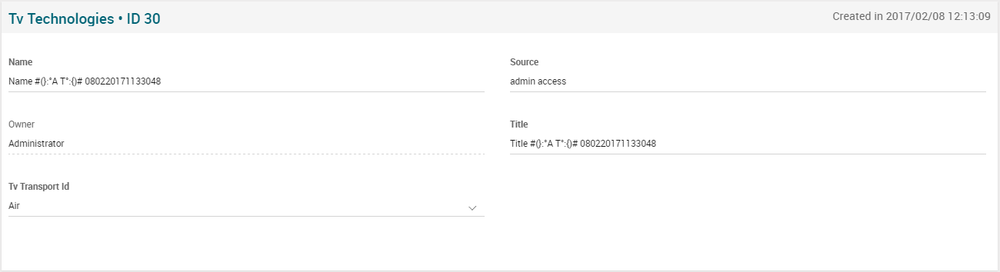Tv Technologies Page Manual 3.0
Contents
After create a region, it should be created a TV Technology which is responsible to define if the TV technology used it will be air, cable or fiber and then be associated with a Channel Map later.
Blocks
TV Technologies
| Field | Description | Restrictions |
|---|---|---|
| Name | Given name to TV Technology. |
|
| Source | Controls the access and visibility of this tv technology for other operators. Only operators with rights over this source or its children will be able to see it. |
|
| Owner | Mib User creator of this tv technology. | ReadOnly |
| Title | Title to the TV Technology. | |
| Tv Transport Id | Can be: Air, Cable or Fiber. |
|
TV Technologies Default Instances
It is possible to add a new or existing TV Technology Default per Instance and associate it with the TV Technology created. It just click on the 'Add new/existing TV Technologies Default per Instance' option in the dropdown menu.
Add a new TV Technologies Default Instances
- If you want to create new TV Technologies Default Instances , can use the
 button and a new row will be added. Then we fill the TV Technologies Default Instances data. The name and instance fields are required.
button and a new row will be added. Then we fill the TV Technologies Default Instances data. The name and instance fields are required. - Once finished, save changes by using the
 in the TV Technologies page.
in the TV Technologies page.
Remove Editorial Content Image Device
- Use the
 button to remove the relationship will be: TV Technologies Default Instances - TV Technologies.
button to remove the relationship will be: TV Technologies Default Instances - TV Technologies. - Once finished, save changes by using the
 in the TV Technologies page.
in the TV Technologies page.
Actions
| Create | Edit | Edit in List | Bulk Edit | Copy | Copy with Relateds | Delete |
|---|---|---|---|---|---|---|
 Create
Create
Tv Technologies creation is enabled.
- Use the
 button to create an empty Tv Technology.
button to create an empty Tv Technology. - Fill all the Tv Technology data.
- Once finished, save changes by using the
 button in Tv Technologies page.
button in Tv Technologies page.
 Edit
Edit
Tv Technologies edit is enabled. It can be used to perform modification in the Tv Technology data. Once finished modifying the Tv Technology, save changes by using the ![]() button in Tv Technologies page.
button in Tv Technologies page.
 Edit in List
Edit in List
Edit in list is disabled for Tv Technologies list.
 Bulk Edit
Bulk Edit
Bulk Edit is enabled in the Tv Technologies page, allowing you to modify several Tv Technologies at the same time.
 Copy
Copy
Copy is disabled for Tv Technologies.
 Copy with Relateds
Copy with Relateds
Copy with relateds is disabled for Tv Technologies.
 Delete
Delete
You can delete a Tv Technology from the Tv Technologies Page, using the ![]() button. A confirmation popup will be shown before excluding it.
button. A confirmation popup will be shown before excluding it.