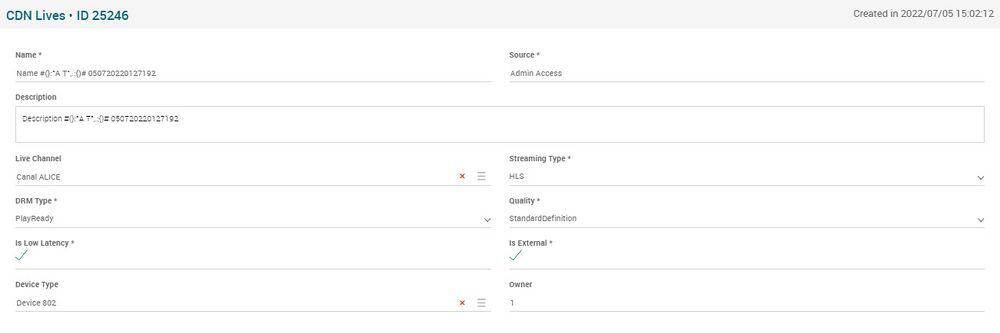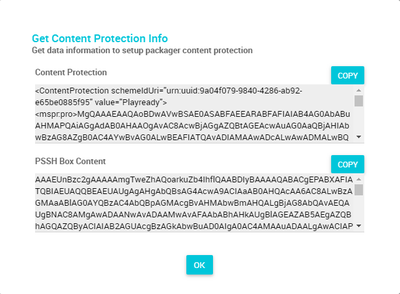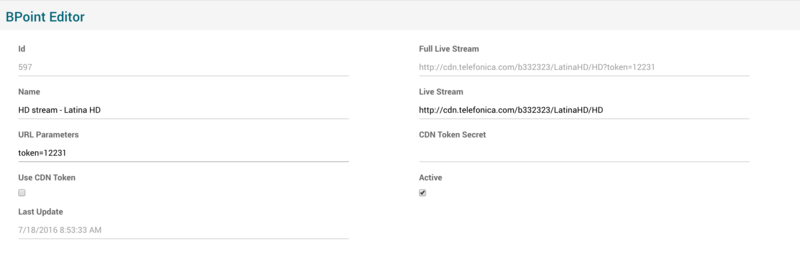Difference between revisions of "CDN Lives Page Manual 3.0"
| (5 intermediate revisions by one other user not shown) | |||
| Line 13: | Line 13: | ||
[[File:CDNLives_3.png|center|1000px|thumb|CDN Lives page]] | [[File:CDNLives_3.png|center|1000px|thumb|CDN Lives page]] | ||
| − | |||
<br /> | <br /> | ||
{| class="wikitable" style="margin:0px;width:100%;" | {| class="wikitable" style="margin:0px;width:100%;" | ||
| Line 65: | Line 64: | ||
* Mandatory | * Mandatory | ||
|- | |- | ||
| − | ! style="text-align:left;border-left:5px solid red;" | Is Low | + | ! style="text-align:left;border-left:5px solid red;" | Is Low latency |
| − | | Ultra Low | + | | Flag to indicate if it is Ultra Low latency (to deferentiate with legacy ones). |
| - | | - | ||
| − | |||
|- | |- | ||
! style="text-align:left;border-left:5px solid red;" | Is External | ! style="text-align:left;border-left:5px solid red;" | Is External | ||
| Line 82: | Line 80: | ||
| Operator that created this CDN Live | | Operator that created this CDN Live | ||
| Read Only | | Read Only | ||
| + | |- | ||
| + | ! style="text-align:left;border-left:5px solid yellow;" | Multikeys | ||
| + | | Flag to enable Multikeys for Live Streams | ||
| + | | - | ||
|} | |} | ||
<br /> | <br /> | ||
| − | === | + | === Hashcode Editor === |
---- | ---- | ||
| − | + | Hashcode Editor block allows you to generate a key for content encryption. This key will be inserted in the manifest file and validate (via the DRM Issuer) if the user has access/permission to watch the selected media. | |
<br> | <br> | ||
| − | The [[File: | + | The [[File:GenerateButton.png|middle|70px]] button generates a new hashcode, which can be used by other cdn lives that points to it. We have to accept the pop alert, to confirm this action.<br> |
<br /> | <br /> | ||
| + | There are some differences between the keys generated for PlayReady and AES and how to generate the key through Hashcode Editor. | ||
| + | <br /><br /> | ||
| + | |||
| + | '''PlayReady DRM'''<br /> | ||
| + | If the DRM Type field is PlayReady, simply click on the [[File:Regenerate3.png|middle|80px]] button to generate a new set of keys and automatically will generate a set of PlayReady keys that can be used for Live OTT signal encryption: | ||
| + | * Playready Key ID - ID for PlayReady Key. | ||
| + | * PlayReady Content Key Base64 - Key created in 64 bits. | ||
| + | * PlayReady Content Key Hexa - Key created in Hexadecimal. | ||
| + | |||
| + | <br> | ||
| + | [[File:HashCodeEditorPlayReady.png|800px|center|thumb|PlayReady DRM Hashcode editor]] | ||
<br> | <br> | ||
| − | Alternatively, you can click in the [[File: | + | Alternatively, you can click in the [[File:AddExisting.png|middle|80px]] button. A dialog will be open to select an existing set of keys so you can choose the key you want. Take into account that if you link an existing key to this CDN live, it will be unlinked from the previous CDN live. |
<br /> | <br /> | ||
<br /> | <br /> | ||
| Line 125: | Line 138: | ||
<br> | <br> | ||
[[File:GetContentProtectionInfoMessage.png|400px|center|thumb|Data information to setup packager content protection]] | [[File:GetContentProtectionInfoMessage.png|400px|center|thumb|Data information to setup packager content protection]] | ||
| + | <br /> | ||
| + | <br /> | ||
| + | |||
| + | === DRM Protection === | ||
| + | ---- | ||
| + | |||
| + | Allows to set DRM Protection for that Stream. The user can generate a new key or associate with an existing one.<br /> | ||
| + | [[File:CDNLives_DRMProtection.png|800px|center|thumb|DRM Protection editor]] | ||
| + | <br /> | ||
| + | DRM Protection fields are described below: | ||
| + | * '''Profile''' - Pick a profile. Each profile will have a set of Track Types. (Example: Default, Sports) | ||
| + | * '''Name''' - Name. | ||
| + | * '''Date''' - Date. | ||
| + | * '''Content ID''' - Content ID. | ||
| + | * '''Content Key Base64''' – Content Key Base64 | ||
| + | * '''Content Key Hexa''' – Content Key Hexa. | ||
| + | * '''Track Type''' - Example: AUDIO, HD, SD. | ||
| + | * '''Enabled''' - Enabled. | ||
<br /> | <br /> | ||
<br /> | <br /> | ||
| Line 145: | Line 176: | ||
<br /> | <br /> | ||
<br /> | <br /> | ||
| − | |||
| − | |||
== Actions == | == Actions == | ||
Latest revision as of 17:43, 25 September 2023
Contents
This menu allows you to review the CDN Lives configurations, that allow to configure playback of Live TV channels through OTT (CDN).
Blocks
CDN Lives
| Field | Description | Restrictions |
|---|---|---|
| Name | Internal name. Not displayed in end user apps | -
|
| Source | Controls the access and visibility of this CDN live for other operators. Only operators with rights over this source or its children will be able to see it. | -
|
| Description | Only for operator annotation. | - |
| Live Channel | Live channel which this CDN Live is associated to. | - |
| Streaming Type | Allows you to configure the ABR streaming protocol:
|
-
|
| DRM Type | Allows you to configure the type of DRM:
|
-
|
| Quality | Allows to configure the quality of this stream. | -
|
| Is Low latency | Flag to indicate if it is Ultra Low latency (to deferentiate with legacy ones). | - |
| Is External | Flag to indicate if the CDN Live is an External CDN Live or not (indicating the player that it should use a redirect to the url provided). | -
|
| Device Type | Allows to define this CDN Live for an specific Device Type. Null / Empty will mean that this CDN Live will be available for all device types | - |
| Owner | Operator that created this CDN Live | Read Only |
| Multikeys | Flag to enable Multikeys for Live Streams | - |
Hashcode Editor
Hashcode Editor block allows you to generate a key for content encryption. This key will be inserted in the manifest file and validate (via the DRM Issuer) if the user has access/permission to watch the selected media.
The ![]() button generates a new hashcode, which can be used by other cdn lives that points to it. We have to accept the pop alert, to confirm this action.
button generates a new hashcode, which can be used by other cdn lives that points to it. We have to accept the pop alert, to confirm this action.
There are some differences between the keys generated for PlayReady and AES and how to generate the key through Hashcode Editor.
PlayReady DRM
If the DRM Type field is PlayReady, simply click on the ![]() button to generate a new set of keys and automatically will generate a set of PlayReady keys that can be used for Live OTT signal encryption:
button to generate a new set of keys and automatically will generate a set of PlayReady keys that can be used for Live OTT signal encryption:
- Playready Key ID - ID for PlayReady Key.
- PlayReady Content Key Base64 - Key created in 64 bits.
- PlayReady Content Key Hexa - Key created in Hexadecimal.
Alternatively, you can click in the ![]() button. A dialog will be open to select an existing set of keys so you can choose the key you want. Take into account that if you link an existing key to this CDN live, it will be unlinked from the previous CDN live.
button. A dialog will be open to select an existing set of keys so you can choose the key you want. Take into account that if you link an existing key to this CDN live, it will be unlinked from the previous CDN live.
AES Encryption
If the Streaming Type field is HLS, simply click on the ![]() button to generate a new set of keys and automatically will generate a new AES key that can be used for Live OTT signal encryption:
button to generate a new set of keys and automatically will generate a new AES key that can be used for Live OTT signal encryption:
- HLS Key Seed - The key of Hashcode created.
Alternatively, you can click in the ![]() button. A dialog will be open to select an existing set of keys so you can choose the key you want. Take into account that if you link an existing key to this CDN live, it will be unlinked from the previous CDN live.
button. A dialog will be open to select an existing set of keys so you can choose the key you want. Take into account that if you link an existing key to this CDN live, it will be unlinked from the previous CDN live.
DASH Encryption
If the Streaming Type field is DASHAVC or DASHHEVC, simply click on the ![]() button to generate a new set of keys and automatically will generate a new DASH keyS that can be used for Live OTT signal encryption:
button to generate a new set of keys and automatically will generate a new DASH keyS that can be used for Live OTT signal encryption:
- DASH Key ID - ID for Dash Key.
- DASH Content Key Base64 - Key created in 64 bits.
- DASH Content Key Hexa - Key created in Hexadecimal.
Alternatively, you can click in the ![]() button. A dialog will be open to select an existing set of keys so you can choose the key you want. Take into account that if you link an existing key to this CDN live, it will be unlinked from the previous CDN live.
button. A dialog will be open to select an existing set of keys so you can choose the key you want. Take into account that if you link an existing key to this CDN live, it will be unlinked from the previous CDN live.
To get data information to setup packager content protection, you can click in the ![]() . A pop-up message is displayed with this information.
. A pop-up message is displayed with this information.
DRM Protection
Allows to set DRM Protection for that Stream. The user can generate a new key or associate with an existing one.
DRM Protection fields are described below:
- Profile - Pick a profile. Each profile will have a set of Track Types. (Example: Default, Sports)
- Name - Name.
- Date - Date.
- Content ID - Content ID.
- Content Key Base64 – Content Key Base64
- Content Key Hexa – Content Key Hexa.
- Track Type - Example: AUDIO, HD, SD.
- Enabled - Enabled.
BPoint Editor
In BPoint Editor you can provide the CDN url configuration for Live OTT playback of this CDN live.
BPoint Editor fields are described below:
- Full Live Stream - URL with full live stream.
- Name - Name of the channel.
- Live Stream - URL to watch the channel.
- URL Parameters - Custom URL parameters.
- CDN Token Secret – CDN Token.
- Use CDN Token – Flag to activate/deactivate the use of CDN Token.
- Active - The checkbox should be checked to the channel be active and unchecked to be inactive.
- Last Update - (Read Only) The date and time of the last update.
Actions
| Create | Edit | Edit in List | Bulk Edit | Copy | Copy with Relateds | Delete |
|---|---|---|---|---|---|---|
 Create
Create
CDN lives can be created by most of the operator profiles (EPG Manager, OB Admin). Use the ![]() button to create a new CDN live and configure it. Once finished, save changes by using the
button to create a new CDN live and configure it. Once finished, save changes by using the ![]() in the CDN live page.
in the CDN live page.
 Edit
Edit
CDN lives modifications are enabled for some operator profiles (EPG Manager, OB Admin). It can be used to perform modifications in some of the CDN Live related data.
Once finished, save changes by using the ![]() in the CDN live page.
in the CDN live page.
 Edit in List
Edit in List
Edit in list is disabled for CDN Lives for security reasons. You have to go to Edit Page to perform any modification.
 Bulk Edit
Bulk Edit
Bulk Edit is enabled in the CDN Lives page, allowing you to modify several channels at the same time. When performing bulk changes, only the Basic CDN lives information can be modified in this edit mode.
 Copy
Copy
Copy is enabled for CDN Lives. Use the ![]() button to copy a CDN live into a new one. Only the basic CDN live information will be copied.
button to copy a CDN live into a new one. Only the basic CDN live information will be copied.
Once finished, save changes by using the ![]() in the CDN live page.
in the CDN live page.
 Copy with Relateds
Copy with Relateds
Copy with relateds is enabled for CDN Lives. Use the ![]() button to copy a CDN live into a new one. Only the basic CDN live information will be copied.
button to copy a CDN live into a new one. Only the basic CDN live information will be copied.
Once finished, save changes by using the ![]() in the CDN live page.
in the CDN live page.
 Delete
Delete
CDN lives can be deleted using the ![]() button. A popup will be shown asking for confirmation. If you continue with deletion, the CDN live and its related information will be deleted from the platform.
button. A popup will be shown asking for confirmation. If you continue with deletion, the CDN live and its related information will be deleted from the platform.