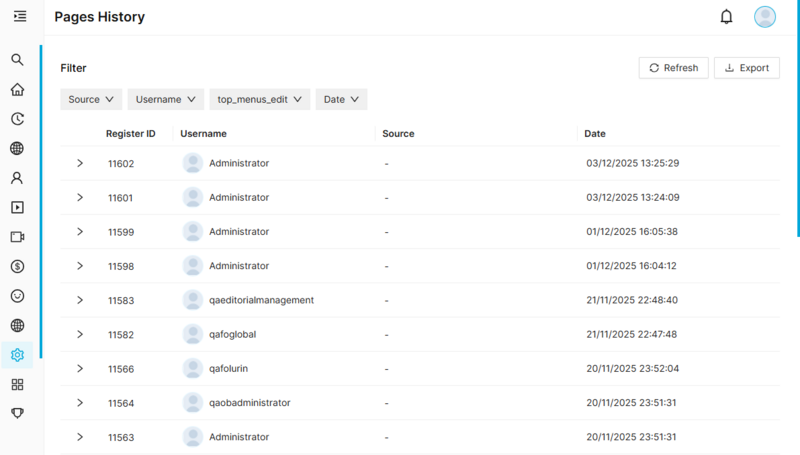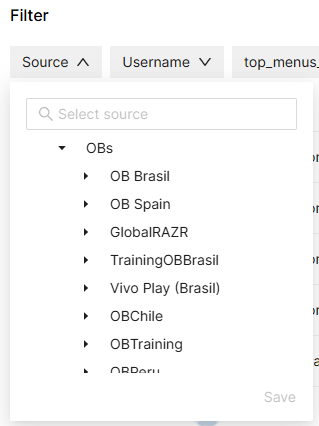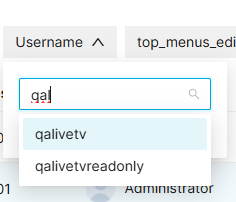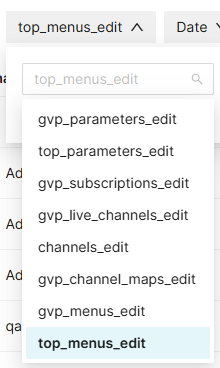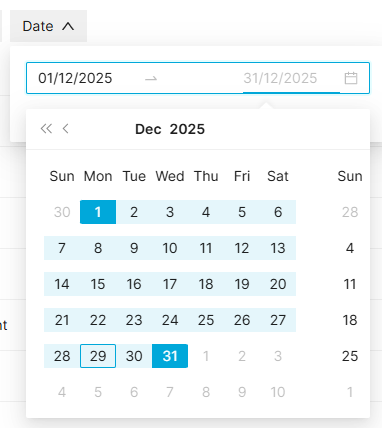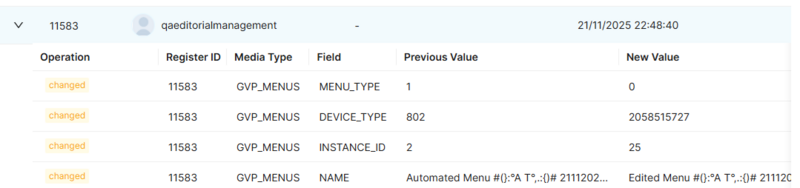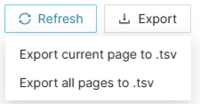Difference between revisions of "Page History Dashboard Page Manual 3.0"
| (32 intermediate revisions by 2 users not shown) | |||
| Line 1: | Line 1: | ||
| − | [[Category:Manual]] [[Category: | + | [[Category:Manual]] [[Category:Audit]] [[Category:MIB React]] [[Category:GVP 25.12]] |
| − | {{Menu|Message= [[File: | + | {{Menu|Message= [[File:AdministrationIcon.png|middle|25px]] '''Administration > History Dashboard > Page History Dashboard'''}} |
<br /> | <br /> | ||
| + | __TOC__ | ||
| + | <br /> | ||
| + | The Edit History Dashboard is an Audit feature for Media-iBox. | ||
| + | |||
| + | It is restricted to a select group of users. From [[MIB_Users_Page_Manual_3.0|MIB User Management]] or [[MIB Groups Page Manual|Permissions Groups]] pages, you can enable the permissions for the users and groups that need it. | ||
| + | |||
| + | It's purpose is to let the users quickly access the Edit History information grouped by page (or user) in a single, centralized list. It should help identifying eventual changes that may have affected the platform in a defined time frame. | ||
| − | |||
<br /> | <br /> | ||
| − | + | The Page History Dashboard allows you to consult all the changes made, by all users, to specific pages pages. | |
| + | [[File:PageHistoryReact.png|center|800px|thumb|Page History Dashboard]] | ||
| + | |||
<br/> | <br/> | ||
| + | |||
'''Filters'''<br /> | '''Filters'''<br /> | ||
| − | [[File: | + | The user can combine filters to refine the displayed information, like in an advanced search: |
| + | |||
| + | For Page History Dashboard, these are the available filters: | ||
| + | [[File:PageHistoryDashboard_Source.png|center|400px|thumb|Filter by Source]] | ||
| + | [[File:UserHistoryDashboard_Username.png|center|400px|thumb|Filter by Username]] | ||
| + | [[File:UserHistoryDashboard_Page.png|center|400px|thumb|Filter by Page]] | ||
| + | [[File:UserHistoryDashboard_Date.png|center|400px|thumb|Filter by Date]] | ||
| − | |||
| − | |||
| − | |||
| − | |||
| − | |||
| − | |||
| − | |||
| − | |||
| − | |||
| − | |||
'''Results'''<br /> | '''Results'''<br /> | ||
| + | Clicking on the arrow will display the details from the changes performed by that user per interaction. | ||
[[File:PageHistoryDashboardResults.jpg|center|800px|thumb|Page History Dashboard Results]] | [[File:PageHistoryDashboardResults.jpg|center|800px|thumb|Page History Dashboard Results]] | ||
| + | |||
| + | The user can also export the results to a TSV file, in a similar way it is done for the lists. | ||
| + | [[File:ExportDashboard.png|center|200px]] | ||
| + | |||
| + | |||
| + | <br /> | ||
<br /> | <br /> | ||
Latest revision as of 11:26, 31 December 2025
The Edit History Dashboard is an Audit feature for Media-iBox.
It is restricted to a select group of users. From MIB User Management or Permissions Groups pages, you can enable the permissions for the users and groups that need it.
It's purpose is to let the users quickly access the Edit History information grouped by page (or user) in a single, centralized list. It should help identifying eventual changes that may have affected the platform in a defined time frame.
The Page History Dashboard allows you to consult all the changes made, by all users, to specific pages pages.
Filters
The user can combine filters to refine the displayed information, like in an advanced search:
For Page History Dashboard, these are the available filters:
Results
Clicking on the arrow will display the details from the changes performed by that user per interaction.
The user can also export the results to a TSV file, in a similar way it is done for the lists.