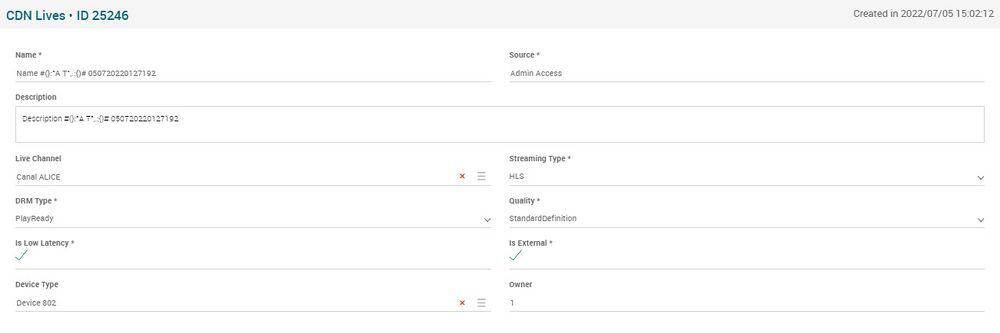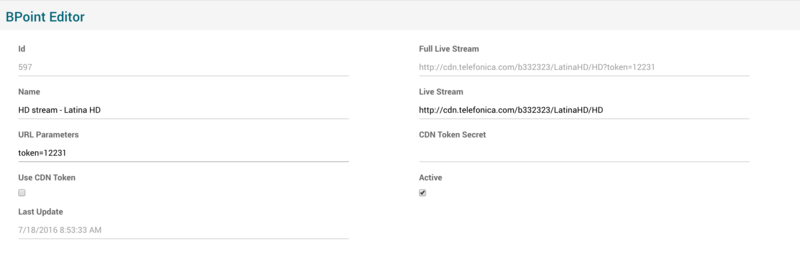CDN Lives Page Manual 3.0
Contents
This menu allows you to review the CDN Lives configurations, that allow to configure playback of Live TV channels through OTT (CDN).
Blocks
CDN Lives
| Field | Description | Restrictions |
|---|---|---|
| Name | Internal name. Not displayed in end user apps | -
|
| Source | Controls the access and visibility of this CDN live for other operators. Only operators with rights over this source or its children will be able to see it. | -
|
| Description | Only for operator annotation. | - |
| Live Channel | Live channel which this CDN Live is associated to. | - |
| Streaming Type | Allows you to configure the ABR streaming protocol:
|
-
|
| DRM Type | Allows you to configure the type of DRM:
|
-
|
| Quality | Allows to configure the quality of this stream. | -
|
| Is Low Latency | Ultra Low Latency to differentiate with legacy ones. | -
|
| Is External | Flag to indicate if the CDN Live is an External CDN Live or not (indicating the player that it should use a redirect to the url provided). | -
|
| Device Type | Allows to define this CDN Live for an specific Device Type. Null / Empty will mean that this CDN Live will be available for all device types | - |
| Owner | Operator that created this CDN Live | Read Only |
DRM Protection
DRM Protection block allows you to generate a key for content encryption. This key will be inserted in the manifest file and validate (via the DRM Issuer) if the user has access/permission to watch the selected media.
The ![]() button generates a new key, which can be used by other cdn lives that points to it.
button generates a new key, which can be used by other cdn lives that points to it.
You can click in the ![]() button. A dialog will be open to select an existing set of keys so you can choose the key you want. Take into account that if you link an existing key to this CDN live, it will be unlinked from the previous CDN live.
button. A dialog will be open to select an existing set of keys so you can choose the key you want. Take into account that if you link an existing key to this CDN live, it will be unlinked from the previous CDN live.
BPoint Editor
In BPoint Editor you can provide the CDN url configuration for Live OTT playback of this CDN live.
BPoint Editor fields are described below:
- Full Live Stream - URL with full live stream.
- Name - Name of the channel.
- Live Stream - URL to watch the channel.
- URL Parameters - Custom URL parameters.
- CDN Token Secret – CDN Token.
- Use CDN Token – Flag to activate/deactivate the use of CDN Token.
- Active - The checkbox should be checked to the channel be active and unchecked to be inactive.
- Last Update - (Read Only) The date and time of the last update.
Actions
| Create | Edit | Edit in List | Bulk Edit | Copy | Copy with Relateds | Delete |
|---|---|---|---|---|---|---|
 Create
Create
CDN lives can be created by most of the operator profiles (EPG Manager, OB Admin). Use the ![]() button to create a new CDN live and configure it. Once finished, save changes by using the
button to create a new CDN live and configure it. Once finished, save changes by using the ![]() in the CDN live page.
in the CDN live page.
 Edit
Edit
CDN lives modifications are enabled for some operator profiles (EPG Manager, OB Admin). It can be used to perform modifications in some of the CDN Live related data.
Once finished, save changes by using the ![]() in the CDN live page.
in the CDN live page.
 Edit in List
Edit in List
Edit in list is disabled for CDN Lives for security reasons. You have to go to Edit Page to perform any modification.
 Bulk Edit
Bulk Edit
Bulk Edit is enabled in the CDN Lives page, allowing you to modify several channels at the same time. When performing bulk changes, only the Basic CDN lives information can be modified in this edit mode.
 Copy
Copy
Copy is enabled for CDN Lives. Use the ![]() button to copy a CDN live into a new one. Only the basic CDN live information will be copied.
button to copy a CDN live into a new one. Only the basic CDN live information will be copied.
Once finished, save changes by using the ![]() in the CDN live page.
in the CDN live page.
 Copy with Relateds
Copy with Relateds
Copy with relateds is enabled for CDN Lives. Use the ![]() button to copy a CDN live into a new one. Only the basic CDN live information will be copied.
button to copy a CDN live into a new one. Only the basic CDN live information will be copied.
Once finished, save changes by using the ![]() in the CDN live page.
in the CDN live page.
 Delete
Delete
CDN lives can be deleted using the ![]() button. A popup will be shown asking for confirmation. If you continue with deletion, the CDN live and its related information will be deleted from the platform.
button. A popup will be shown asking for confirmation. If you continue with deletion, the CDN live and its related information will be deleted from the platform.