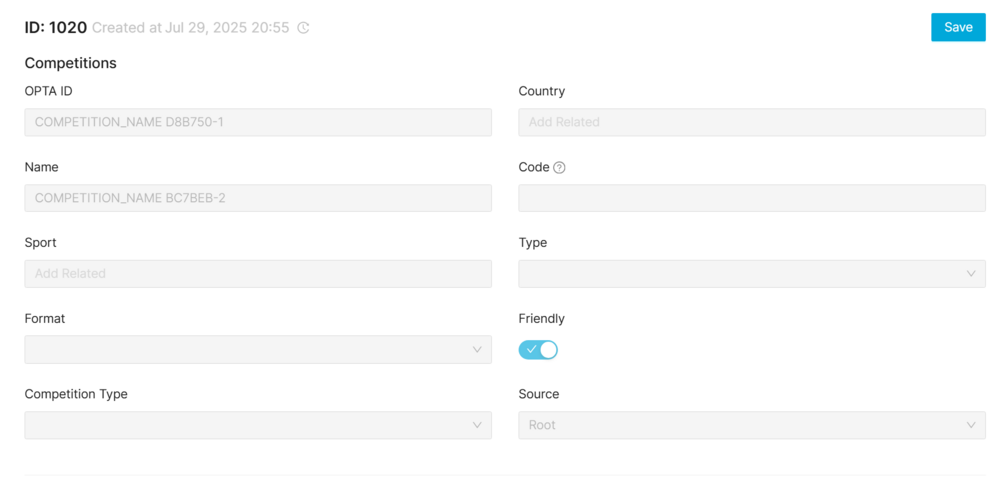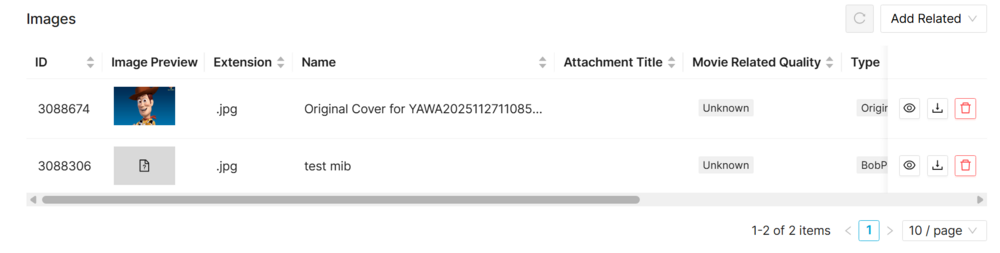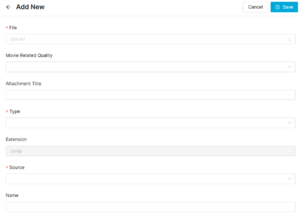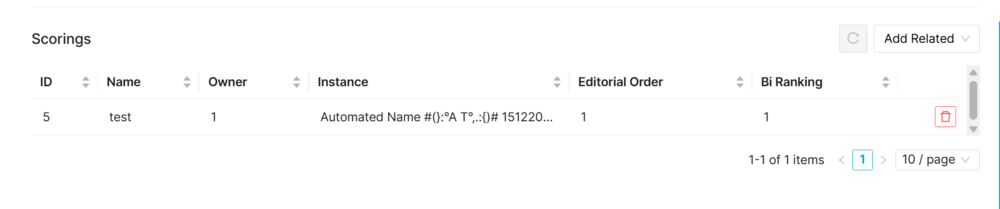Competitions Page Manual 5.0
Blocks
Competitions
Contents
This section is where all the unique sports events generated by OPTA (present, past, future) of the active championships/tournaments in all countries are listed. The administrator will be able to consult these events and review the matching done automatically by the process, but will not be able to delete or add new events that have not been generated by the automatic process of listing unique events.
| Field | Description |
|---|---|
| OPTA ID | Id of the team in OPTA services |
| Country | Country this competition will occur in |
| Name | Name of the competition configured by the OB |
| Code | Three letter code of the competition |
| Sport | Which sport will be on this competition |
| Type | Enum of the type of competition participants (Men, Women or Youth) |
| Format | Format of the competition |
| Friendly | Is friendly or not |
| Competition Type | Enum of the competition type (Domestic League, Domestic Cup, etc) |
| Source | Source of the competition |
Instances
This blocks contains which instances (OBs) have access to this competition
| Field | Description |
|---|---|
| ID | Id of the instance |
| Name | Name of the instance |
| Source | Source of the instance |
| Return only events with broadcasts | Return only events with broadcasts flag of the instance |
Associate existing instances to the competition
- Use the
 button and a multiple instance selection dialog will open, allowing you to search and select instances that can be added.
button and a multiple instance selection dialog will open, allowing you to search and select instances that can be added. - Select the instance to be added and press the
 button. The instance will be added to the competition.
button. The instance will be added to the competition. - To save changes, press the
 in the competition page.
in the competition page.
Delete instances from the competition
- Use the
 button to remove all the instances desired.
button to remove all the instances desired. - Once finished, save changes by using the
 in the competition page.
in the competition page.
Images
This block allows you to manage the images associated to the competition and the information associated, such as the Type and Quality.
Add new images
- Use the
 button and a new row will be added so you can upload the new image.
button and a new row will be added so you can upload the new image. - Then click the
 button and a dialog will be open so you will be able to select the image to be uploaded.
button and a dialog will be open so you will be able to select the image to be uploaded. - Now select the subtitle language and a name for the subtitle.
- Once finished, save changes by using the
 in the movie page and the subtitle will be associated.
in the movie page and the subtitle will be associated.
Add existing images
- Click the
 button and a dialog will open to select and existing image.
button and a dialog will open to select and existing image. - Once finished, save changes by using the
 in the movie page and the image will be associated.
in the movie page and the image will be associated.
Remove images
- Use the
 button to remove the association of a image from the movie .
button to remove the association of a image from the movie . - Once finished, save changes by using the
 in the movie page. This will not delete the image file from the platform. In order to delete the image, you will have to go to the Images Page.
in the movie page. This will not delete the image file from the platform. In order to delete the image, you will have to go to the Images Page.
Preview images
By clicking in the ![]() button in each image, you can access to the image preview.
button in each image, you can access to the image preview.
Obs:The block allows only one image, so adding more than one will result in an error when saving.
Metadata - Matching - Competition Names
List of all the names that will be used in the matching algorithm to identify the competition. The list of names will be global and any OB will be able to add new names associated with this competition.
| Field | Description |
|---|---|
| ID | Id of the metadata |
| Source | Source of the metadata |
| Name | Name of the metadata |
Associate new metadatas to the competition
- Use the
 button and a new row will be added so you can fill the new metadata data.
button and a new row will be added so you can fill the new metadata data. - Now fill all mandatory fields.
- Once finished, save changes by using the
 in the competitions page and the metadata will be associated.
in the competitions page and the metadata will be associated.
Delete metadatas from the competition
- Use the
 button to remove all the metadatas desired.
button to remove all the metadatas desired. - Once finished, save changes by using the
 in the competition page.
in the competition page.
Scorings
List of all scoring configurations associated with the instance, defining how contents are ranked and prioritized. On each scoring can be set Editorial Order and BI ranking, allowing consistent and configurable ordering logic across the platform.
| Field | Description |
|---|---|
| ID | Id of the scoring |
| Name | Name of the scoring |
| Owner | Owner of the scoring |
| Instance | Instance of the scoring |
| Editorial Order | Editorial Order of the scoring |
| Bi Ranking | Bi Ranking of the scoring |
Associate new scoring to the competition
- Use the
 button and a new row will be added so you can fill the new scoring data.
button and a new row will be added so you can fill the new scoring data. - Now fill all mandatory fields.
- Once finished, save changes by using the
 in the competitions page and the scoring will be associated.
in the competitions page and the scoring will be associated.
Delete scoring from the competition
- Use the
 button to remove all the scoring desired.
button to remove all the scoring desired. - Once finished, save changes by using the
 in the competition page.
in the competition page.
Actions
| Create | Edit | Edit in List | Bulk Edit | Copy | Copy with Related | Edit History | Delete |
|---|---|---|---|---|---|---|---|
It's an edit only page