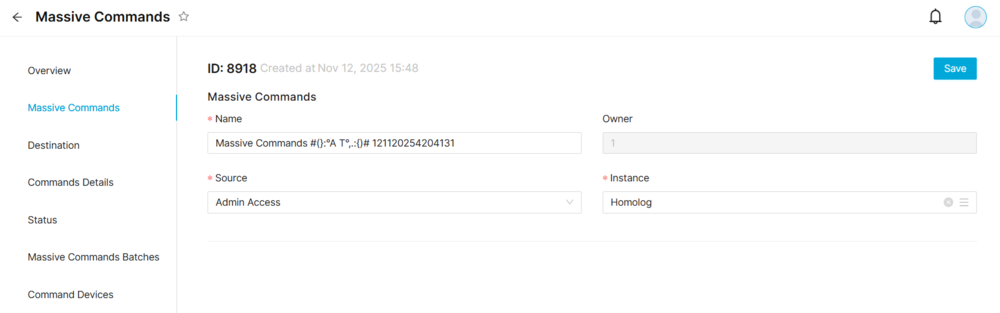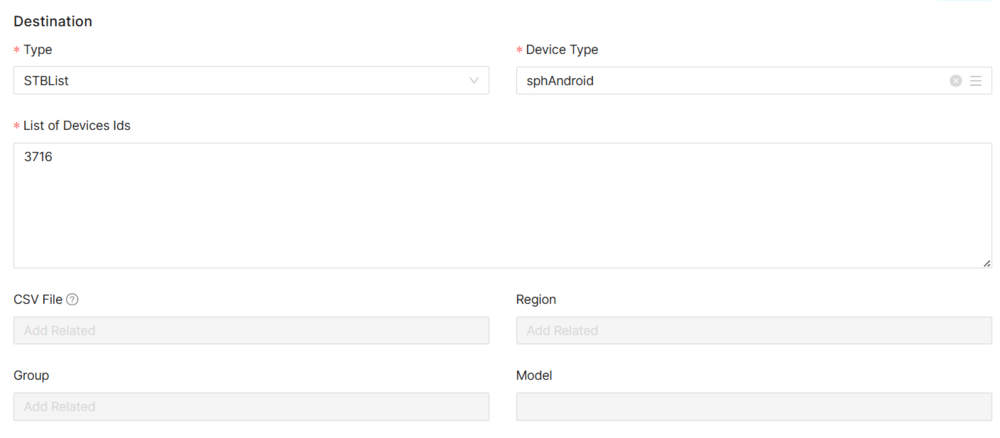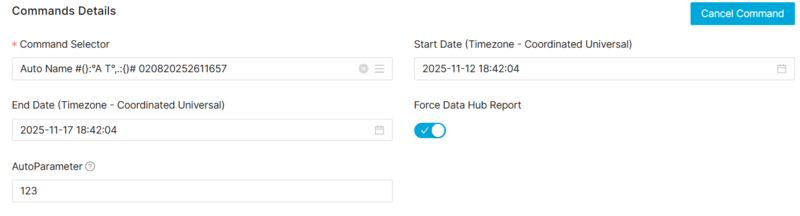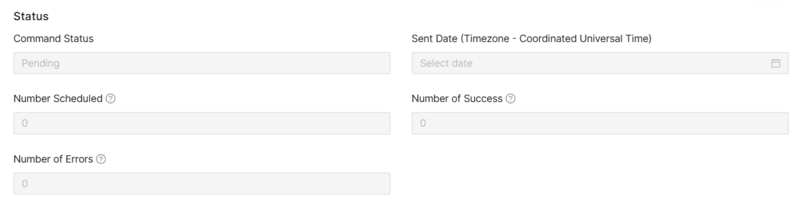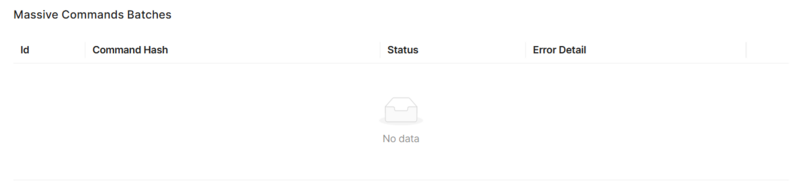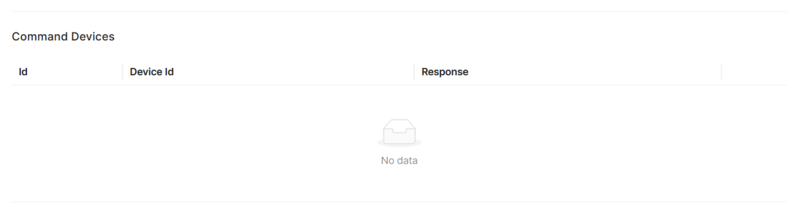Massive Commands Page Manual 3.0
Jump to navigation
Jump to search
Contents
In this page the operator can see massive commands history and send a massive command using the Commands Palette
Blocks
Massive Commands
| Field | Description | Restrictions |
|---|---|---|
| Name | The name for the massive commands. |
|
| Owner | Operator that created this item. |
|
| Source | Controls the access and visibility of this massive commands for other operators. Only operators with rights over this source or its children will be able to see it. |
|
| Instance | Instance associated with the notification. |
|
| Command Id | Command internal identifier. | Read Only |
| Actions | It allows canceling the command whereas status is scheduled or sent AND current time < Start Time. | Read Only |
Destination
| Field | Description | Restrictions |
|---|---|---|
| Type | Pending | |
| List of Devices Ids | Pending |
Commands Details
| Field | Description | Restrictions |
|---|---|---|
| Command Selector | Select different menu (TopMenu or Categories) per device type | |
| Start Date | Start Date | |
| End Date | End Date | |
| Force Data Hub Report | Indicates whether the stb sends the response immediately or in batches. | |
| Local Recording Id | Pending |
Status
| Field | Description | Restrictions |
|---|---|---|
| Command Status | ||
| Send Date | ||
| Number Set | ||
| Number of Success | ||
| Number of Errors |
Massive Commands Batches
Command Devices
Actions
| Create | Edit | Edit in List | Bulk Edit | Copy | Copy with Relateds | Delete |
|---|---|---|---|---|---|---|
 Create
Create
Notification creation is enabled.
- Use the
 button to create an empty entry.
button to create an empty entry. - Fill all the required information following how to create a notification (step by step guide)
- Once finished, save changes by using the
 button.
button.
 Edit
Edit
Notification edition is enabled. It can be used to modify some existing information. Once finished modifying the information, save changes by using the ![]() button in the Notification page.
button in the Notification page.
 Edit in List
Edit in List
Edit in list is disabled for this page.
 Bulk Edit
Bulk Edit
Bulk Edit is disabled for this page.
 Copy
Copy
Copy is disabled in this page.
Copy with relateds is disabled for this page.
 Delete
Delete
Delete is disabled.